Applications
Mimecast
Accessing Avita apps using Remote Desktop
Accessing Avita apps using Windows App
BitRaser Wipe
Change Email Address in 1Password
How To Find A Computer Name
How to Connect to Remote Desktop - Financial or Other Apps (VDI)
How to Request Archive Server Access
How to Sign into Concur
How to Update eCW Plug-In
How to make Adobe Acrobat the default PDF reader
How to update distribution list members
Initial Setup for Company Owned Macs
Providing Archive Server Access
Sending Email from Shared Mailbox
Setup 1Password with Microsoft Entra
Starting Development VMs after 10PM CST during and over the Weekend
Switch from Adobe ID to Federated ID
Syncing favorites and passwords in Edge/Chrome
UPS Worldship- Setting Profile Defaults
Update Adobe Sign Email
Update Policies on Remote Computers
Updating QS/1 Archive Server Client Connections
Updating eCW Plug-In
Using CaptureOnTouch with your Canon Scanner
Avita Service Connect
Accessing Avita Service Connect - External Partners
How to access Avita Service Connect and submit a ticket (Insight)
How to use Avita Service Connect, our IT service portal
Hardware
Internal IT
Microsoft 365
Add Outlook account to macOS
Enabling and Using Passwordless Sign-in with Microsoft Authenticator app
Encrypting Emails in Outlook
How to Add Phish Alert Button
How to add an email signature in Outlook
Install Microsoft Outlook app on mobile device
Managing Distribution Lists You Already Own
Microsoft Application Policy Installation - Android
Microsoft Application Policy Installation - iOS
Migrate content to OneDrive
New Hire Instructions For Updating Windows Password and MFA
New Phish Alert Button for reporting phishing or spam emails
QCarePlus Device Migration
QCarePlus Outlook Migration
Re-adding Outlook Account on Mobile Device
Reconnect MFA Authenticator App with Number Matching
Reinstalling the Intune Company Portal on Android
Restoring Files in OneDrive
Self Service Password Reset or Unlock account
Setting up the alerts for the SharePoint folders
Sharing HIPAA Documents
Sharing emails and files securely
Updating email address in Microsoft 365 apps
Signing into Your Company Device for the First Time
Phone
RingCentral Issue - Headset not working
RingCentral MVP app Jabra Headset Audio Issue Resolution
RingCentral Video Training
PioneerRx
eCW
- All Categories
- Internal IT
- Printers
- How to address low toner, maintenance kit, or fuser assembly alerts
How to address low toner, maintenance kit, or fuser assembly alerts
Updated
by Nita Slanina
How to address low toner, maintenance kit, or fuser assembly alerts
- On the physical printer's control panel, you will be able to determine if any printer error messages are showing. Click OK to view the error messages. This will let you know if you are running low on toner, the fuser, or the maintenance Kit is at the end of life.
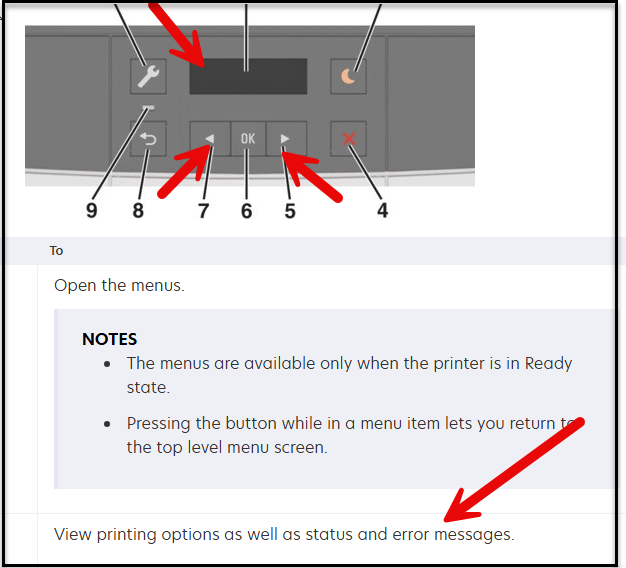
First, try temporarily clearing the message by clicking the Check or Confirm button on the printer's control panel, or power down the printer and power back up to clear the message.
If the message persists, it indicates the toner is nearly depleted, the cartridge should be replaced, or the maintenance kit needs replacement soon. If the message reappears after a new cartridge is installed, or if you're experiencing print quality issues, replace the cartridge. If it remains, then order a maintenance kit.
How to Order Printer Supplies
- Most printer supplies can be ordered from our vendor Dove. Here is the Dove link. (If you do not have an account or your pharmacy account information is lost, your DM will need to contact [email protected].)
- Once the site loads, click on Support.

- Click on Order Supplies.
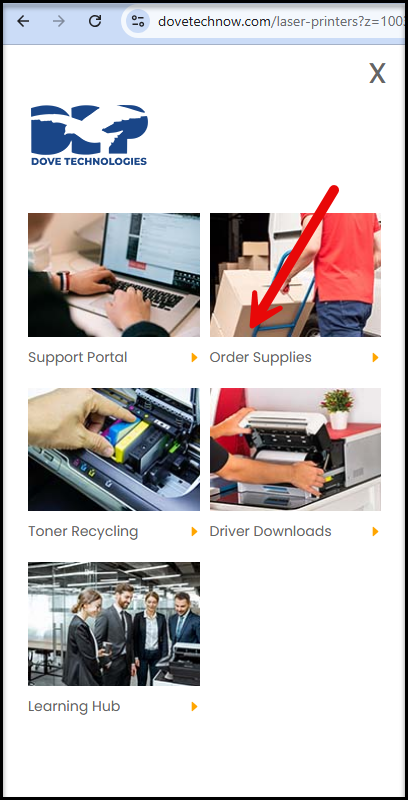
- Fill out all information, if you are unsure you can always call the support number.
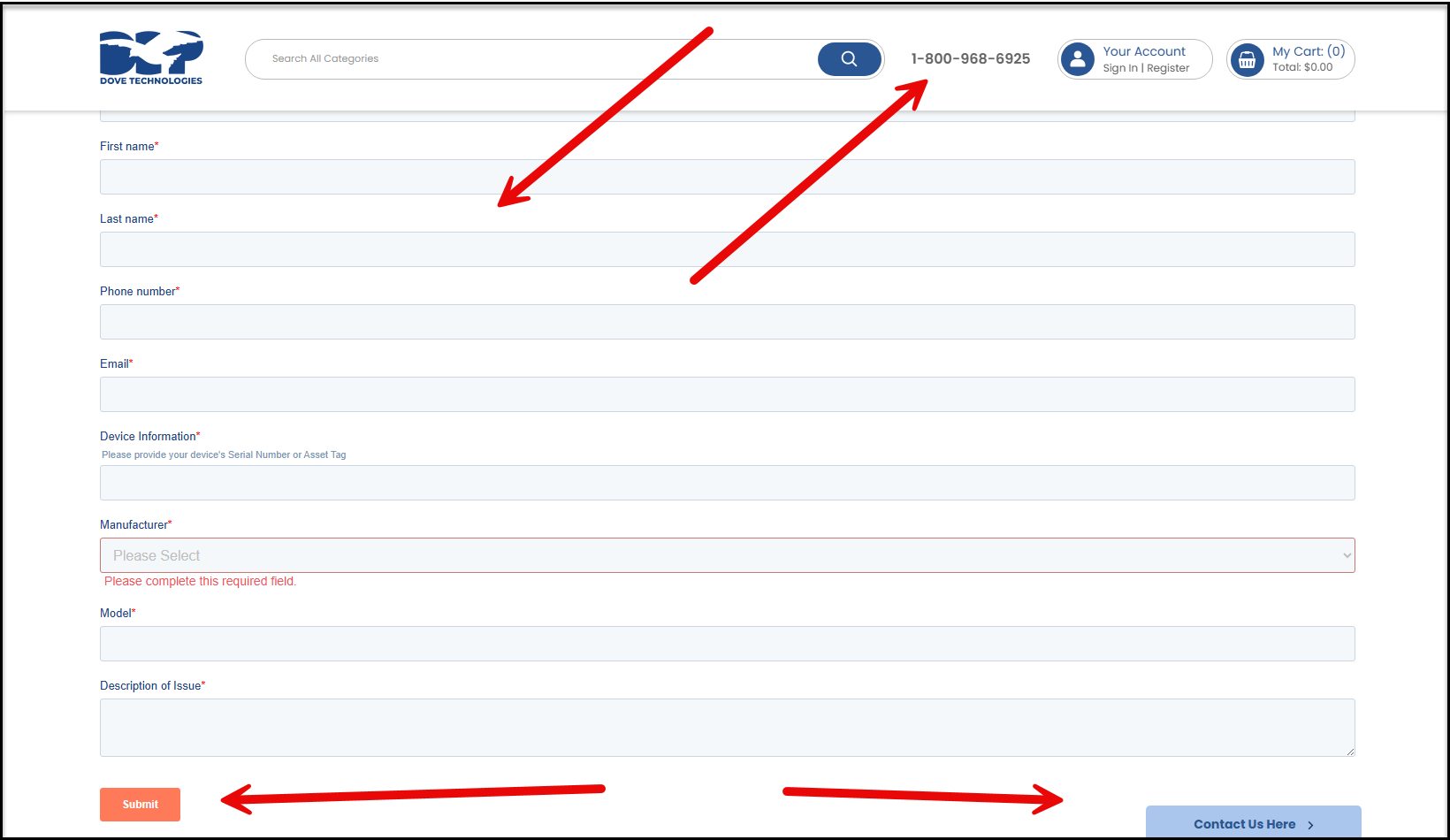
- Complete the fields and submit the order. During the supply order process from Dove, you will receive a confirmation email and update emails during the fulfillment process.
