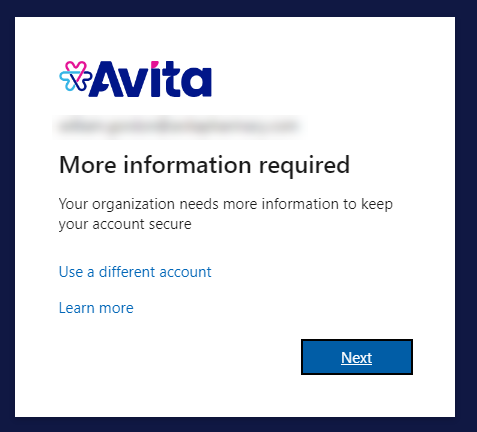QCarePlus Device Migration
Updated
by William Gordon
QCarePlus device migration
If you are logged into your device when the migration starts, you may notice a PowerShell window on your desktop. This will go away after a few moments and the migration will start.
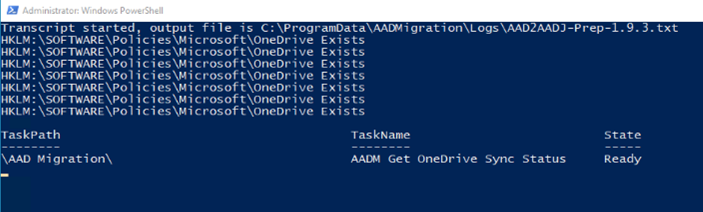
Next, it will then run the migration app. The migration app will show a banner of QCarePlus to Avita Migration. If you defer it will run again on the next reboot. You can only defer a maximum of 3 times. Please only click on defer if you must use your computer during this time
Click Continue to begin the device migration.
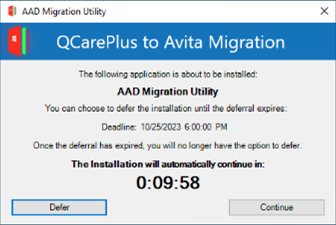
When the script begins, the window will show Installation in progress as seen below and will automatically reboot upon completion.
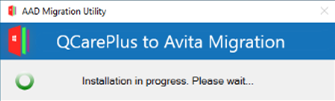
After the reboot, the device will automatically login to the account, MigrationInProgress, as seen below. There is no need to login here or enter a password. Just leave the device to continue the process.
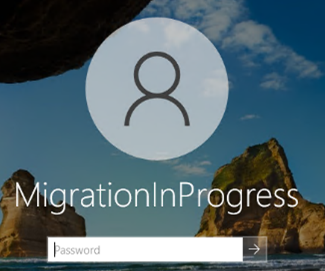
Next, you will see the following screen while the MigrationInProgress account is logged on. It will not respond at this time while the migration is in progress.
It will reboot twice to this same screen during this process.
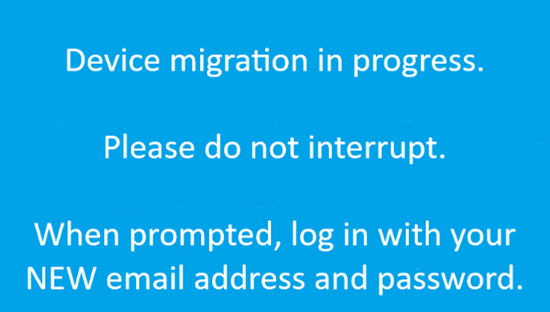
When the migration progress completes, it will prompt you to enter your NEW email address. Click on OK to continue. Please wait until the time indicated on the screen to attempt logging in. The new account will not be active until that time.
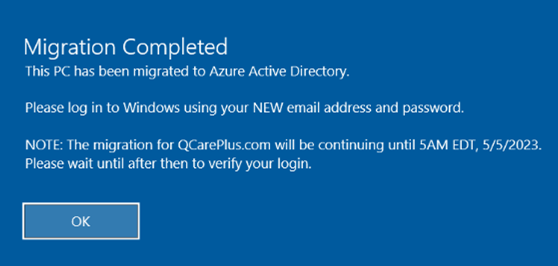
After clicking OK, you will be returned to the logon window.
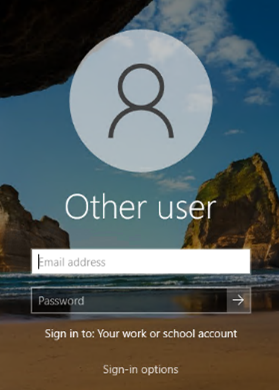
Proceed to login with your new email address and temporary password (if applicable). You will either login as [email protected] or [email protected] as detailed in the New email credentials message.
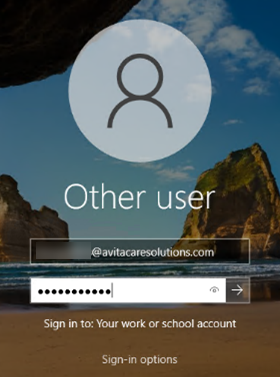
On successfully signing in, you will be prompted to setup the Microsoft Authenticator app. Click Next to proceed and follow the steps in the Reconnect MFA Authenticator App with Number Matching guide. Start at the More Information Required section. You will now be logged in.