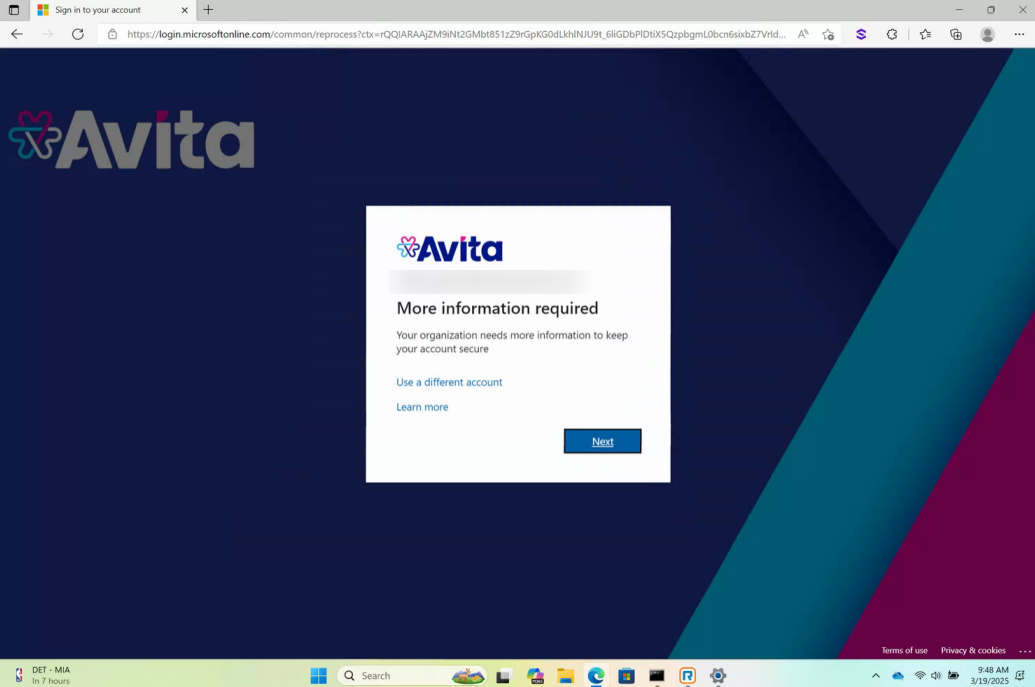Table of Contents
Signing into Your Company Device for the First Time
Updated
by William Gordon
Signing into Your Company Device for the First Time
This guide will walk you through setting up your company device for the first time.
- Your company device may first ask you to connect to your local or home WiFi, as shown below. Please select your WiFi name from the list and, if prompted, enter the password for this WiFi:
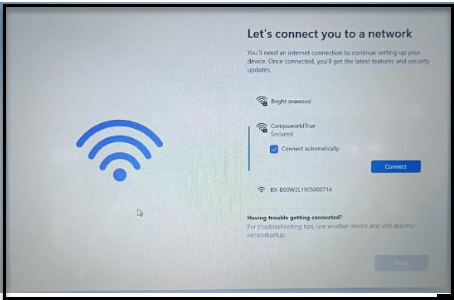
- Your company device may next run updates for the device, which will only take a few minutes, depending on your internet speed:
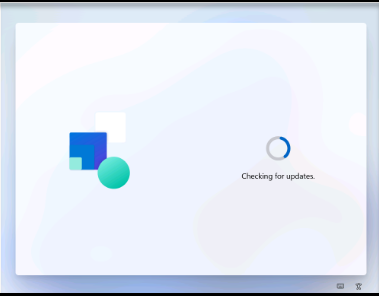
- Your company device will prompt you to sign in using your company email. If you are unsure of your company email, this would have been emailed to you directly with a temporary password during the hiring process.
You may also be prompted to set up MFA and/or update your password at this time:
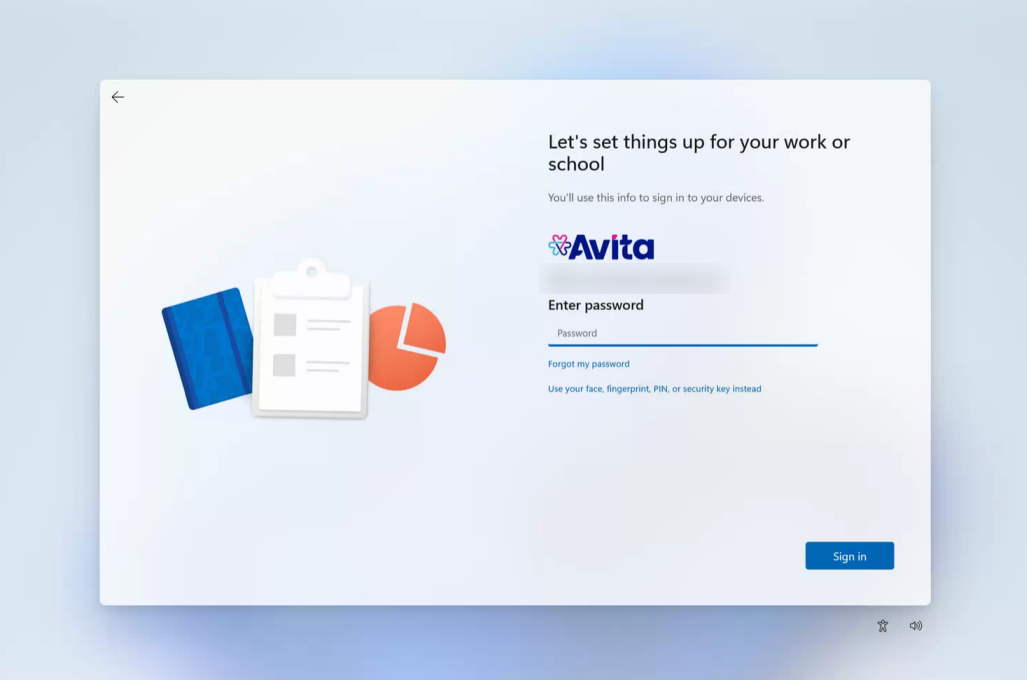
If prompted to update your password, please do so at this time.
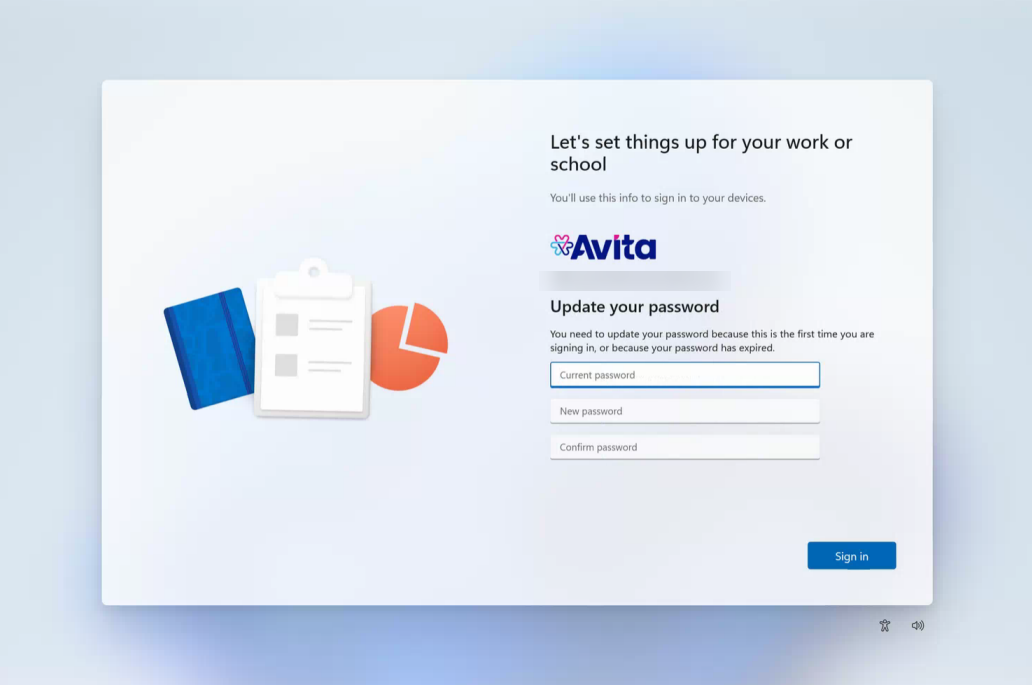
- The company device will then start Device Preparation, which may take some time to complete, depending on your internet speed. Typically, this screen will take 15 - 30 minutes on average to complete the setup and may reboot automatically:
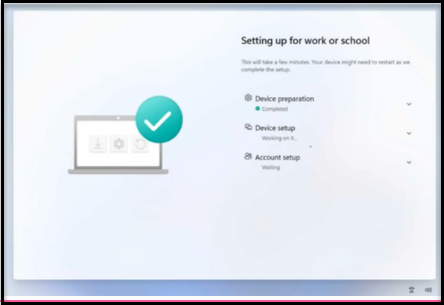
- After Device Preparation and Device Setup have been completed, your company device will ask you to sign in for Account Setup to begin:
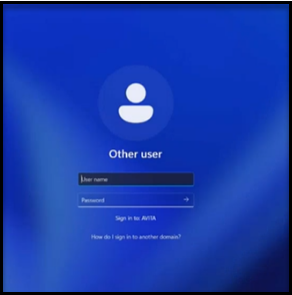
- If you have trouble signing in, please select Sign-in options
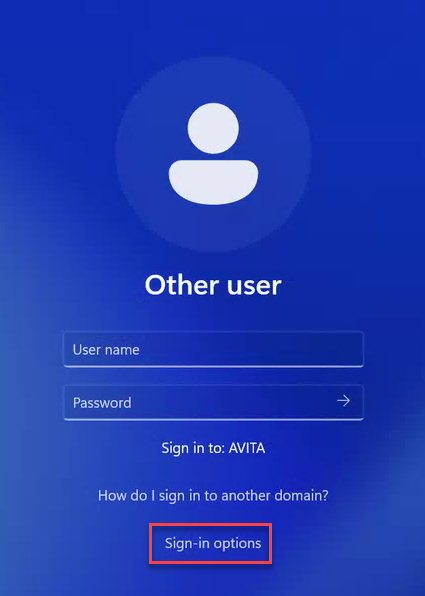
- If you selected Sign-in options, then sign in using the VPN option as indicated by the red shield
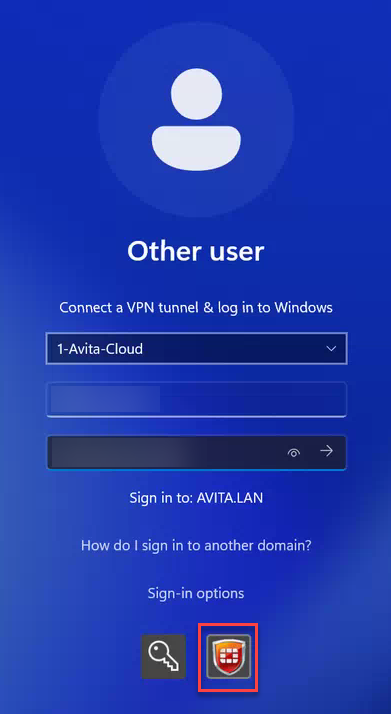
- The account setup should only take a few minutes to complete before proceeding:
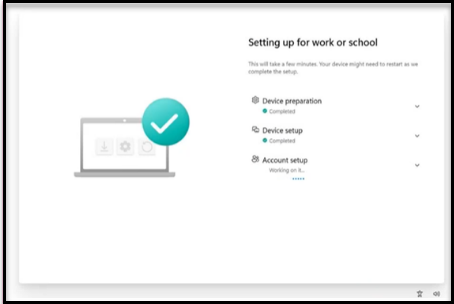
- The account setup may ask you to sign in one more time to finish/finalize the setup:
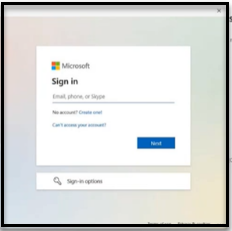
- When prompted to allow the organization to manage the device, select OK to proceed:
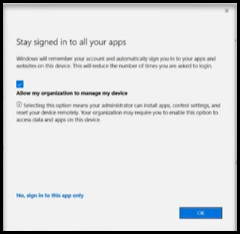
- Device provisioning will now be complete, and your company device may reboot automatically, or you may notice the screen go black for a few minutes before seeing the device log you in for the first time:
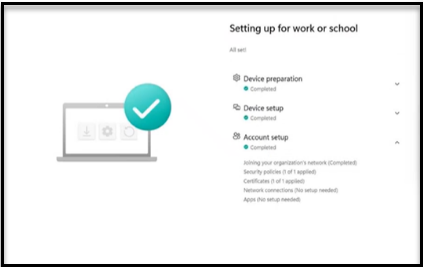
- Your desktop will load once all is complete and you are ready to begin working. Some other less necessary apps may take some time to appear as your device syncs back to our company/organization, but before long, you should have all the apps needed for your position:
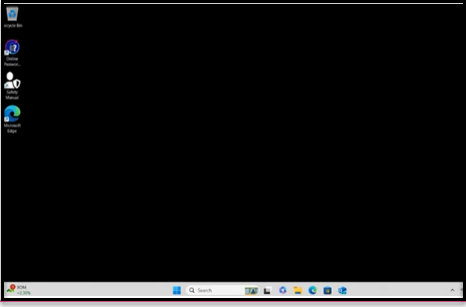
- Once you are signed in, you may be asked to set up MFA when launching your Company Apps. Please see our guide on Setting Up MFA for the first time and follow the on-screen prompts: