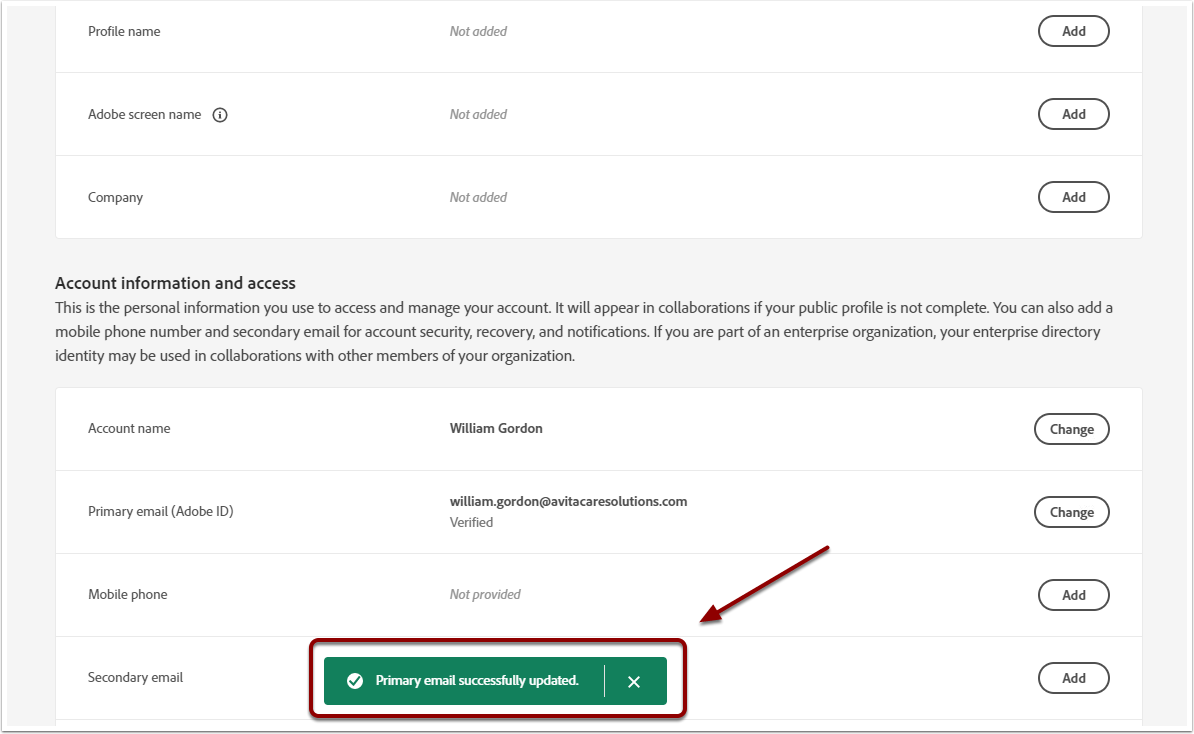Applications
Mimecast
Accessing Avita apps using Remote Desktop
Accessing Avita apps using Windows App
Accessing EPIC through the OCHIN Remote Portal (Citrix Workspace App)
BitRaser Wipe
Change Email Address in 1Password
Checking Intune for App Push Failure
How To Find A Computer Name
How to Connect to Remote Desktop - Financial or Other Apps (VDI)
How to Request Archive Server Access
How to Sign into Concur
How to make Adobe Acrobat the default PDF reader
How to update distribution list members
Intacct/Sage URL
Out-of-Office - How to set for Employees already out
Providing Archive Server Access
Sending Email from Shared Mailbox
Setting up PIN and Biometrix Recognition for Fingerprint or Face
Setup 1Password with Microsoft Entra
Starting Development VMs after 10PM CST during and over the Weekend
Switch from Adobe ID to Federated ID
Syncing favorites and passwords in Edge/Chrome
UPS Worldship- Setting Profile Defaults
Update Adobe Sign Email
Update Policies on Remote Computers
Updating QS/1 Archive Server Client Connections
Using CaptureOnTouch with your Canon Scanner
eCW Merging Patient Charts
Avita Service Connect
Accessing Avita Service Connect - External Partners
How to access Avita Service Connect and submit a ticket ( For Insight Users)
How to use Avita Service Connect, our IT service portal
Hardware
Basic Laser Printer Troubleshooting for customers - Checklist for Laser Printers
Ergotron Dual Monitor Mount Guide for Field Techs
How to use the Avita Technology Store
Jamf
Initial Setup for Company Owned Macs
Install Chrome and Self Service Apps via Jamf Self Service Portal on Mac
Microsoft 365
Add Outlook account to macOS
Enabling and Using Passwordless Sign-in with Microsoft Authenticator app
Encrypting Emails in Outlook
How to Add Phish Alert Button
How to add an email signature in Outlook
Install Microsoft Outlook app on mobile device
Managing Distribution Lists You Already Own
Microsoft Application Policy Installation - Android
Microsoft Application Policy Installation - iOS
Migrate content to OneDrive
New Hire Instructions For Updating Windows Password and MFA
New Phish Alert Button for reporting phishing or spam emails
QCarePlus Device Migration
QCarePlus Outlook Migration
Re-adding Outlook Account on Mobile Device
Reconnect MFA Authenticator App with Number Matching
Reinstalling the Intune Company Portal on Android
Restoring Files in OneDrive
Self Service Password Reset or Unlock account
Setting up the alerts for the SharePoint folders
Sharing HIPAA Documents
Sharing emails and files securely
Updating email address in Microsoft 365 apps
Signing into Your Company Device for the First Time
Phone
Ring Central app not allowing calls to come through
RingCentral Issue - Headset not working
RingCentral MVP app Jabra Headset Audio Issue Resolution
RingCentral Video Training
PioneerRx
eCW
- All Categories
- Applications
- Update Adobe Sign Email
Update Adobe Sign Email
Update Adobe Sign Email
This guide will walk you through updating your Adobe Sign Email.
Enter Current Email for Sign In
In order to update the email for Adobe Sign, please go to your Adobe Profile at:
https://account.adobe.com/profile
Enter your email if prompted and select Continue to proceed
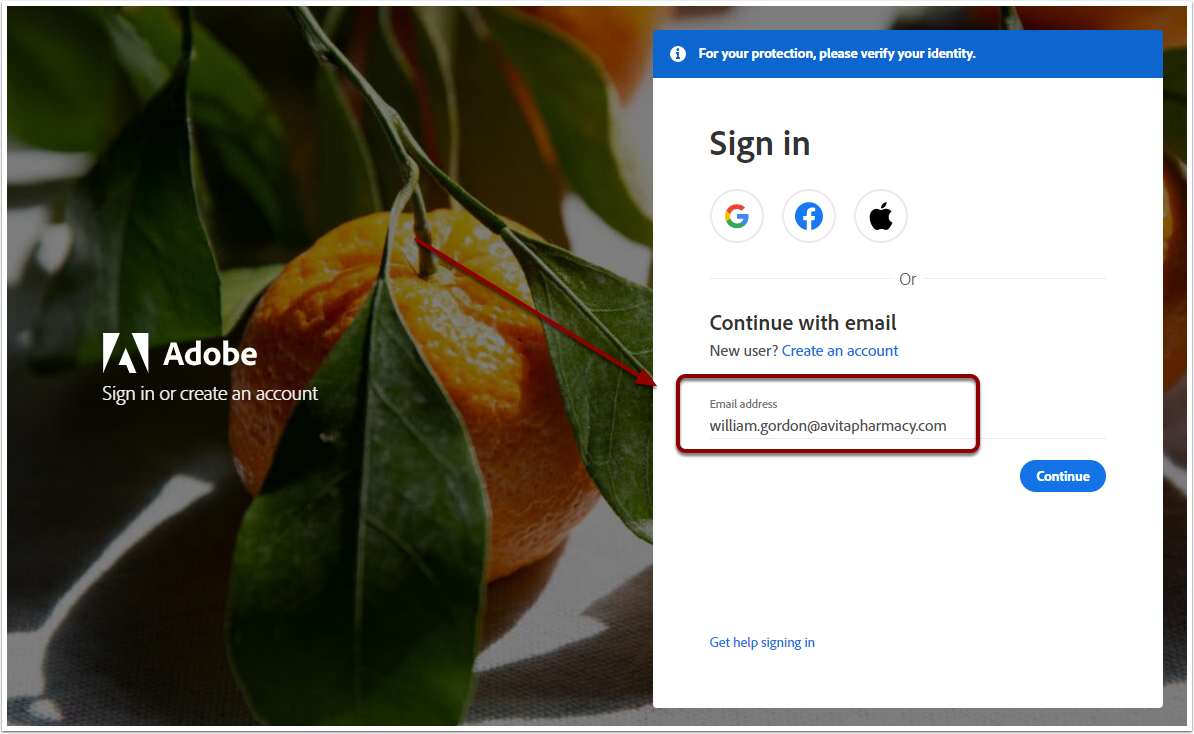
Enter Password for Sign In
Enter your password and select Continue to proceed
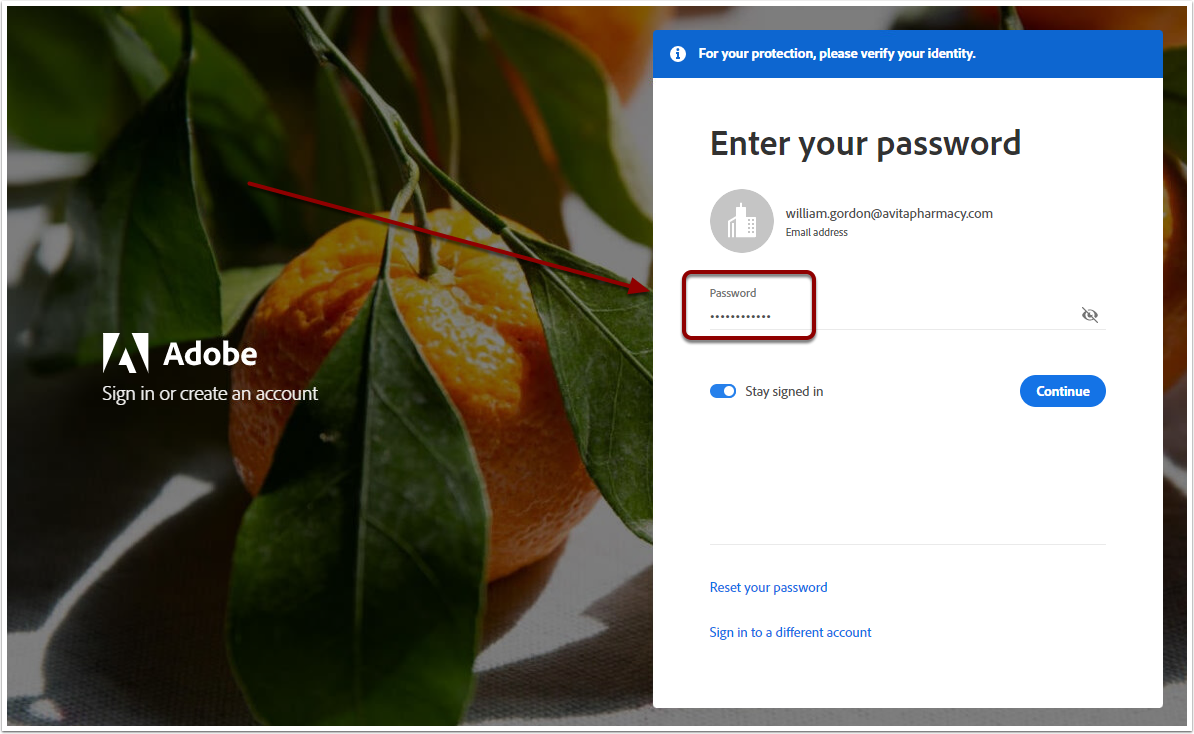
Select Company
If prompted, select Avita Pharmacy from the profile screen
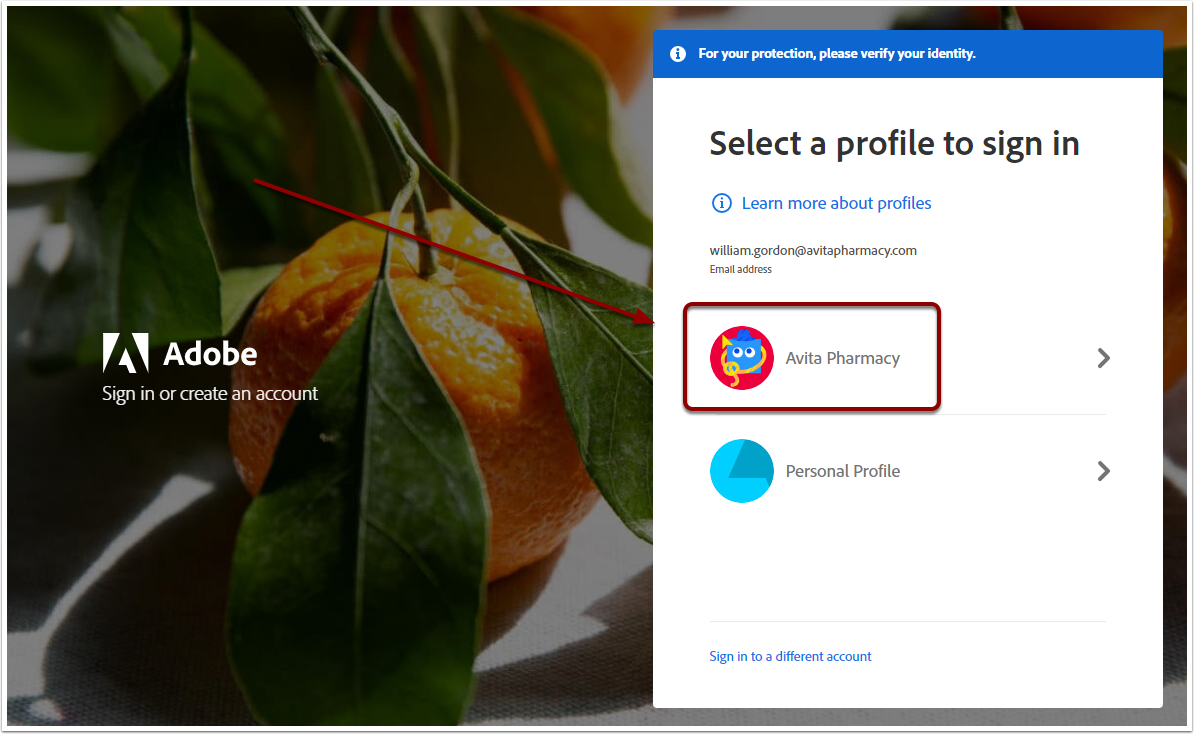
Change Email
Select Change to the right of your primary email.
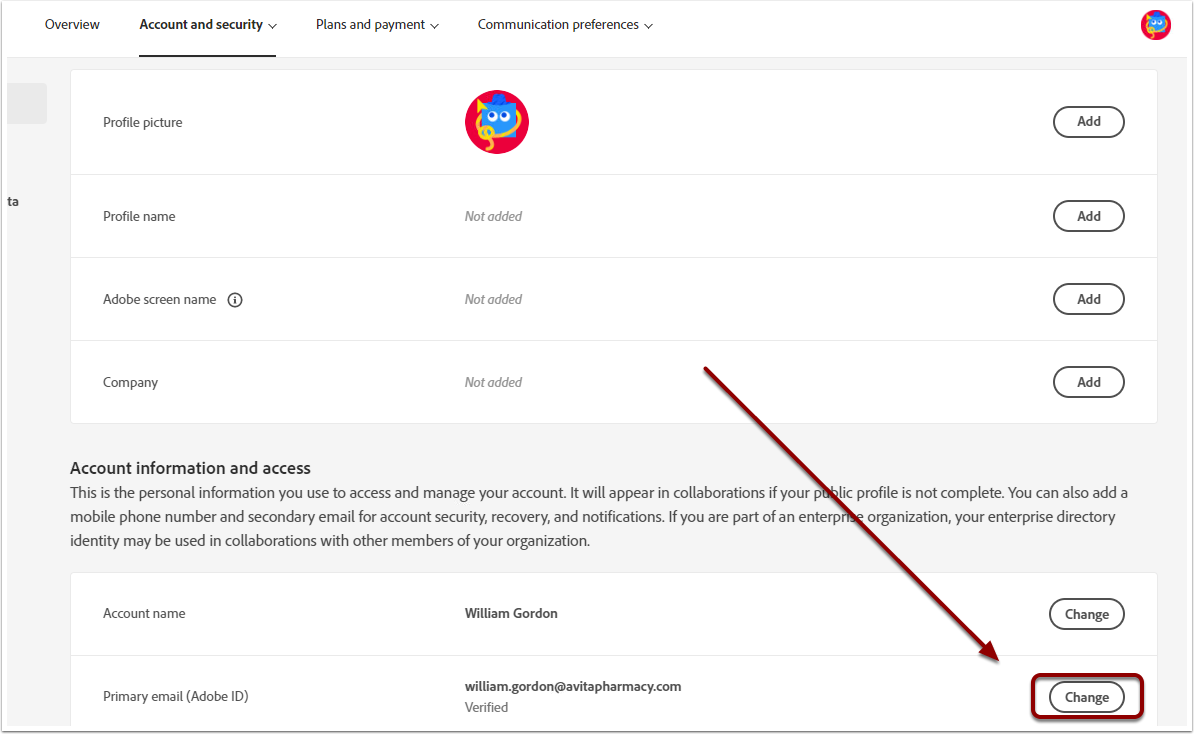
Enter New Email
Enter your New Email address and select Change to proceed
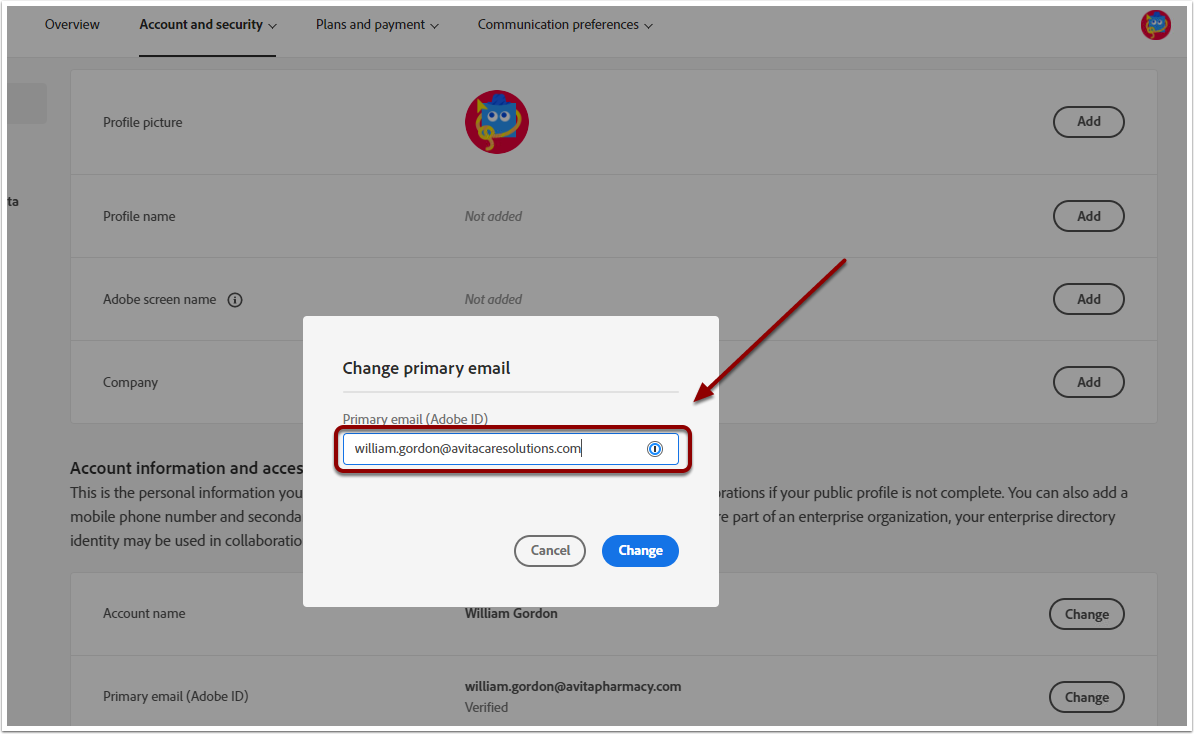
Prompt for Verification
You will now be prompted for a verification code sent to the new email address.
Please check your email for the verification code.
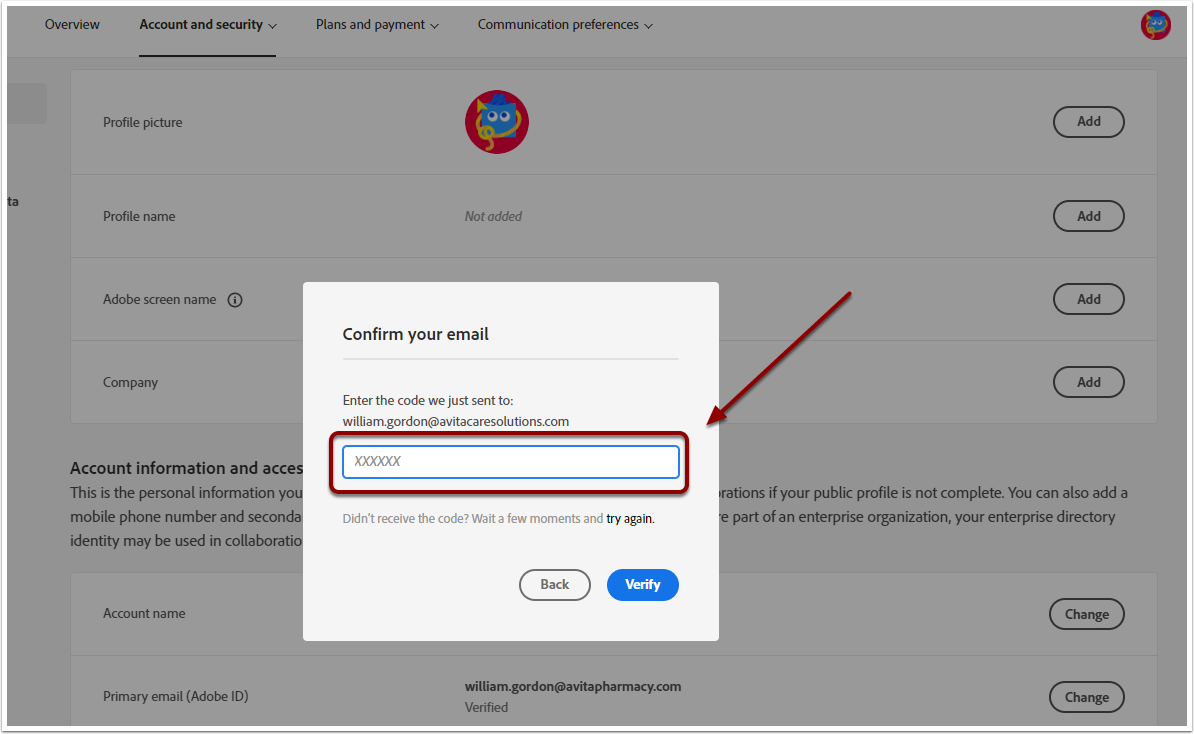
Adobe Verification code
In your email will be a 6 digit code from Adobe.
Copy this to the verification window in the previous step.
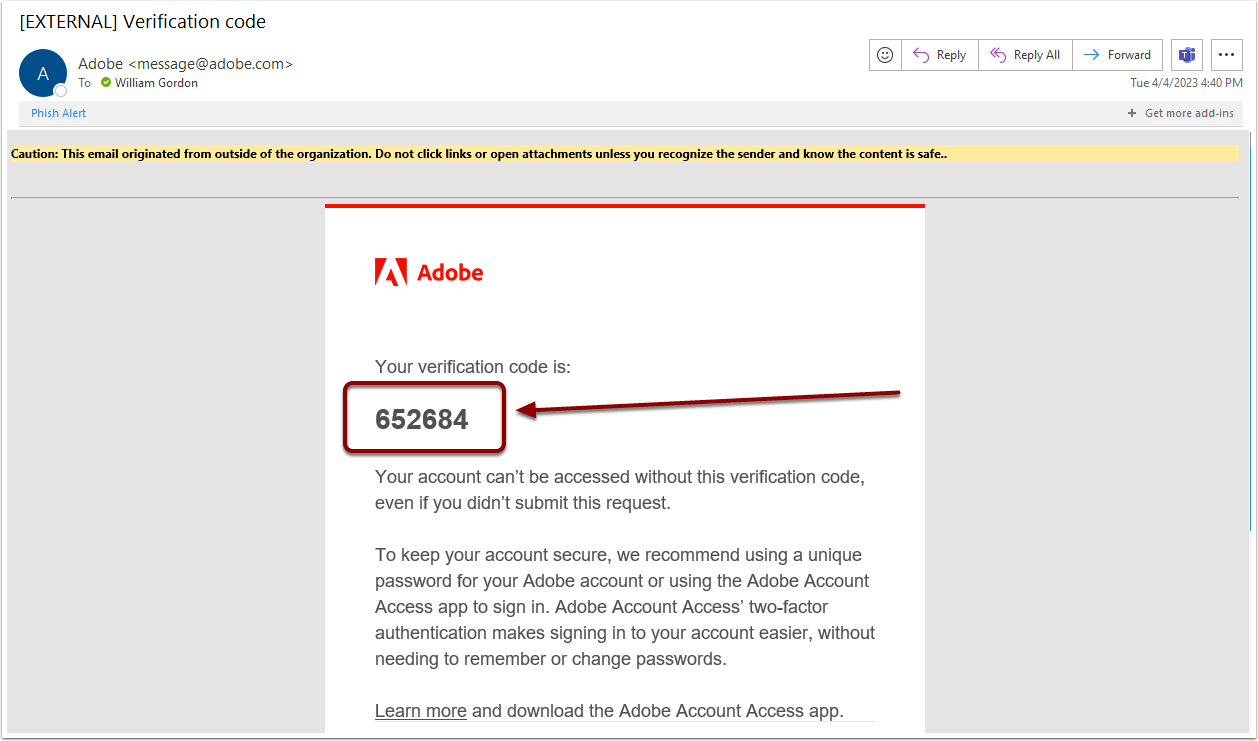
Verifying New Email
Once the verification code is copied to the verification window, select Verify to proceed
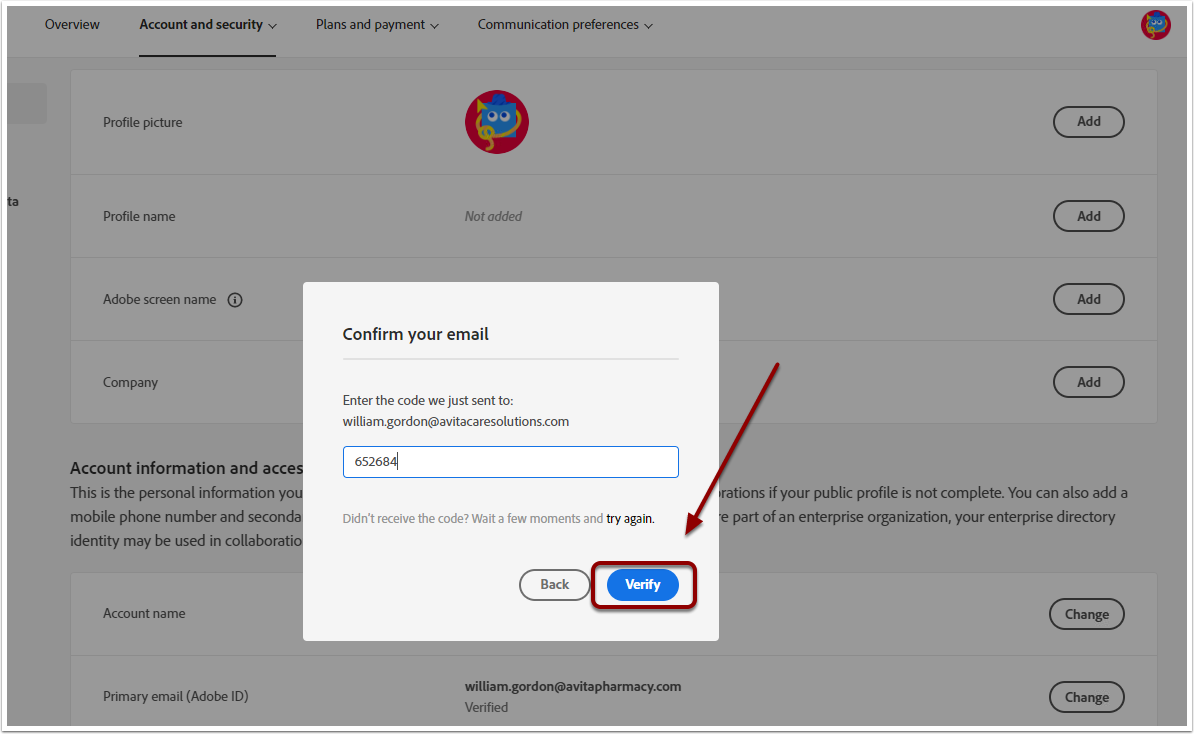
New Email Set for Sign In
You New Email has successfully been added for your sign in