PioneerRx Support Process
Updated
by Nita Slanina
PioneerRx Support Process
PioneerRx is the primary pharmacy dispensing system in use at the Avita Pharmacy locations. PioneerRx is a Software as a Service platform; however, the server hardware that is used to host each location’s PioneerRx software is maintained on-premises. Per the PioneerRx Master Services Agreement, only PioneerRx employees are permitted to access, manage, or modify the PioneerRx software and hardware.
PioneerRx Workstation Client Support Request
Using the PioneerRx workstation client to open support requests is PioneerRx’s preferred method for requesting support. The PioneerRx client software’s support feature allows PioneerRx to accurately and automatically capture the Pharmacy Name, PioneerRx Account Name, Workstation Name where the ticket is being opened, the Employee Name opening the ticket, and other background information needed to provide support.
- To create a ticket from within the PioneerRx client, click on the Green Telephone icon on the top-right of the client. From there select the support options needed.

- When creating a support request, the user can Select from a list of PioneerRx contacts:
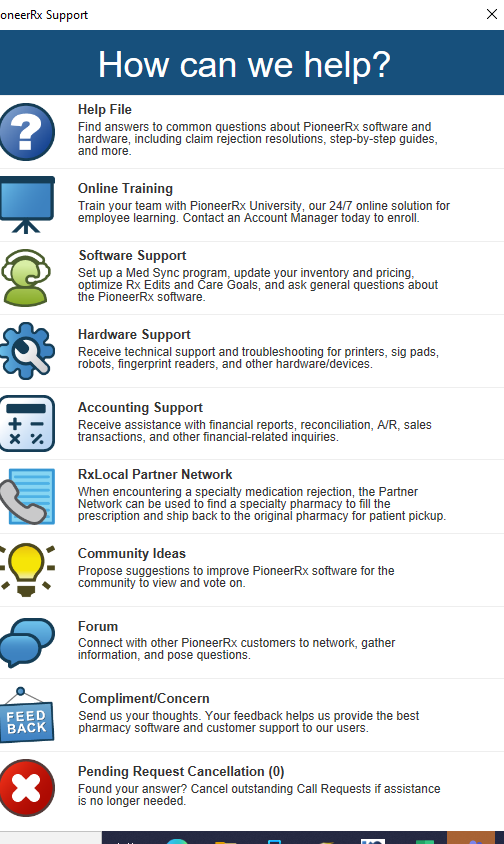
- Put your Pin in:
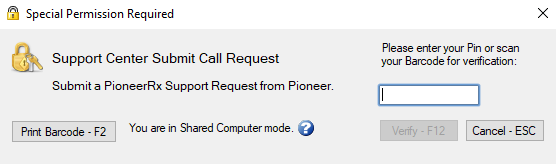
- For example, One could select the name of our current Account Manager or select “First Available”:
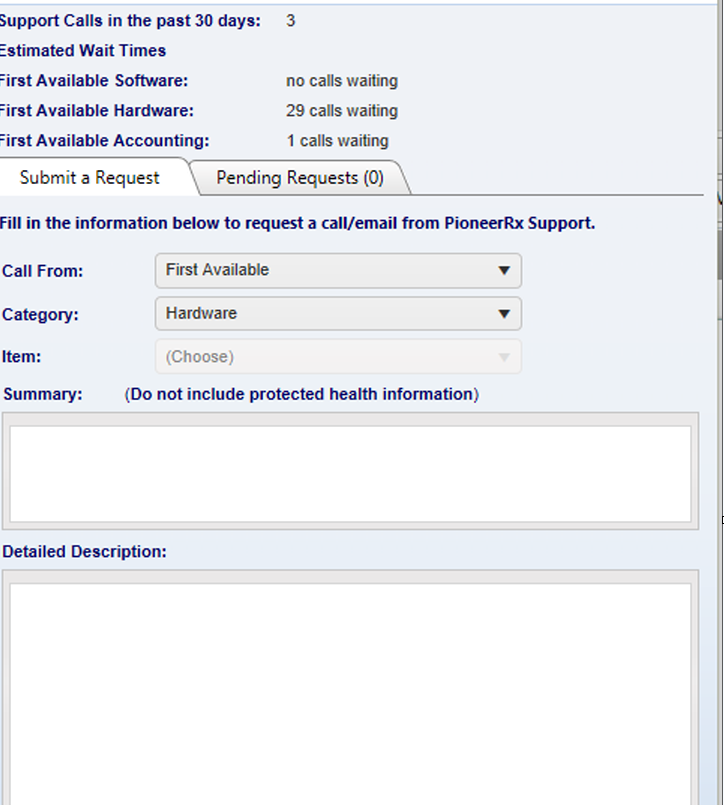
- Once all fields are filled out then Click on Submit Button:
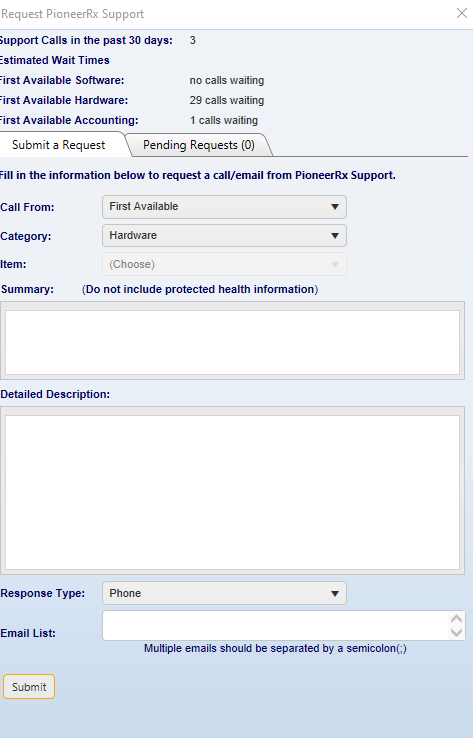
The user should select First Available if matter is urgent, but it may be advisable to select our Account Manager if the issue is non-urgent but something that is regularly seen with Avita Pharmacy locations.
Once a ticket has been created from inside the PioneerRx client, the user can view a list of open support tickets by returning to the PioneerRx Support screen found by clicking on the Green Telephone icon.
PioneerRx 3rd Party Claims Support Request
Similar to the general support requests submitted via the PioneerRx client, a ticket can be created specifically for Third Party Claims support (i.e., rejected claims). While in the Claim Status Window, if the user clicks on the Telephone icon at the top right of the window, a PioneerRx support request is generated. One key benefit of this is that the details of the claim are automatically submitted to PioneerRx, the ticket is categorized as “Third Party Claims”, and the ticket is routed to a PioneerRx Third Party Claims specialist.
PioneerRx Support Request for Slow Systems
When a PioneerRx Pharmacy Dispensing System is running slow for normal prescription processing, PioneerRx Support should be contacted by opening a ticket from within the PioneerRx Client. Click on the Telephone icon on the top-right of the PioneerRx client and select Hardware Support. Select “First Available” for the agent to be requested and enter a description of what is running slow. Example: “We are experiencing slowness when doing X, Y, Z. We need the PioneerRx server profiled for possible cause.”
If the Hardware Support user that replies does not appear to understand the issue, ask the PioneerRx hardware support agent to “escalate to the ‘Hardware Lead’.”
Telephone Support
While PioneerRx may prefer tickets be opened via the PioneerRx client, if an employee is unable to access PioneerRx, a phone support request can be submitted. It is important to tell the PioneerRx receptionist that answers the call clearly and concisely what is needed. For example, if a PioneerRx system is completely inaccessible to anyone, tell the receptionist “The Pharmacy Is Completely Down”.
- Call (866) 201-8958
- Provide your pharmacy’s information (Example: Avita Pharmacy 1040 located at 5551 Corporate Blvd. in Baton Rouge, Louisiana)
- Concise description of what is needed (example: My PioneerRx system is completely down)
- Name and direct phone number where the PioneerRx Support agent can call you back
- Request for a PioneerRx Ticket Number to be given to you
SMS (Text) Support
Requesting PioneerRx Support via SMS text message is now an option. This feature provides the pharmacy with the ability to send images, provide additional information, and request a call-back when sending a text message to the primary PioneerRx support number. The key benefit of using the SMS Support Request option is that these requests will assign the same priority as using the green phone icon located in the PioneerRx Client Software
To Create a PioneerRx Support Request via SMS Text:
- Send the SMS text message to (866)-201-8958
- Always include the pharmacy name, contact person, phone number, and email address in the message of the SMS text (example: Avita Pharmacy 1040 – Sheldon Cooper - (225) 924-1930 – Sheldon.Cooper@AvitaPharmacy”
- Enter a brief description of the support needs (Do NOT include any PHI in the message)
- Create a text in Ring Central app- While in your Ring Central Account. Click on Inbox and across the top on the tool bar you will see a feature for text , Text the following information pharmacy name, contact person, phone number, and email address in the message of the SMS text (example: Avita Pharmacy 1040 – George Kastanza - (225) 924-1930 – your email "pharmacy @AvitaPharmacy”
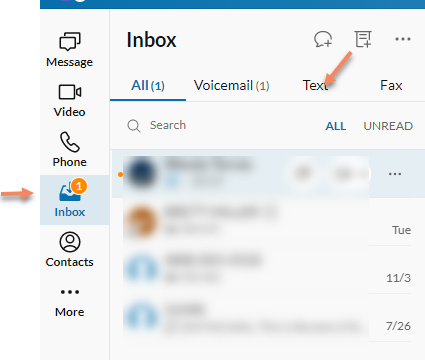
• To update an existing PioneerRx Support request, include the PioneerRx Issue Number (aka ticket number) in the SMS text message. The PioneerRx Support ticketing system will add your text message to the open ticket.
• If no PioneerRx Issue Number is included in the text message, a new support request will be created OR a comment will be added to the issue currently waiting to be assigned.
• SMS requests work best when the phone number sending the SMS text message to PioneerRx is associated with an Avita employee at the location.
Email Support
Requesting PioneerRx Support via email is PioneerRx’s least favored method of requesting support; however, there are situations that make this necessary. An example would be Avita Corporate employees needing to request database support or to submit a billing inquiry
To request PioneerRx support via an email:
1. Send the email to [email protected]
2. In the Subject Line, enter the site name and number (example: “Avita Pharmacy 1040”), an urgency if needed (examples: URGENT, CRITICAL, etc.), and a short description (example: Day-Old Database Backup Failure)
3. In the Body of the email, provide a summary of the issue
4. In the Body of the email, be sure to provide a phone number and best email address for the PioneerRx Support agent to use
Escalating Support Issues
There are times where a PioneerRx ticket must be escalated. Those include Down Systems, Work Stoppages, and issues negatively affecting patient care that are unresolved after multiple PioneerRx Support requests. To escalate a PioneerRx issue, please contact the District Manager of the location and provide the PioneerRx Support Ticket Number. The District Manager can then contact the PioneerRx Support Supervisors by creating a “Compliment/Concern” ticket within the PioneerRx Client. To do this, click on the Green Telephone icon on the top-right of the client and then select Compliment/Concern. Submit a Request will populate, enter corresponding information. Compliment/Concern Support Requests will go directly to the PioneerRx Support Supervisor Queue. A Supervisor will reach out to the point of contact listed
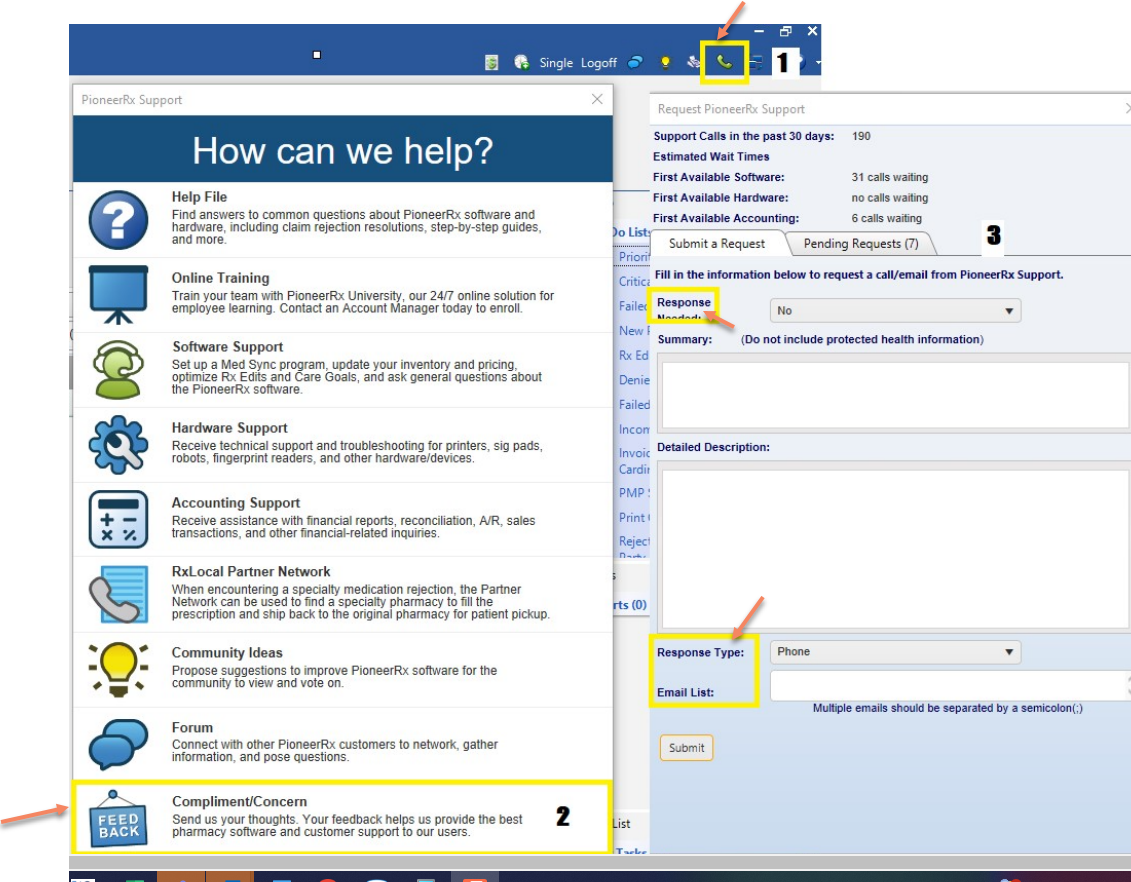
If the previous steps have been taken and further escalation is determined to be needed, the District Manager can contact Support Manager, Carly Slack, and request an additional escalation.
If the PioneerRx Support Supervisors and Support Manager are unable to provide an adequate response, additional escalations can be made to the PioneerRx Executive levels. The District Manager should contact the Avita Vice President of Corporate Systems or Chief Information Officer to request this critical level of escalations.
Support Request Types
PioneerRx Support should be contacted for the following types of tickets:
• Claims Processing Issues
• PioneerRx Software bugs and issues
• PioneerRx Error Messages
• Shipping Integration issues
• PioneerRx Server Hardware issues
Avita Rx Operations Support should be contacted for the following types of tickets:
• PioneerRx User Access
• Loading new Price Plans
• Reconfiguring Security Options
Avita IT Support should be contacted for the following types of tickets:
• Workstation Computer hardware issues
• Installing New Software on workstations
• Network and Internet issues
• Printers not connected to workstations
