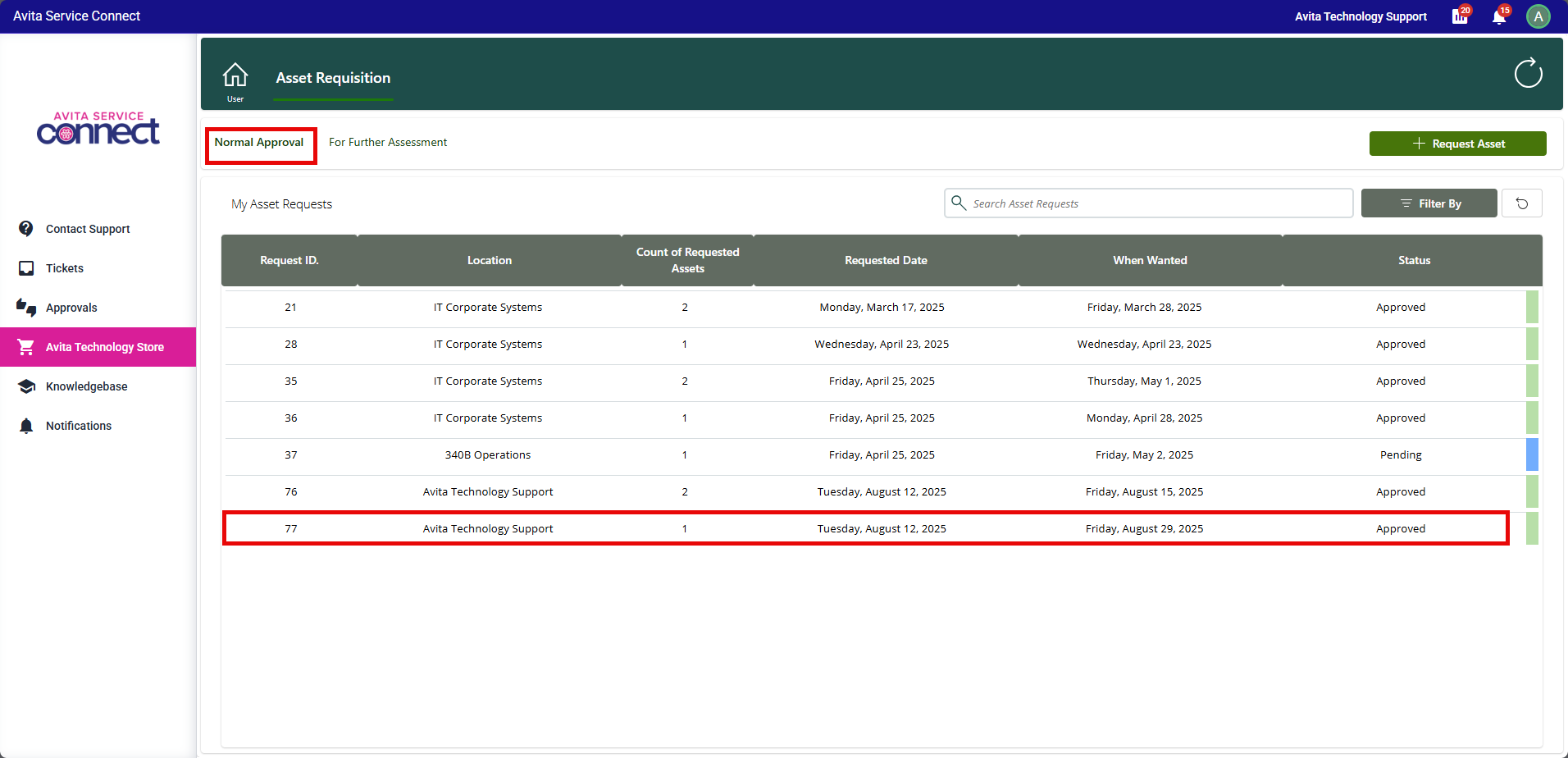Table of Contents
How to use the Avita Technology Store
Updated
by Milan Ingram
How to use the Avita Technology Store
The Avita Technology Store is our new IT hardware request portal. This tool is designed to streamline and enhance the process of fulfilling technology hardware requests.
How to Access and Submit Requests
- Go to Avita Service Connect and select Avita Technology Store from the menu.
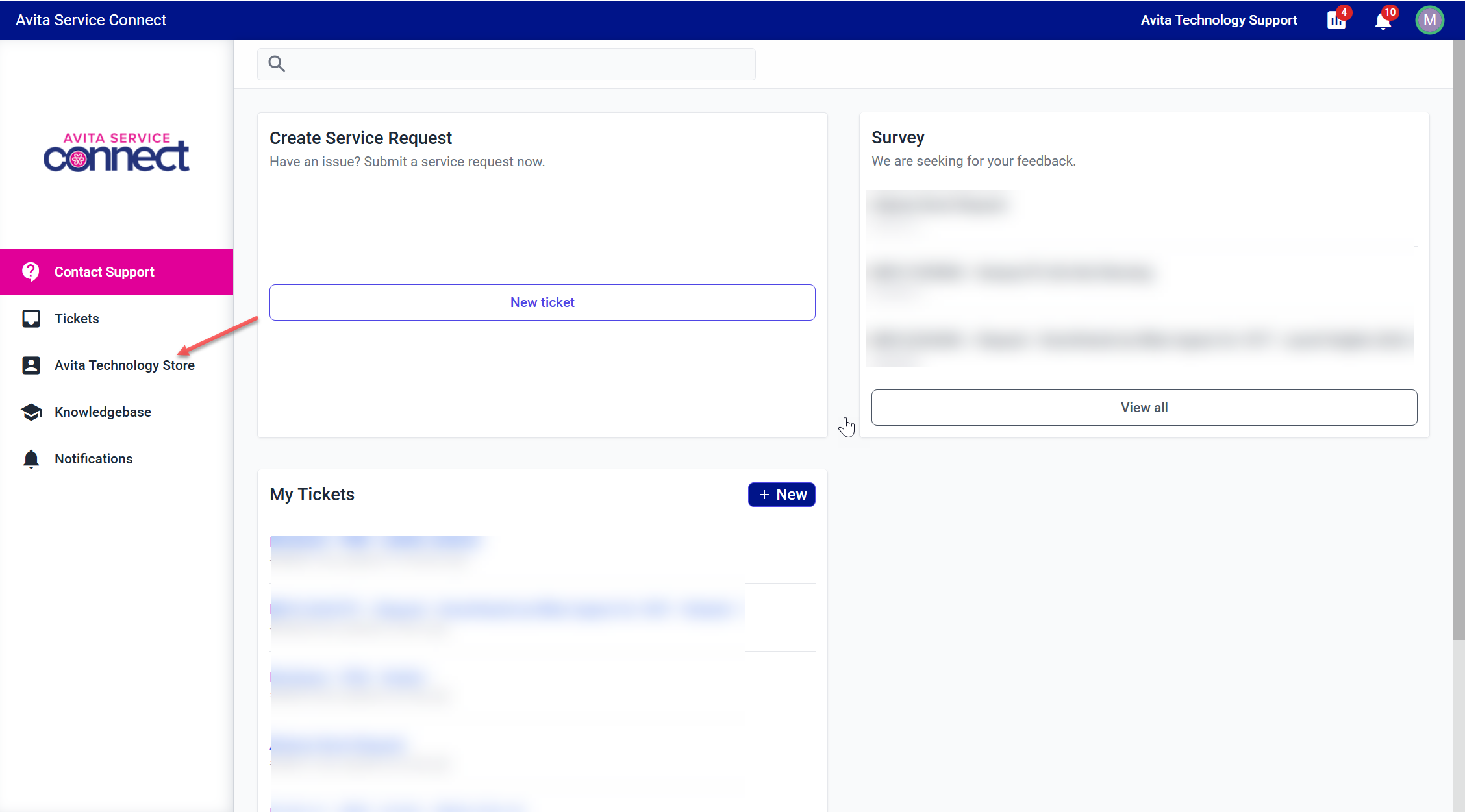
- If prompted, click Sign In. You will use your Microsoft credentials to login.
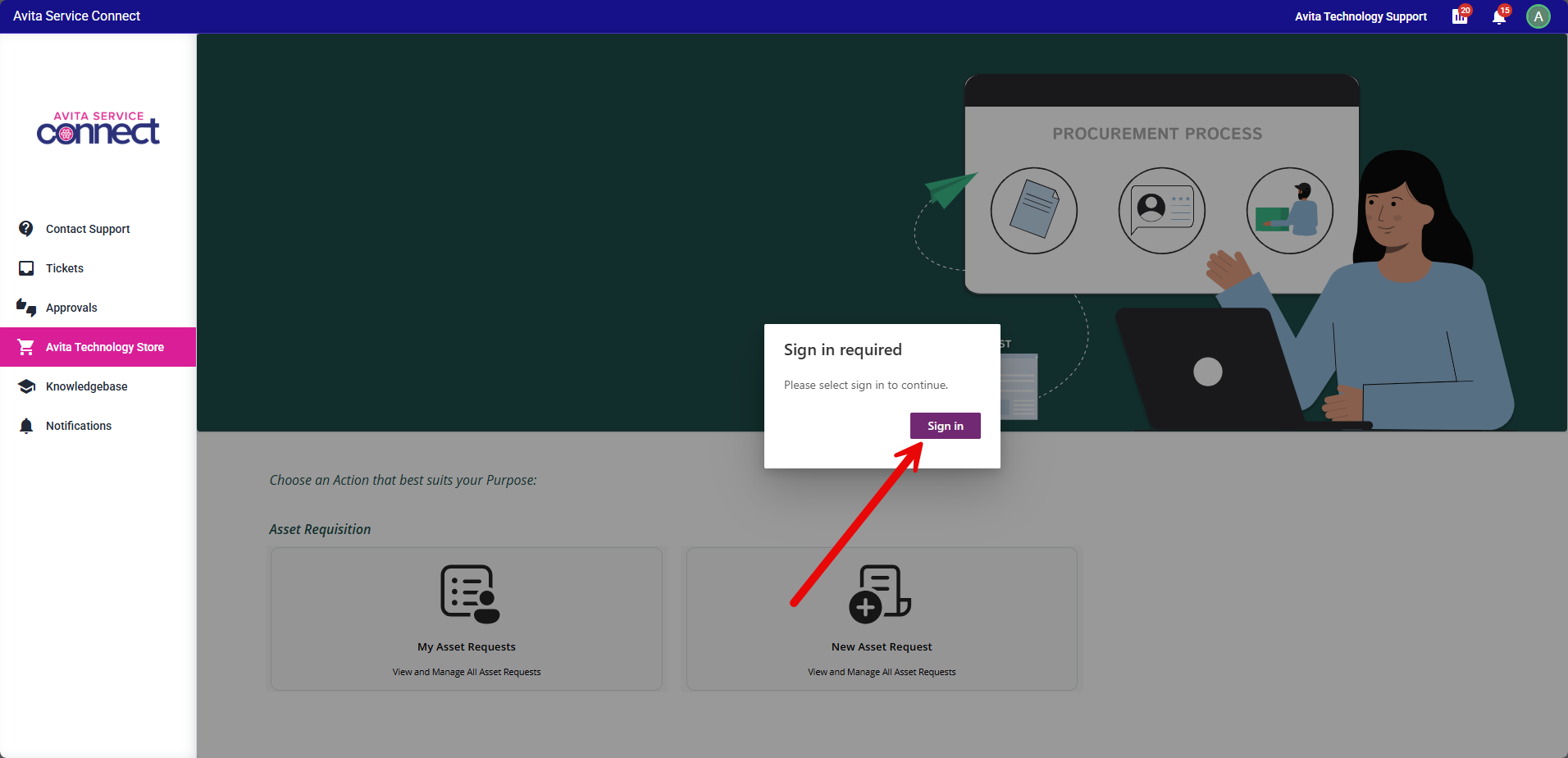
- Click New Asset Request to initiate a new Asset Request:
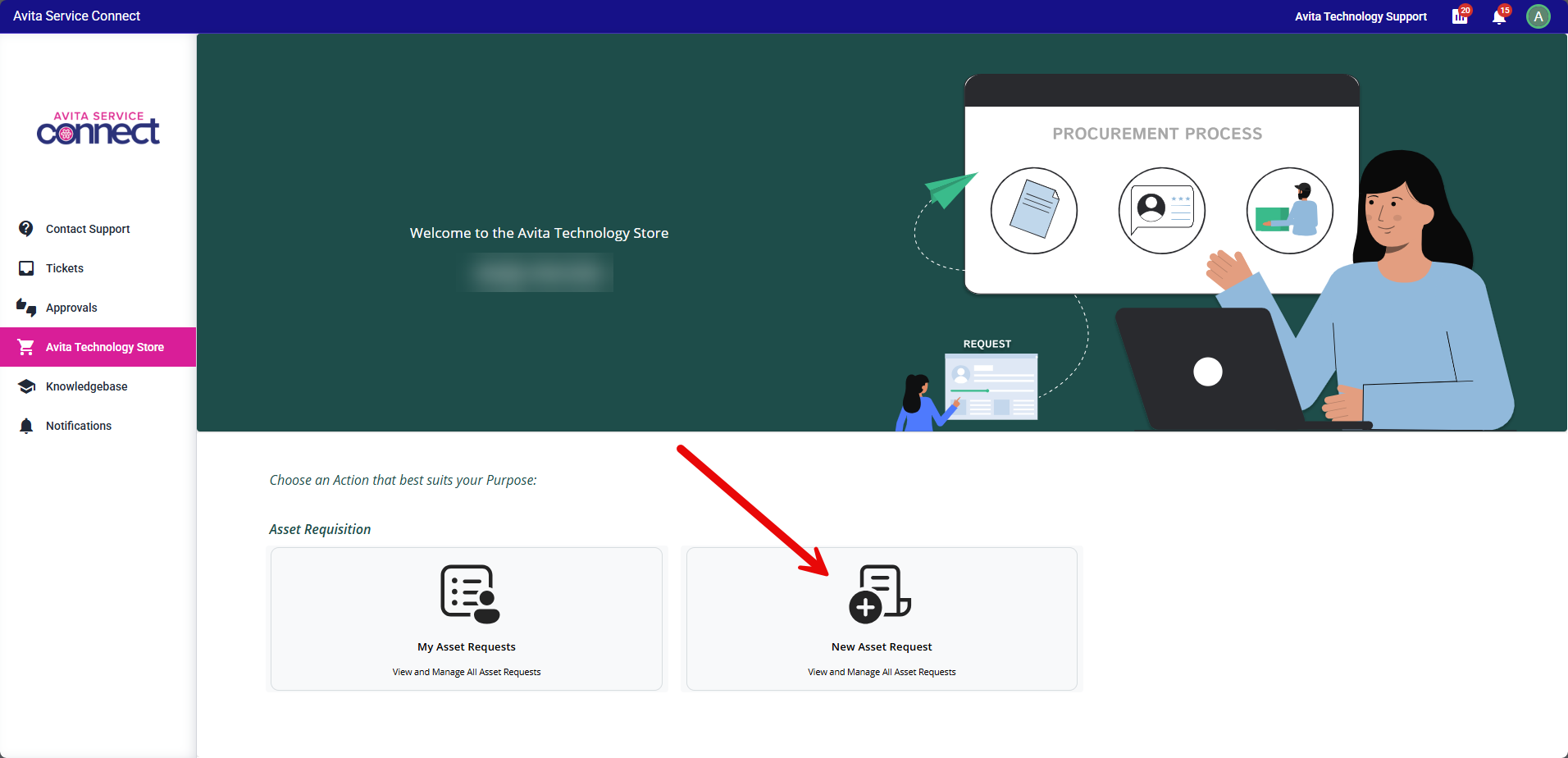
- Fill out the form for what you are requesting:
- Select the Location for the request from the dropdown. If you are a Corporate user, select your department name for the location. If you are making a request on behalf of another employee, select their location/department.This should match the company name in the top-right corner of Avita Service Connect
- Enter a brief reason for the request under Purpose.
- Select the date you would like to receive this by in the When Wanted field. Note that some items require 2-3 week lead time, so we will do the best to accommodate the requested date.
- Select the Asset Type that best matches what you are requesting from the dropdown.
- Enter the Quantity for each asset type.
- Enter a brief description of the requested asset. If this is not a standard asset, please give as much detail as possible.
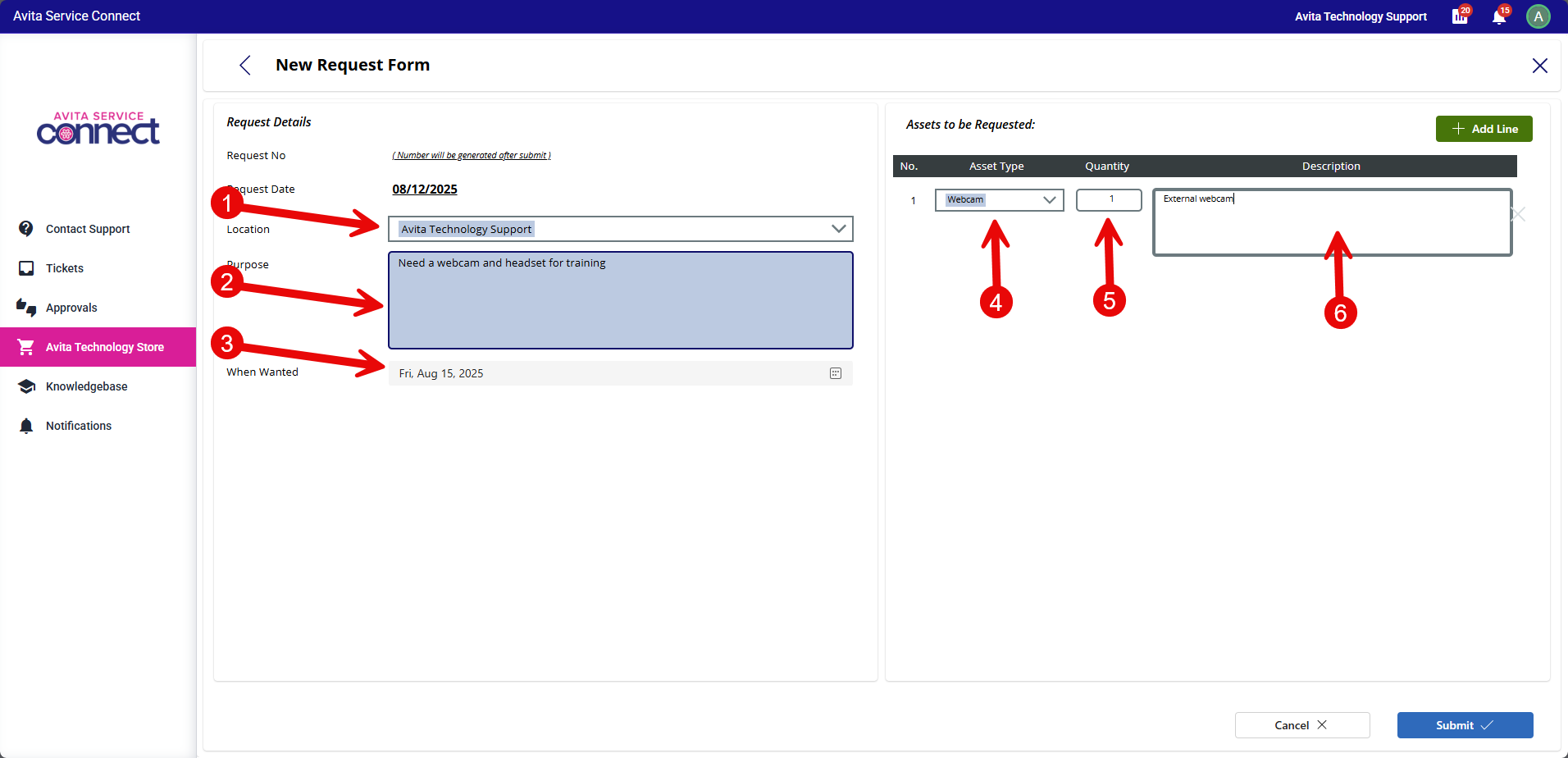
- If you need to request additional types of equipment select the Add Line button and the fill out the required fields for each additional item.
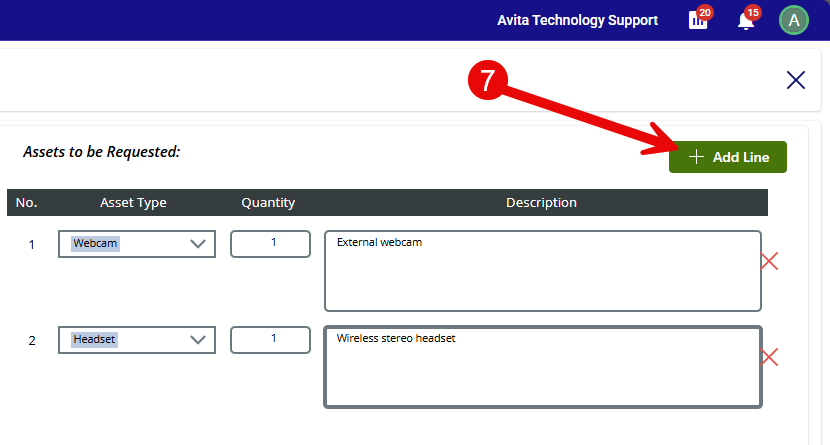
- Click Submit once you have all the required fields completed.
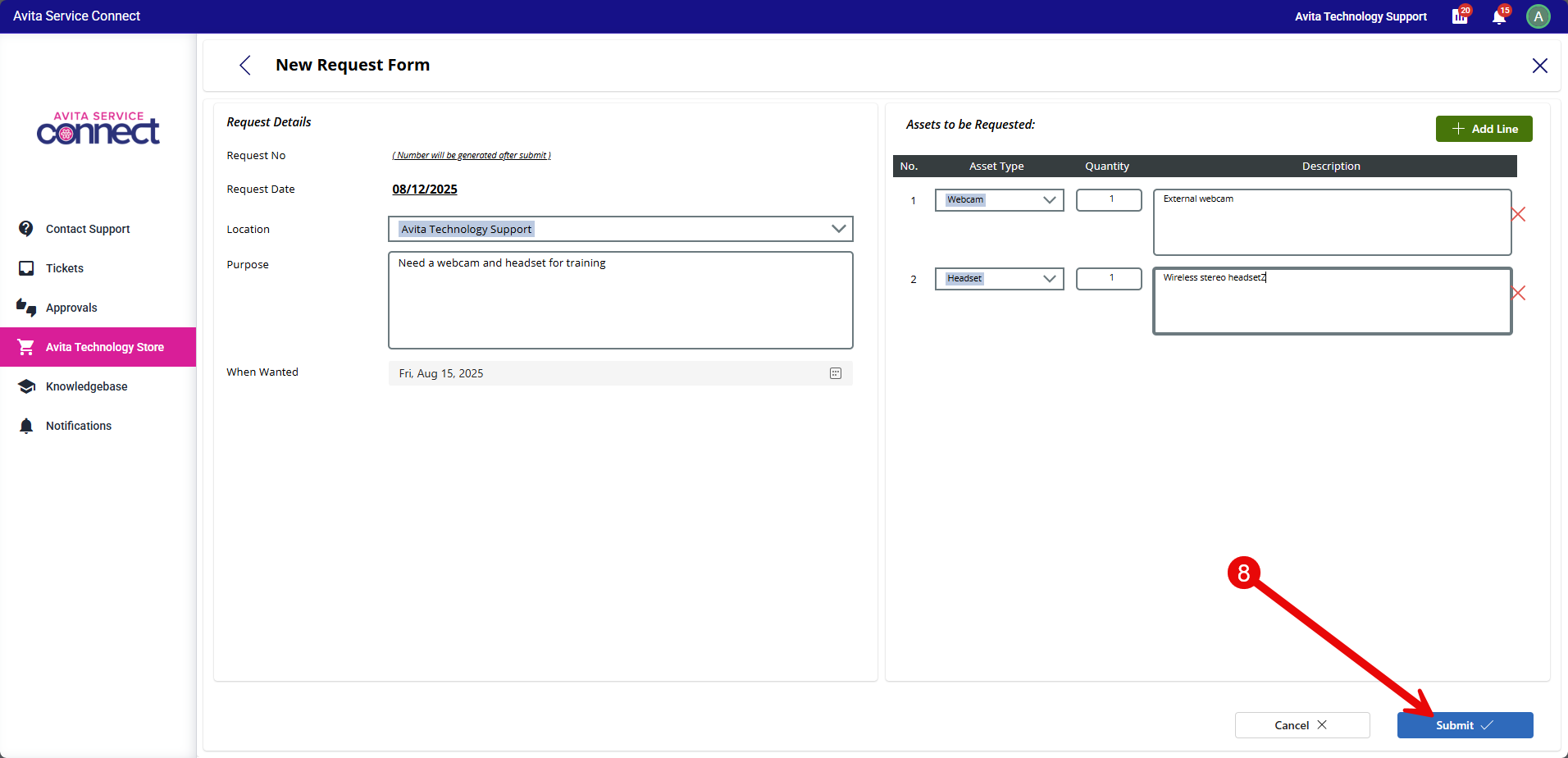
Tracking Your Request
- Once the changes are processed, you will now be redirected to the Asset Requisition screen. Here you can see the list of all your requests and the current status of each. The most recent request will be at the bottom of the Normal Approval section.
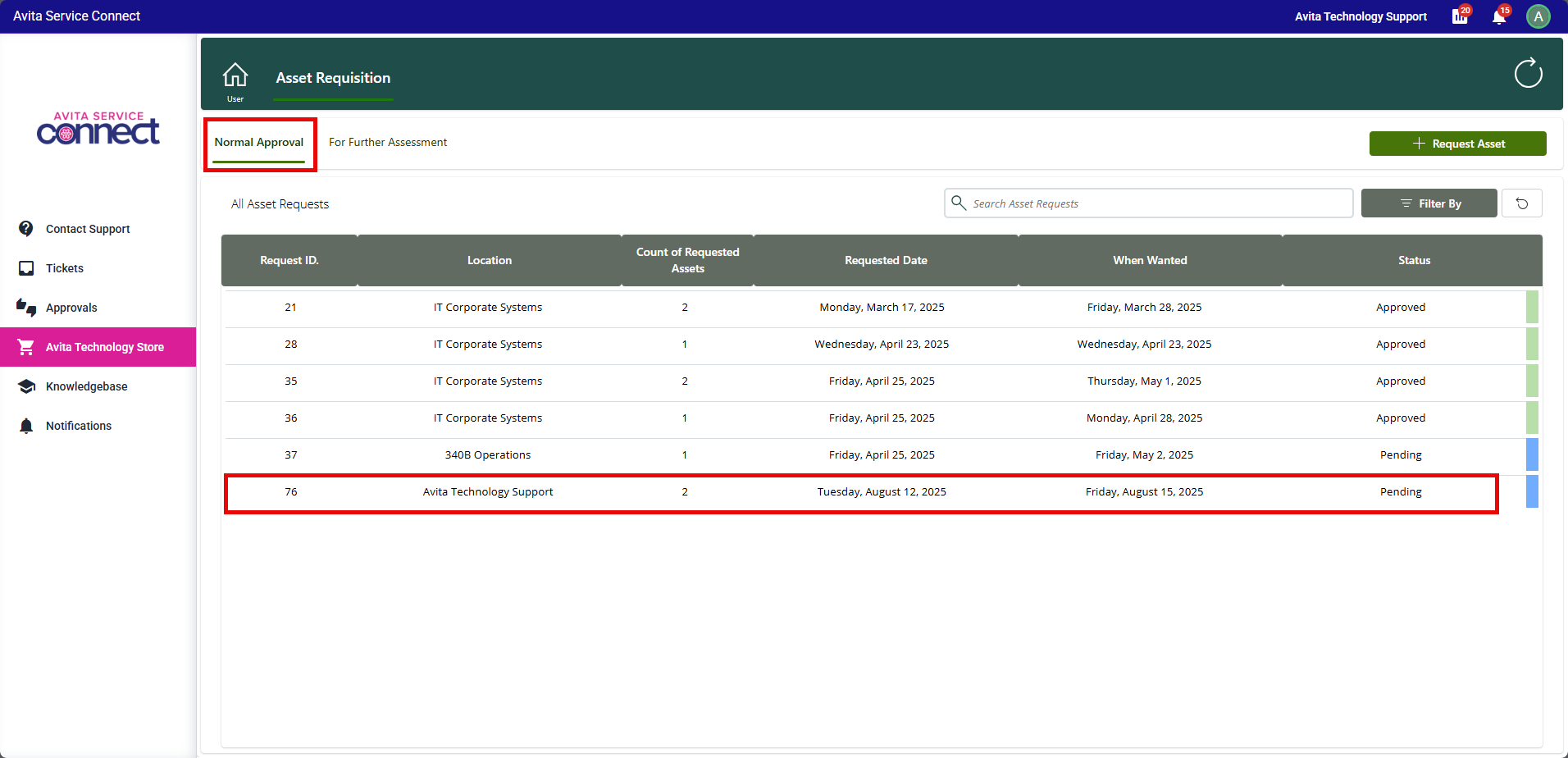
- You will also receive a notification in Teams, and a ticket will be created in Avita Service Connect for tracking your request. You can access your Asset Request later using the links provided in both places.
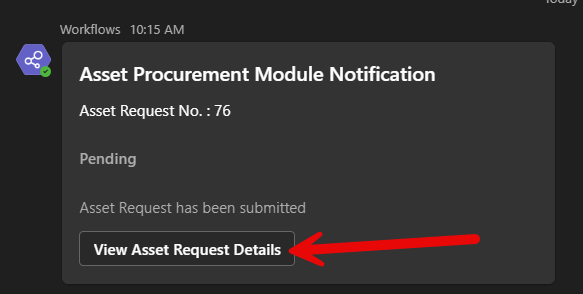
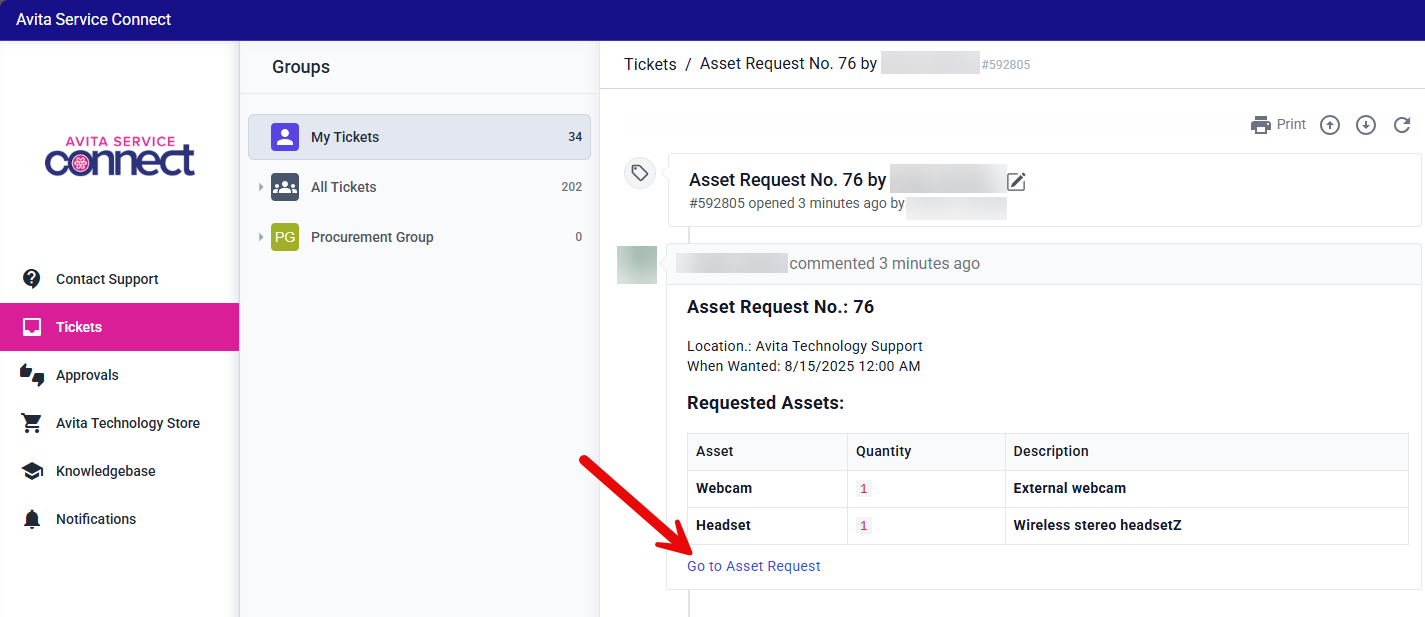
- Access the recently created request by clicking on the appropriate row.
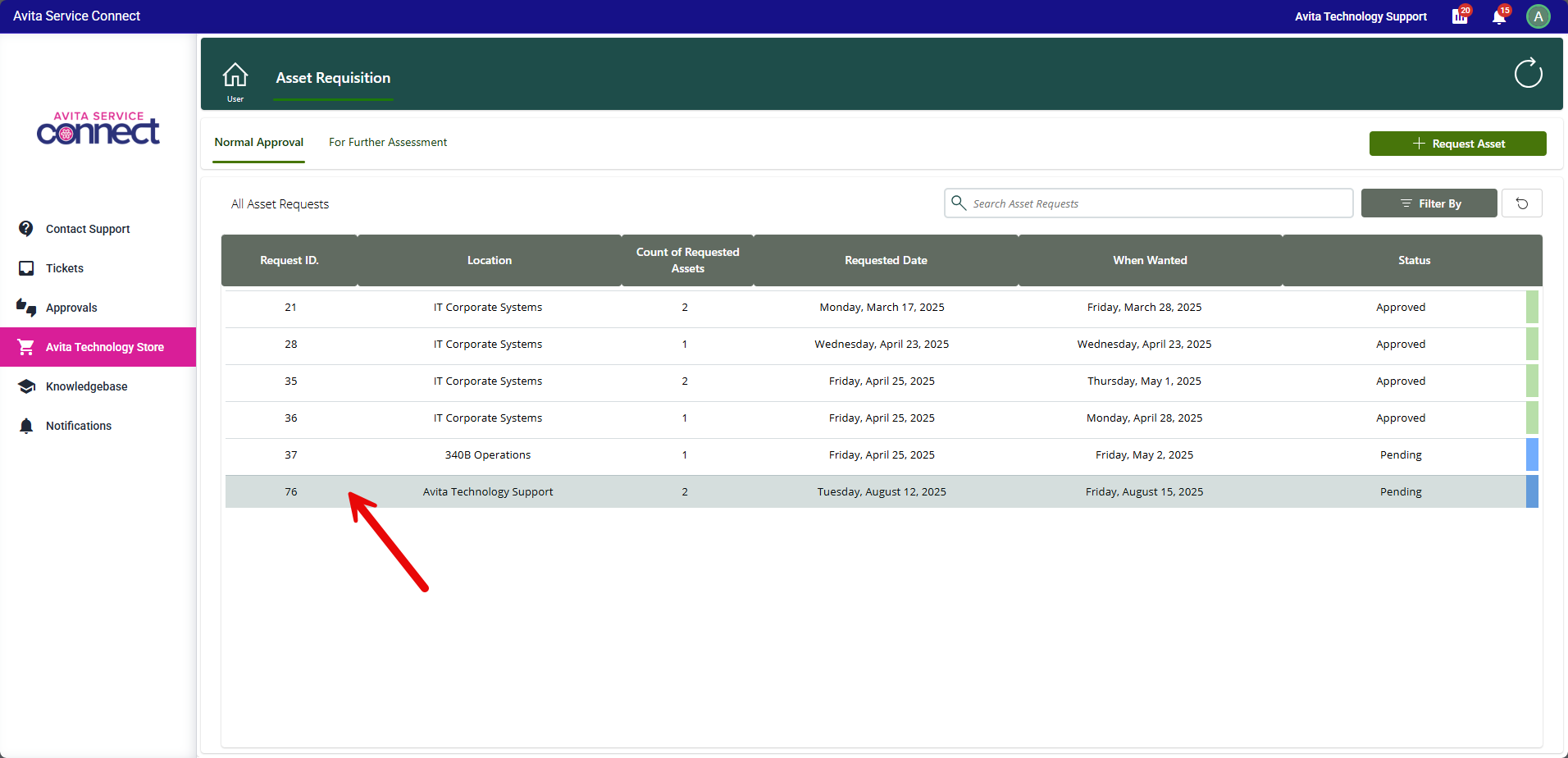
- Check the status of your request in the Asset Details screen. You can see the current status of the request by selecting Status History.
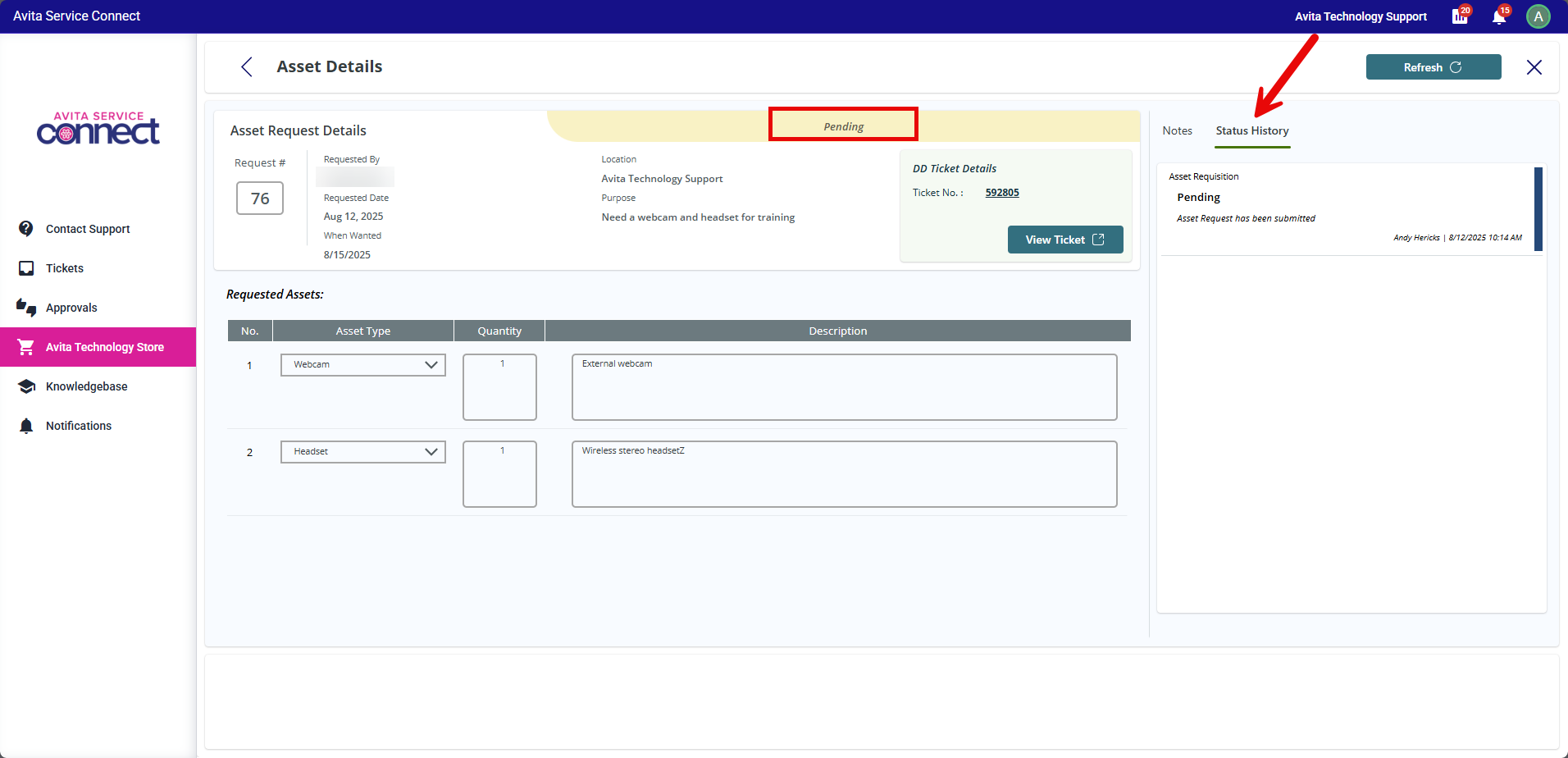
Procurement and Delivery Process
- Once the request has been approved, you will see the Procurement process having started. If your equipment was out of stock at one of our warehouses, you will see Out of Stock under the SKU Availability section. External Procurement in Progress will be listed next to it, which means we are ordering new equipment from a vendor.
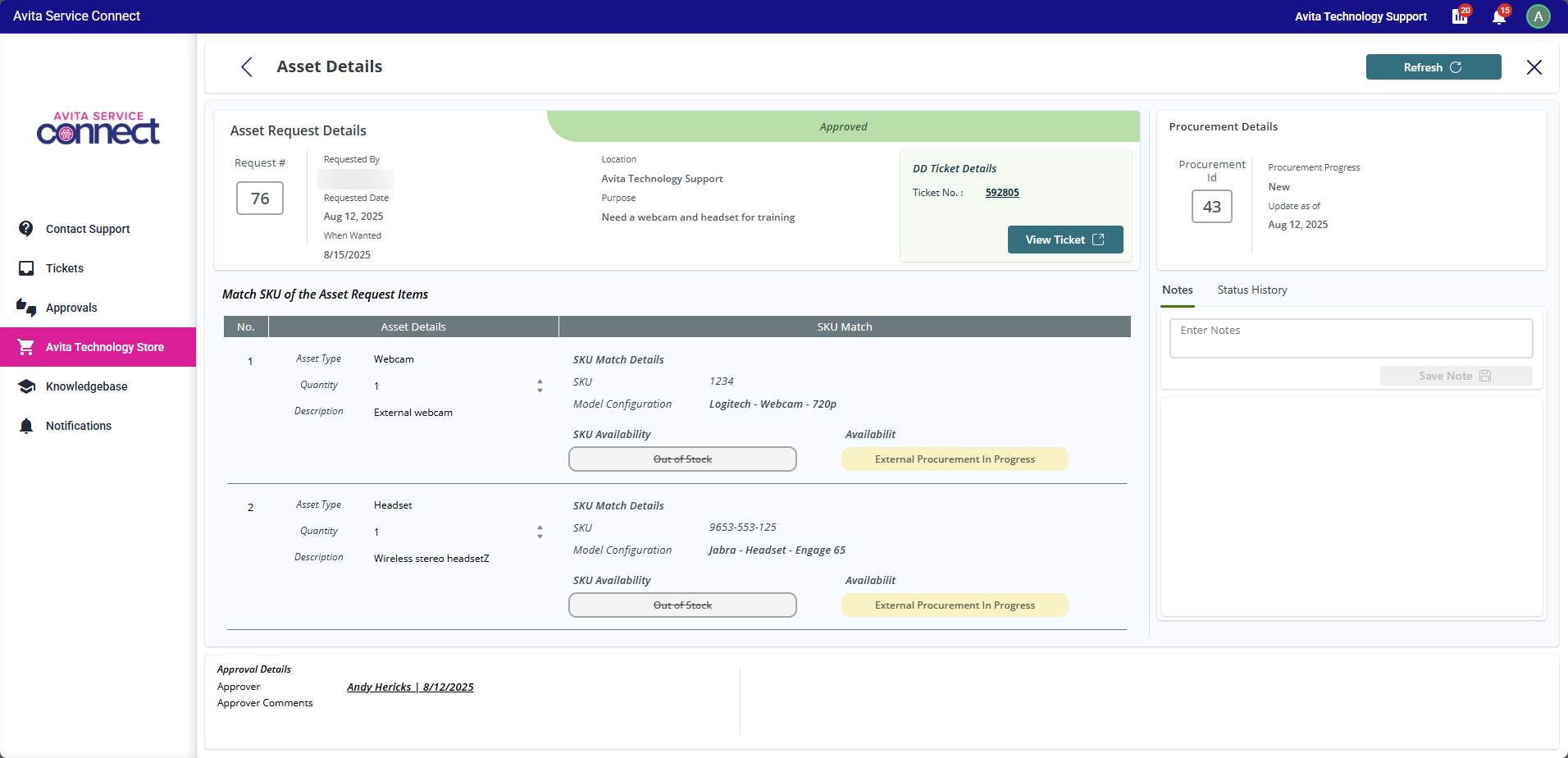
- As the request moves through the Procurement process, you will can see the latest status in the top right section or by selecting the Status History screen. You will receive updates on tracking and any other information in the associated ticket.
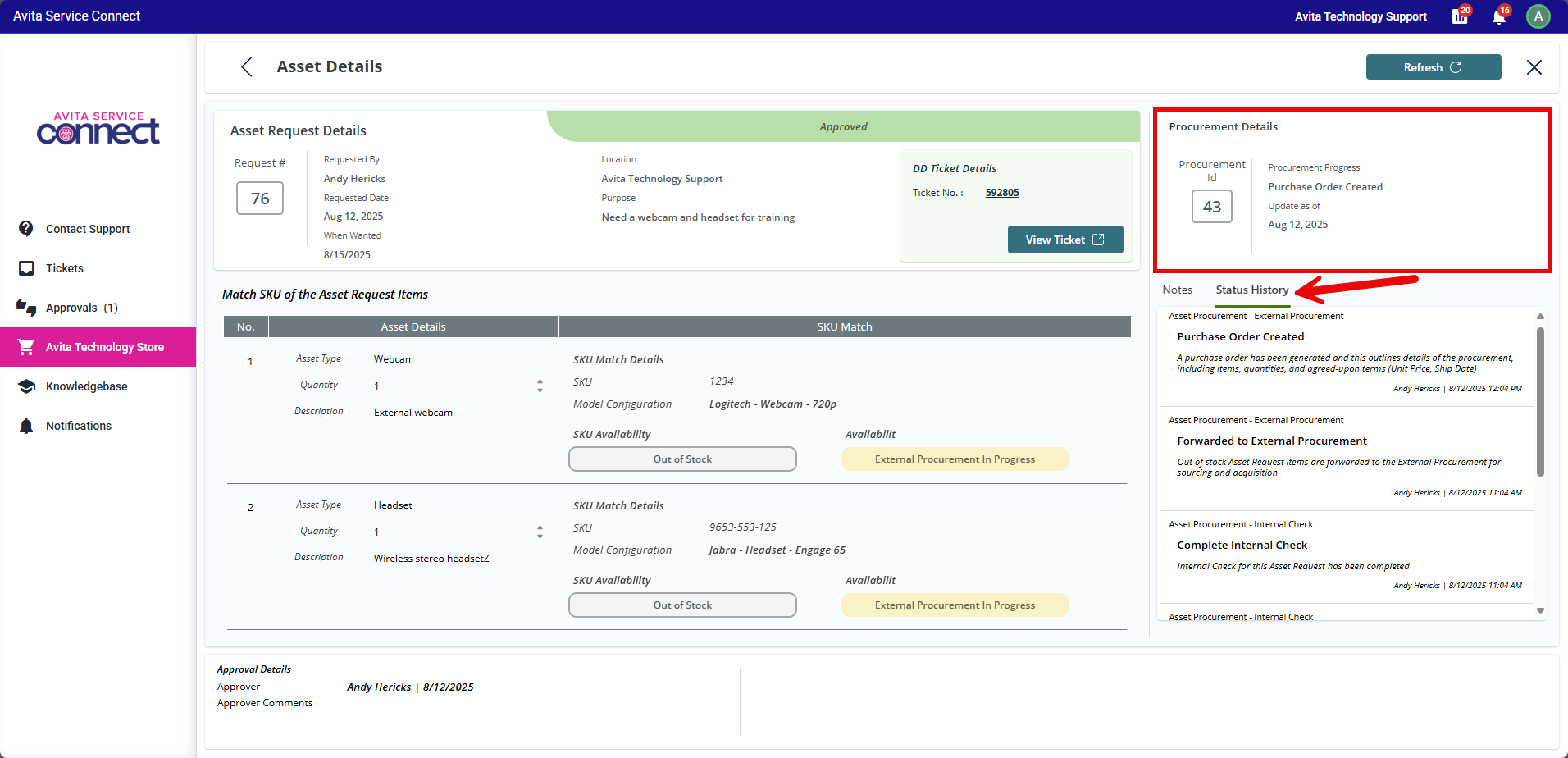
- Once the Procurement team confirms you have received the requested hardware, you will see the status updated to Order Received. In addition, the items will now show as Stock is now Available.

- If the Procurement team creates a registered asset in the system for any of items, you will see the View Registered Assets button appear. Click on the button to see the details of the asset. You can use these details if you ever need to open a support ticket regarding this asset.

Managing and Assessing Requests
- To view all of your requests, click the Home icon and select My Asset Requests.
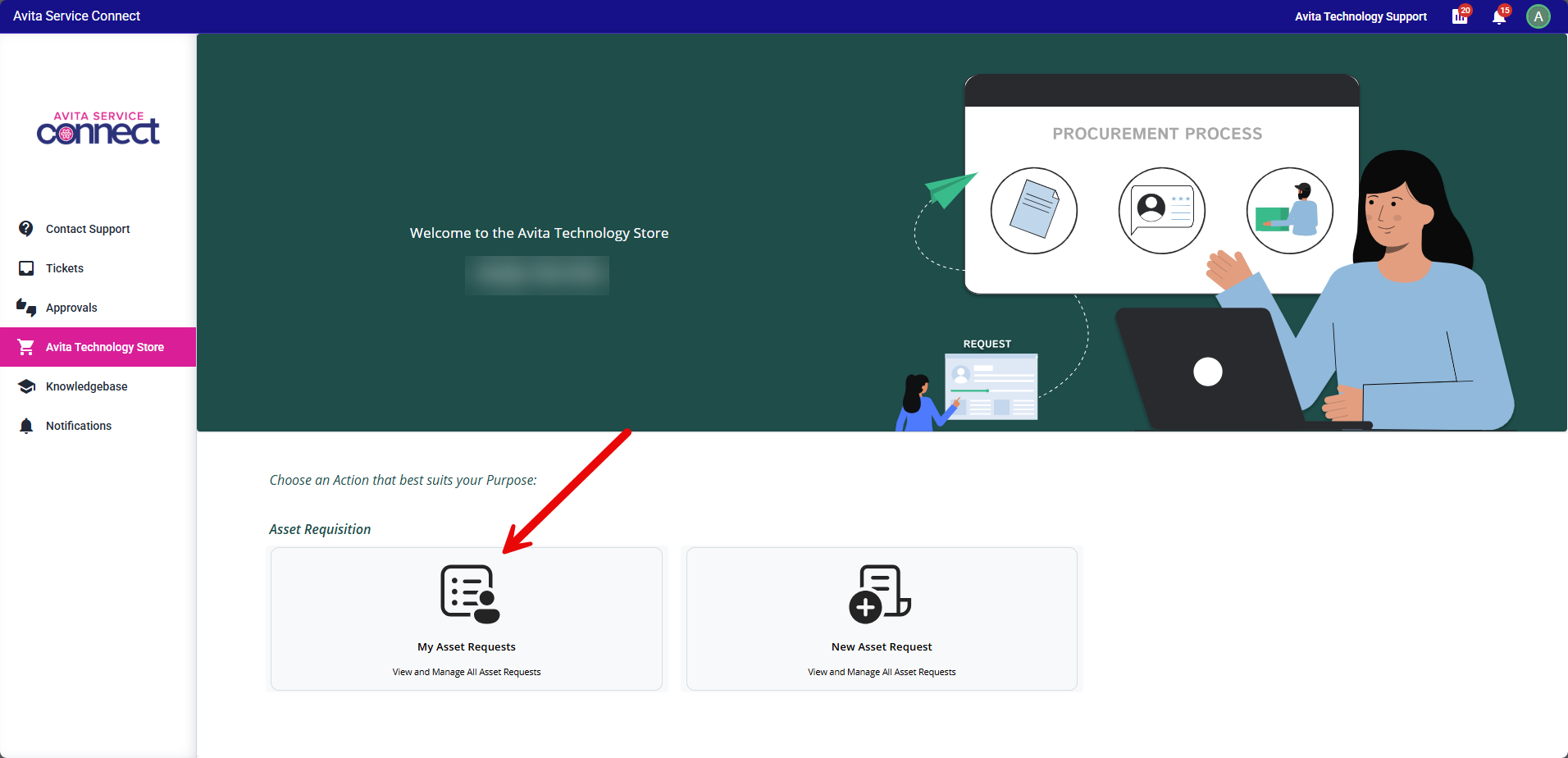
- Once the asset request has been initially approved, there may be instances where further assessment is required. This could be manager approval or information gathering regarding the request. These requests will be listed under the For Further Assessment section on the Home screen.
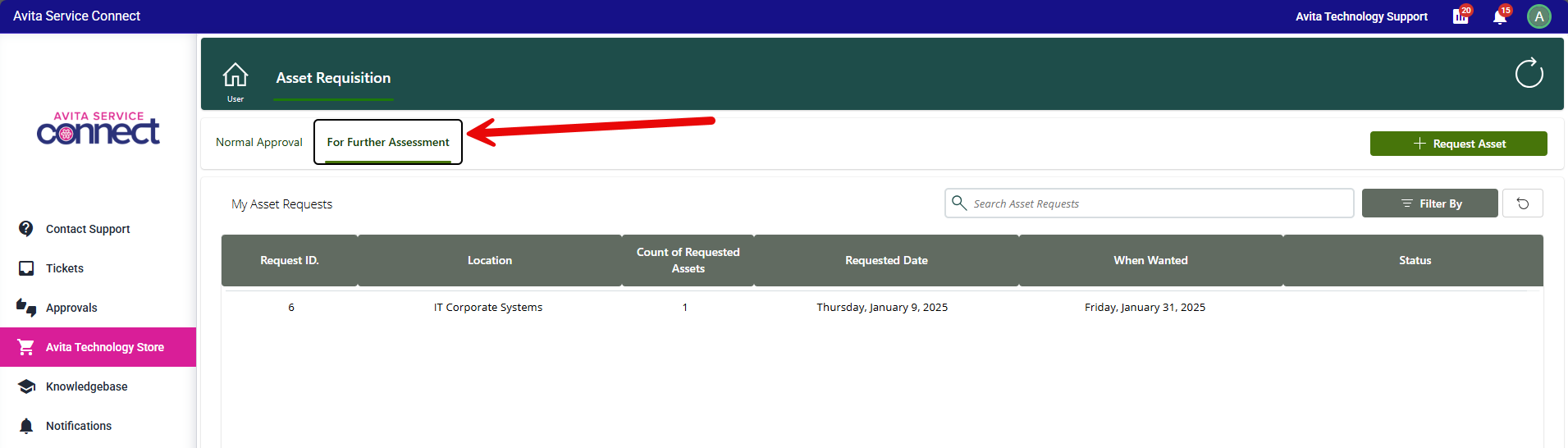
- For requests that need further assessment, you will see the reason for the assessment needed at the bottom of the request. Also, you can track progress of the assessment by checking the Status History section. Your assigned Procurement team member will keep you updated in the associated ticket, as well.
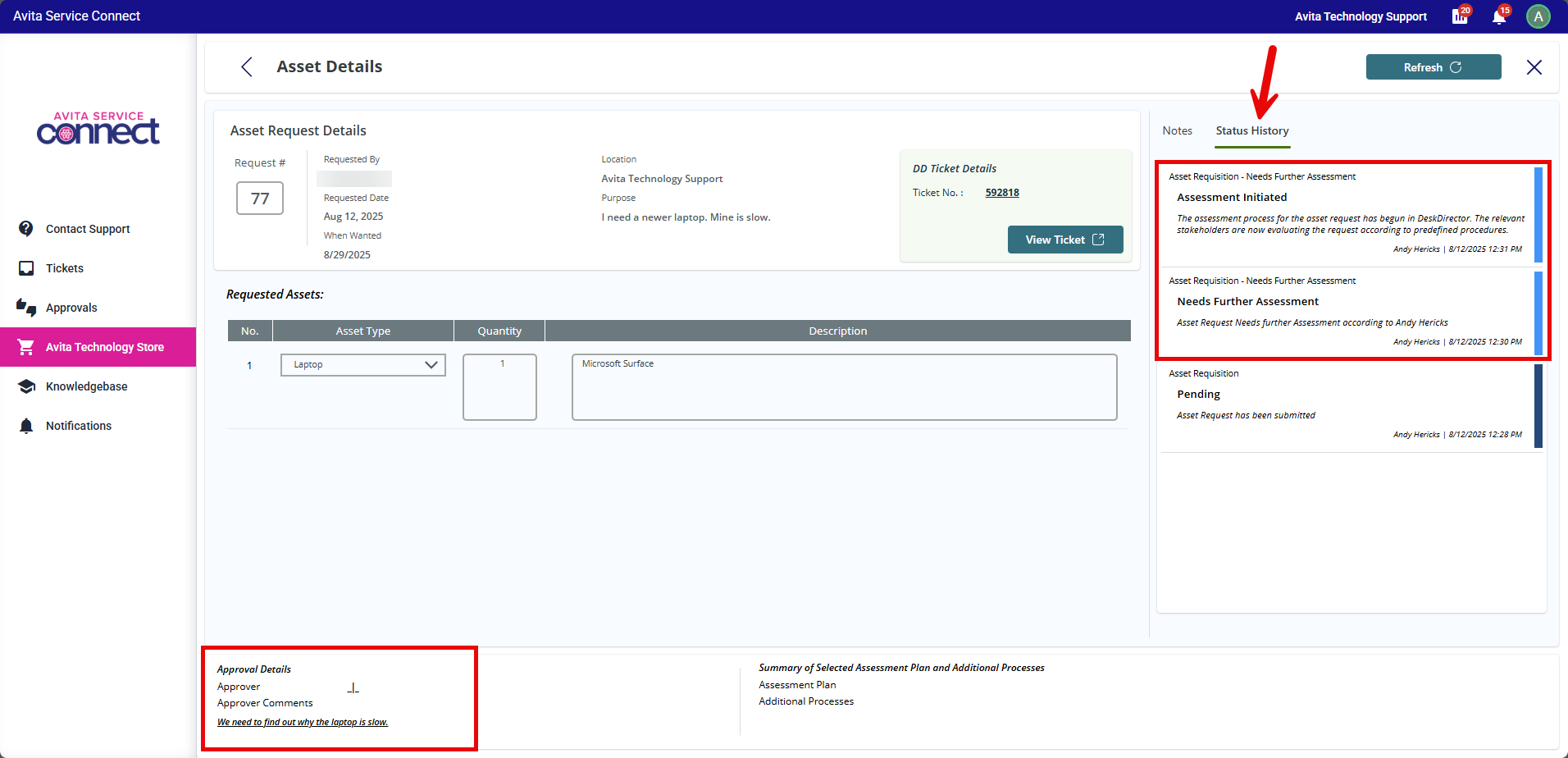
- Once the Assessment has been completed, you will see the status update to Approved. You can also see the details in the Status History section with an update for Assessment Completed.
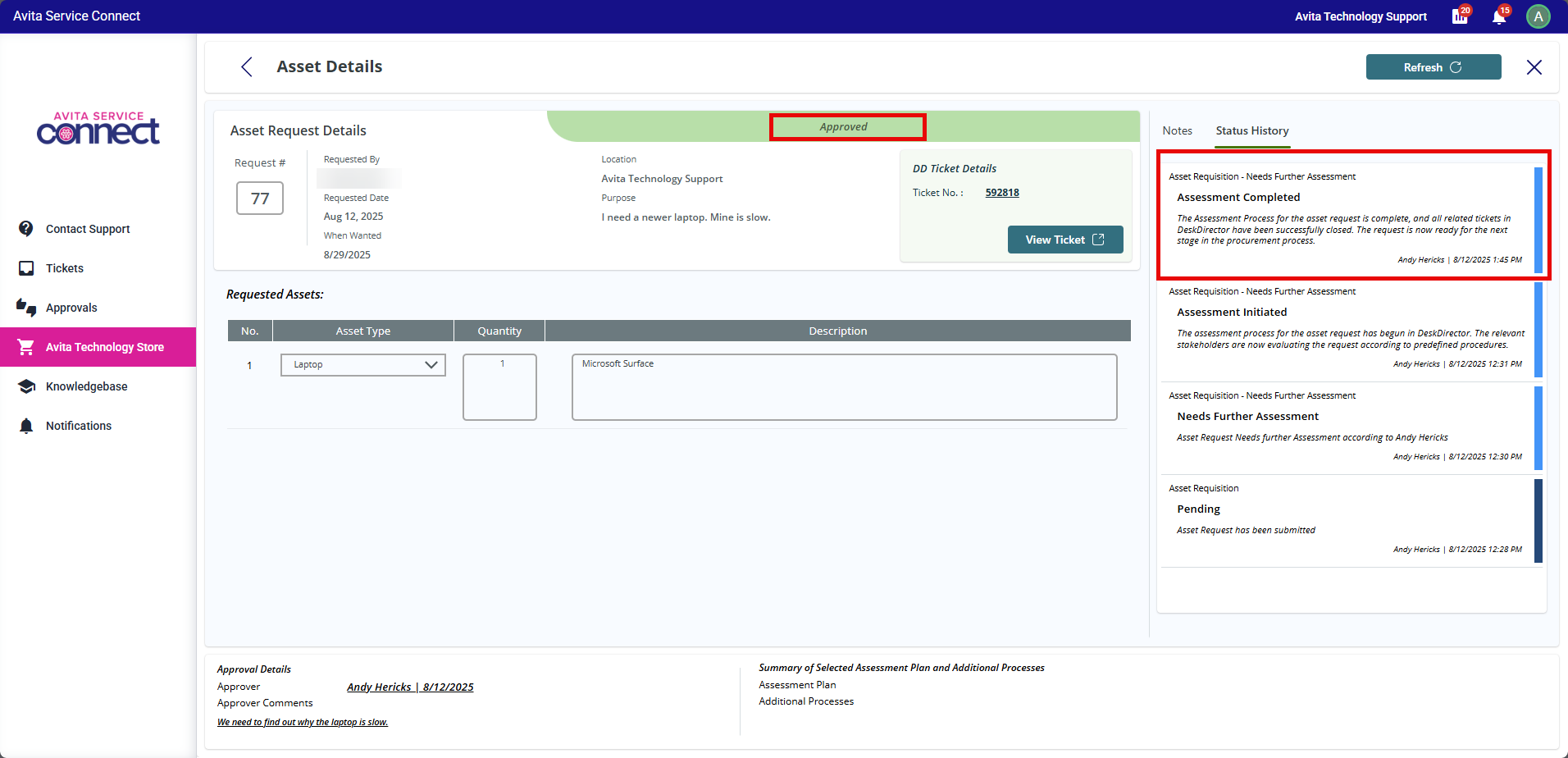
- The request will now move the Normal Approval section of the home screen.