Setting up PIN and Biometrix Recognition for Fingerprint or Face
Updated
by William Gordon
When Windows Hello for Business is first applied it will prompt you to go through the Enrollment Experience when you next login. Please watch the 1-minute video below for a brief demonstration of this process before proceeding.
The Enrollment Experience will walk you through setting up a PIN as required with at least 6 digits on the device/workstation you are signing in to.
In addition to a PIN, the Enrollment Experience will also allow you to setup Biometrix for eligible devices. As such it will prompt you to setup your Fingerprint Reader if the connected device is eligible and/or Facial Recognition if you have an eligible Webcam connected.
For additional information on our Company Policies please read the article below:
The process below details the specific steps you may see as detailed in the Enrollment Experience, but some steps may not show for everyone.
- Setting up Facial Recognition on an Eligible Device by selecting "Yes, set up" as seen below
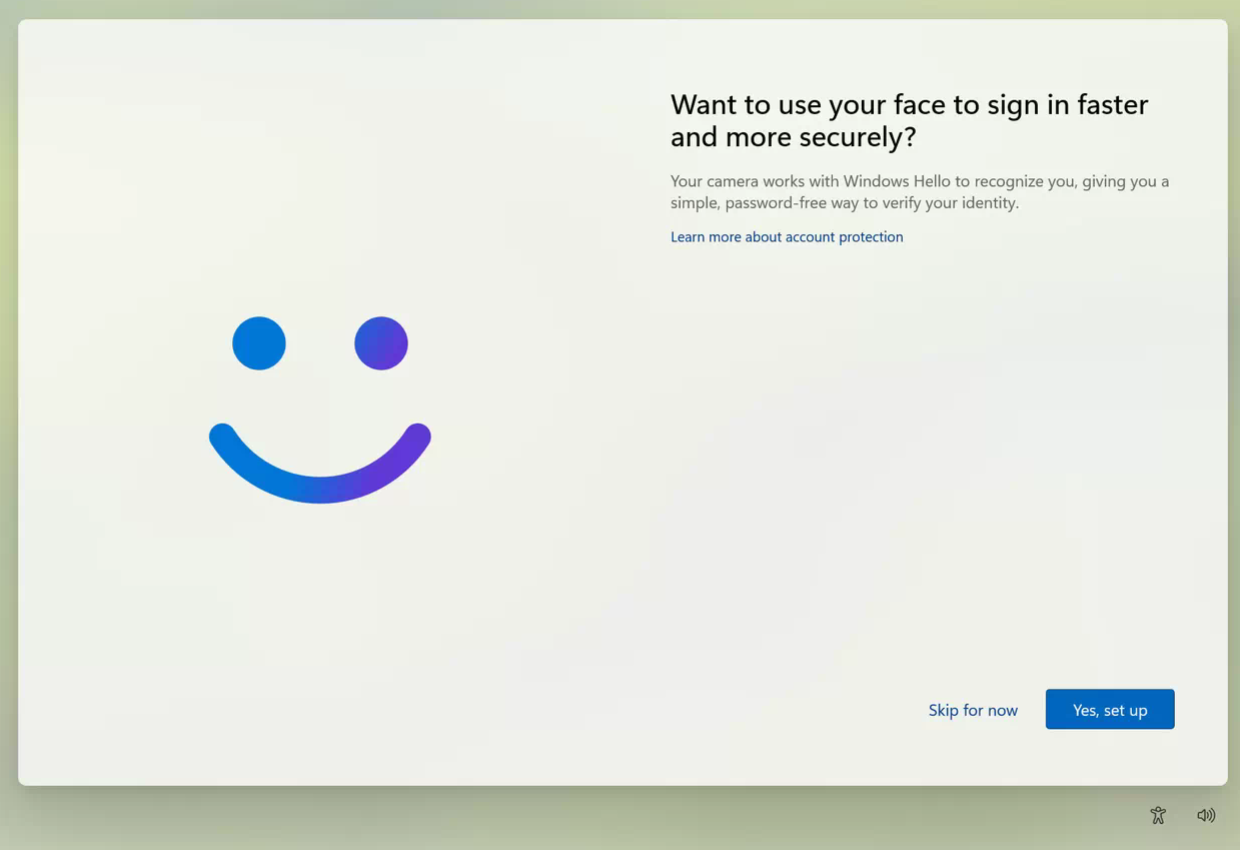
If you don't see the option for Facial Recognition or Fingerprint Biometrix then it is likely that you don't have an eligible device for these additional features and will only get the PIN option seen later in this guide.
- If you have a newer model laptop then you will likely have a fingerprint reader built into your power button at the top righthand corner. You just need to gently rest your finger on top of the button to use the fingerprint reader as shown with that backlight on the button. Please see the image below as a reference.
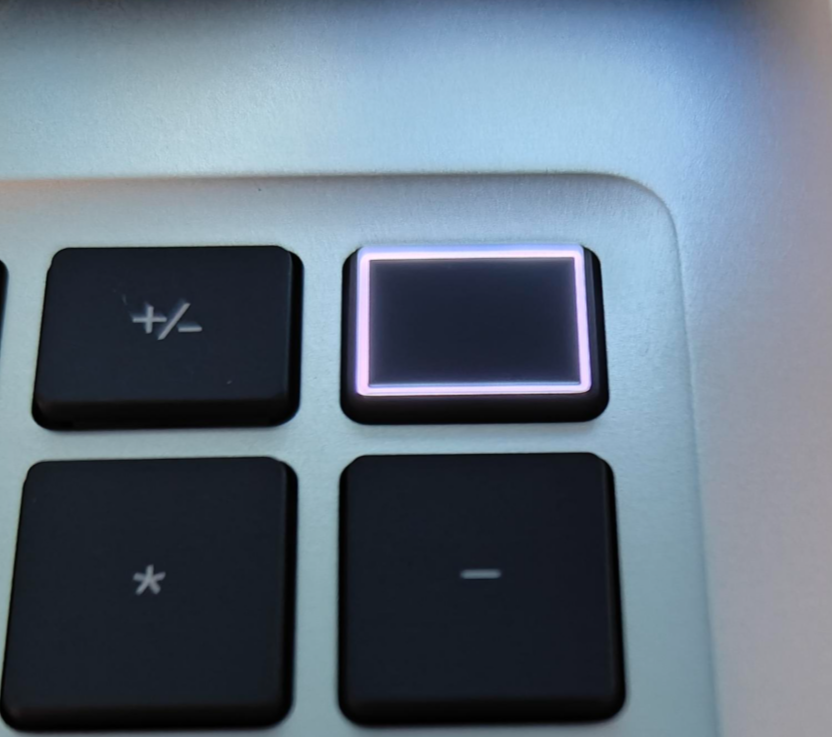
- Facial Recognition will then use an eligible webcam to scan your face. Simply position your face in the middle of the screen to proceed.
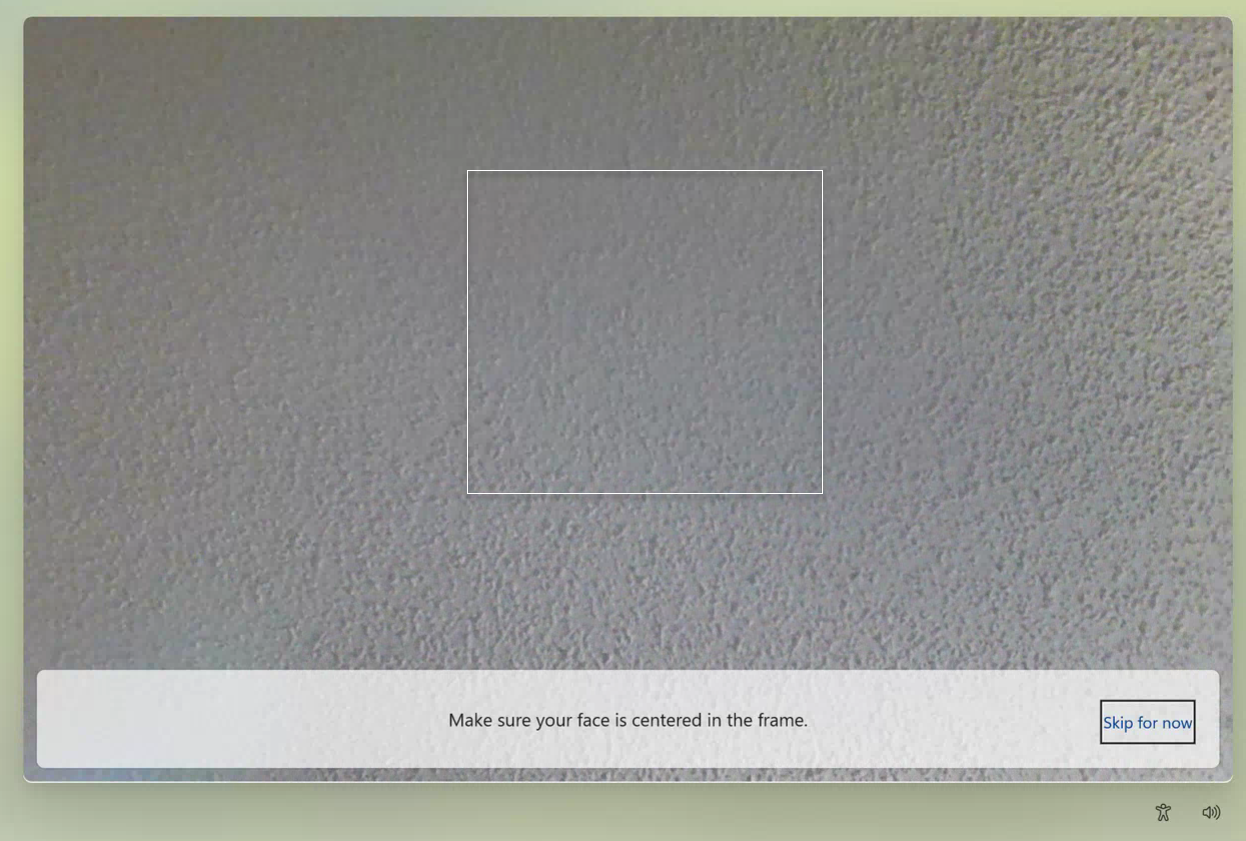
- Facial Recognition will complete when it says, "That's it, you're all set!" as seen below. Select Next to proceed to setting up your required PIN.
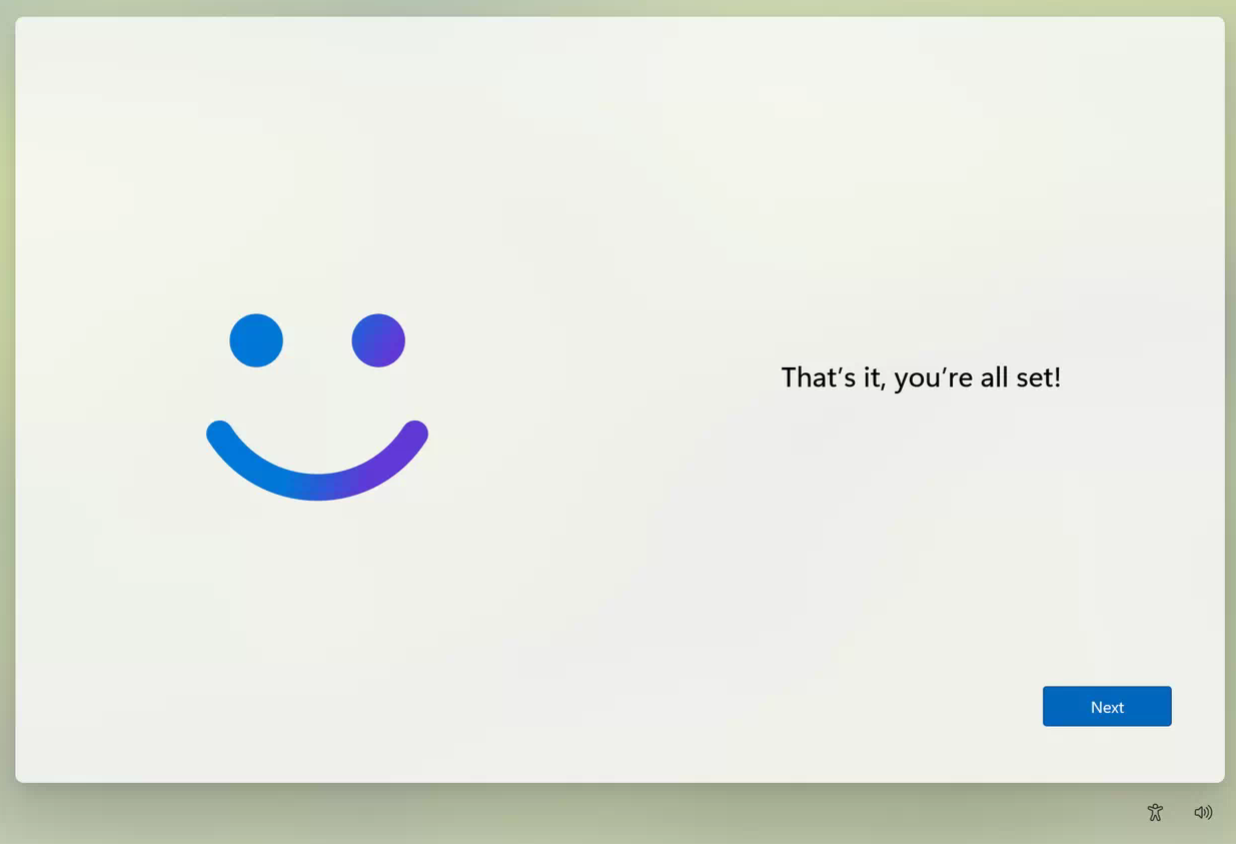
- Select Next to begin setting up your PIN for this specific device/workstation. The PIN has to be a minimum of 6 digits and will NOT sync between devices.
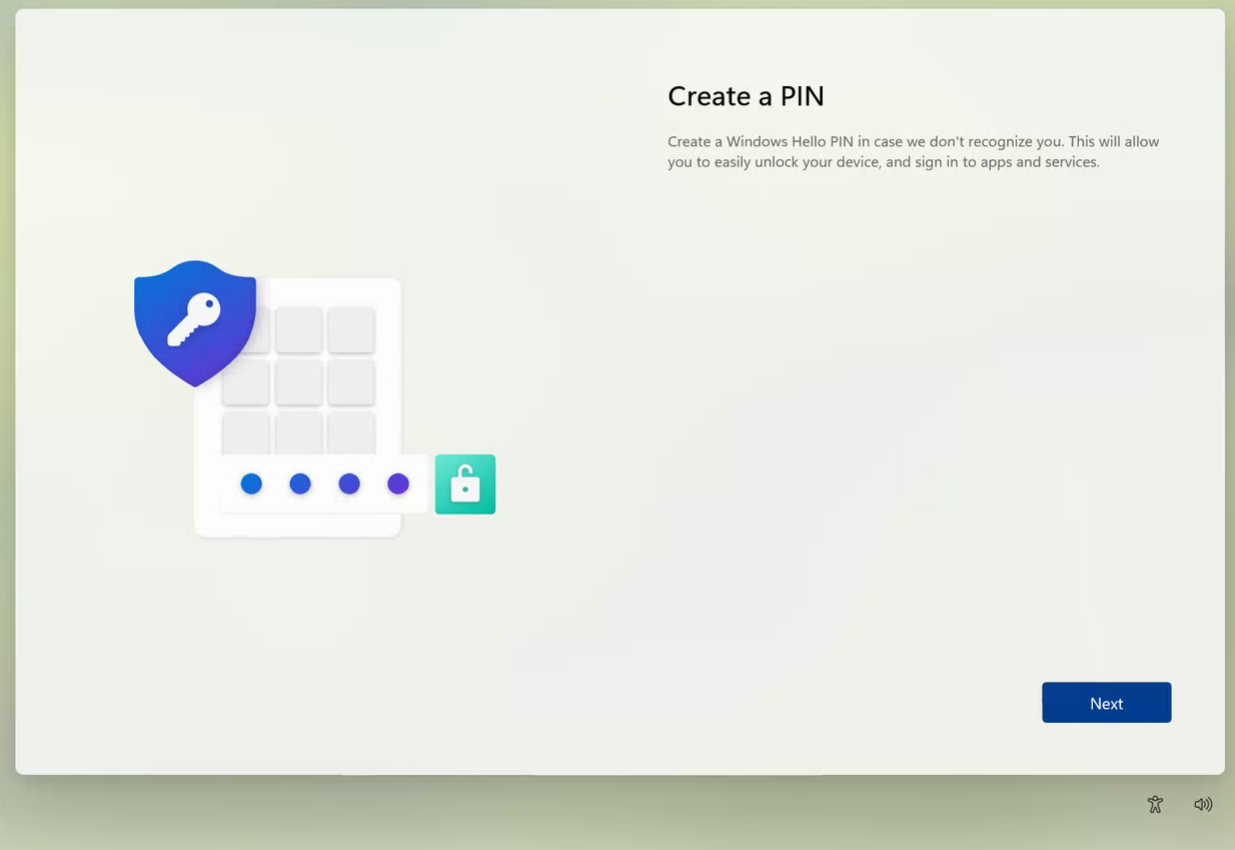
- Set your 6+ digit PIN on this screen and select "OK" to proceed.
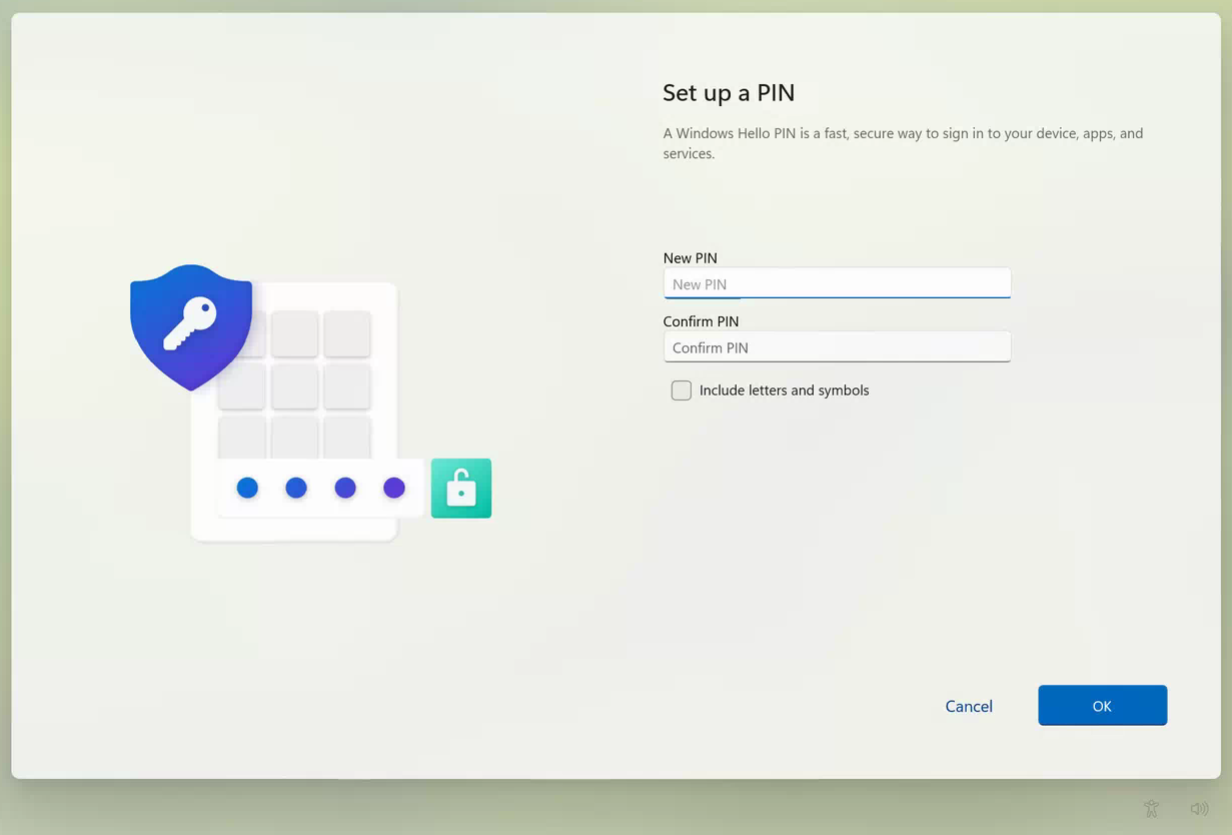
- The final screen will now let you know you are "All set!" and the Windows Hello for Business settings are complete.
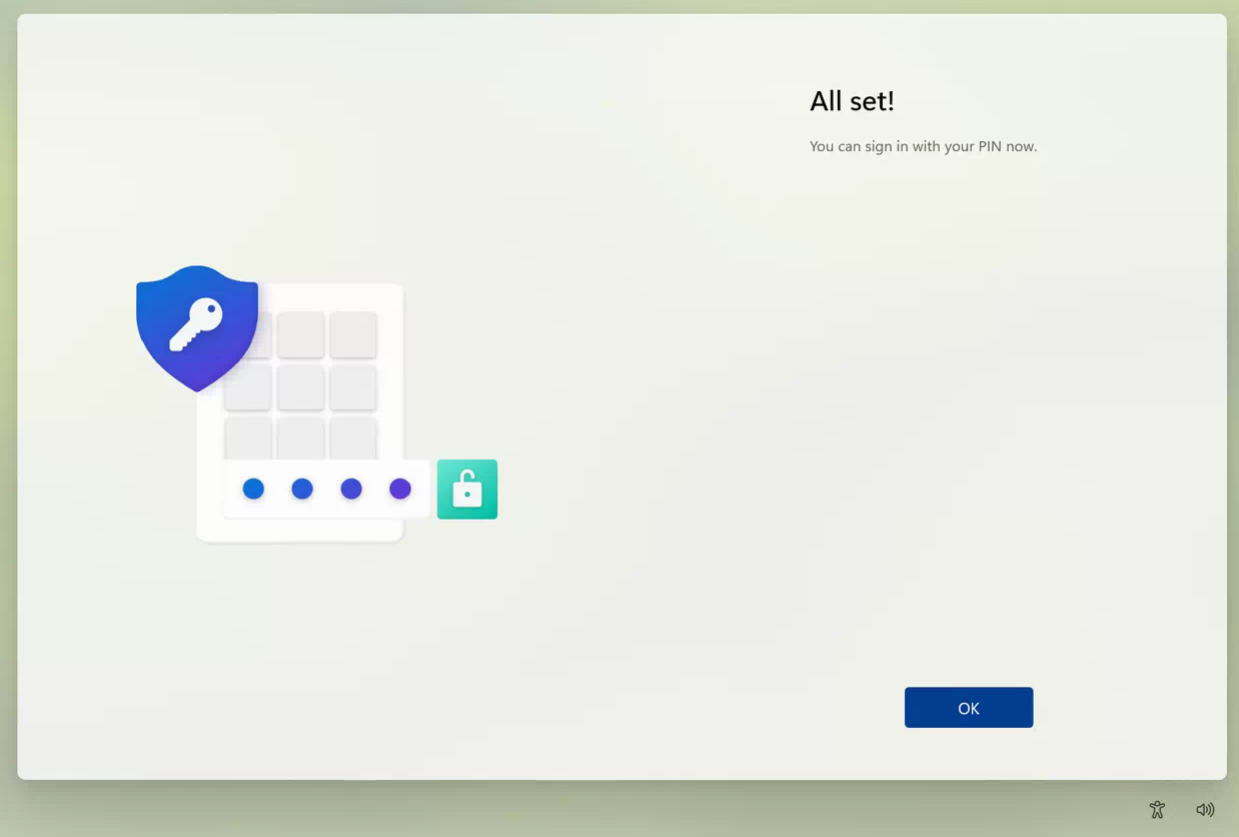
The process below details the specific steps needed to change the sign-in option at the login screen. This is only applicable after you have completed the Enrollment Experience.
- On the login screen select Sign-in options to change the sign-in method
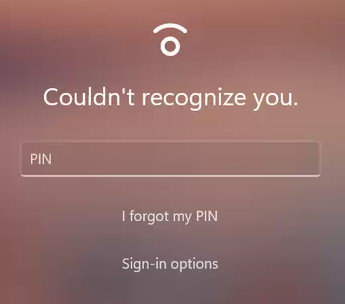
- Hover over the icon to see the option and select the desired sign-in method. For example, select the Key icon to change back to your traditional password sign-in method.
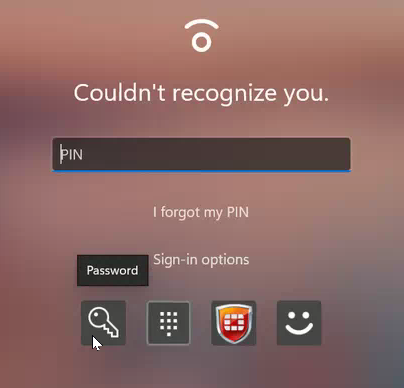
FAQs
Q: What if I haven't been prompted to set this up?
Q: What if I was out when this was rolled out?
Q: How do I know if I have an eligible fingerprint reader?
Traditionally, this will be a built into your laptop just below the keyboard.
Some devices in even rarer cases may even have it on the side of the laptop.
Q: How do I know if I have an eligible Webcam for Facial Recognition?
This can be more troublesome for external webcams as some may say they are compatible on the packaging but don't meet current requirements by Microsoft to be compatible anymore.
Q: How do I switch back to my password or another Sign-in option?
Q: What if I received an error when trying to set my PIN?
The Service Desk will use the error code to reference against common PIN errors.
Q: How I update these options after I completed the Enrollment Experience?
Q: What if I receive an error for "Something went wrong and your PIN isn't available" after?
Q: What if I know my PIN and it is telling me the PIN is incorrect?
certutil.exe -deleteHelloContainer
