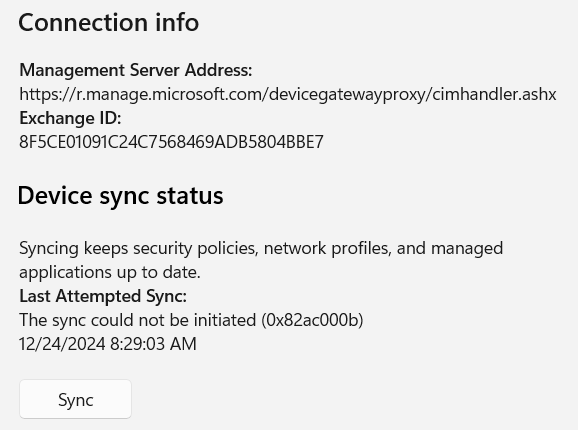Checking Intune for App Push Failure
Updated
by Nita Slanina
How to Check Intune for App Push Failure
- Open Intune Admin Center at https://intune.microsoft.com/#home
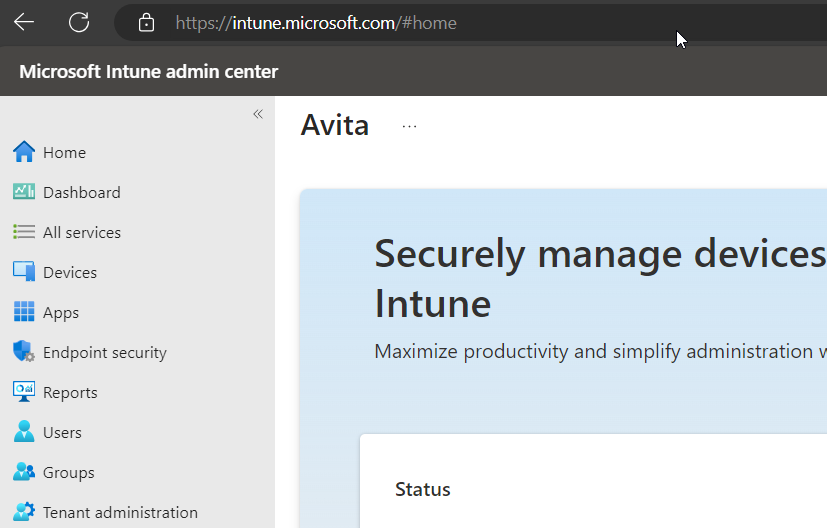
- Go to Devices and Select Windows
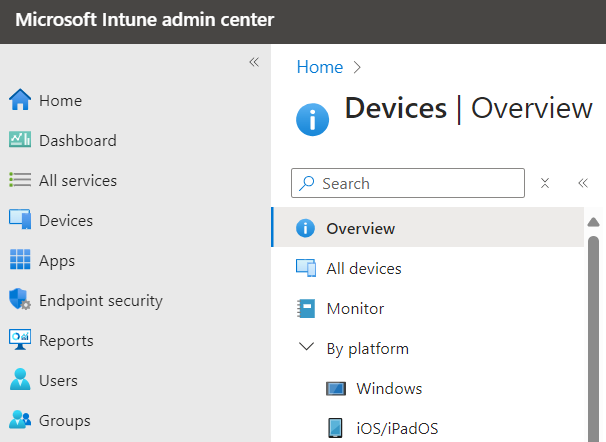
- Use the Search field to search for the Device in question, such as 1040-WS22, then click on the Device name.
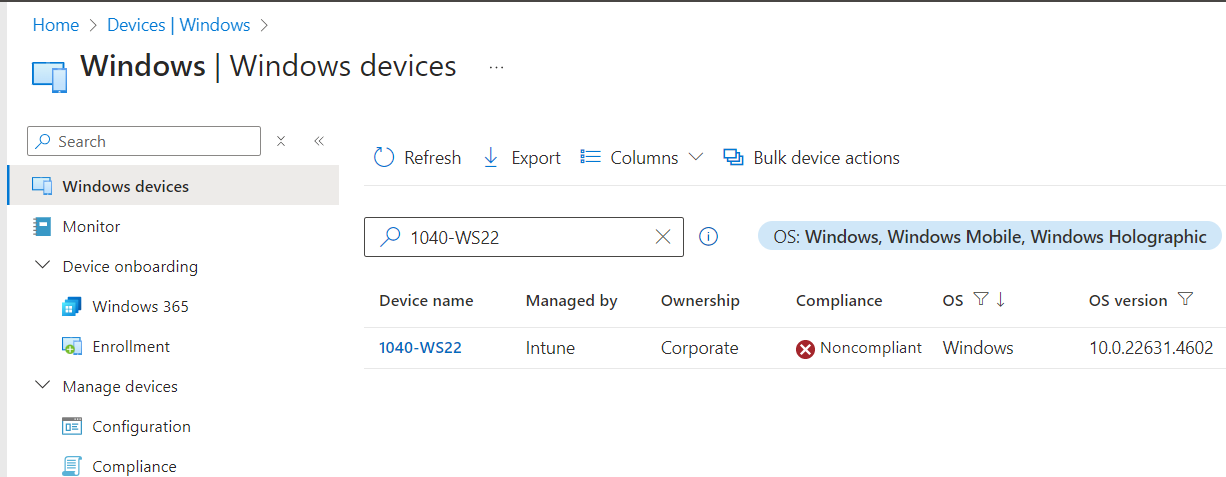
- Select Sync to Queue up the Device for any recent updates
You can also sync while on the device by going to Settings > Accounts > Access Work or School > AVITA.LAN > Info > Sync

- Go to Managed Apps to view the Apps deployed by Intune.
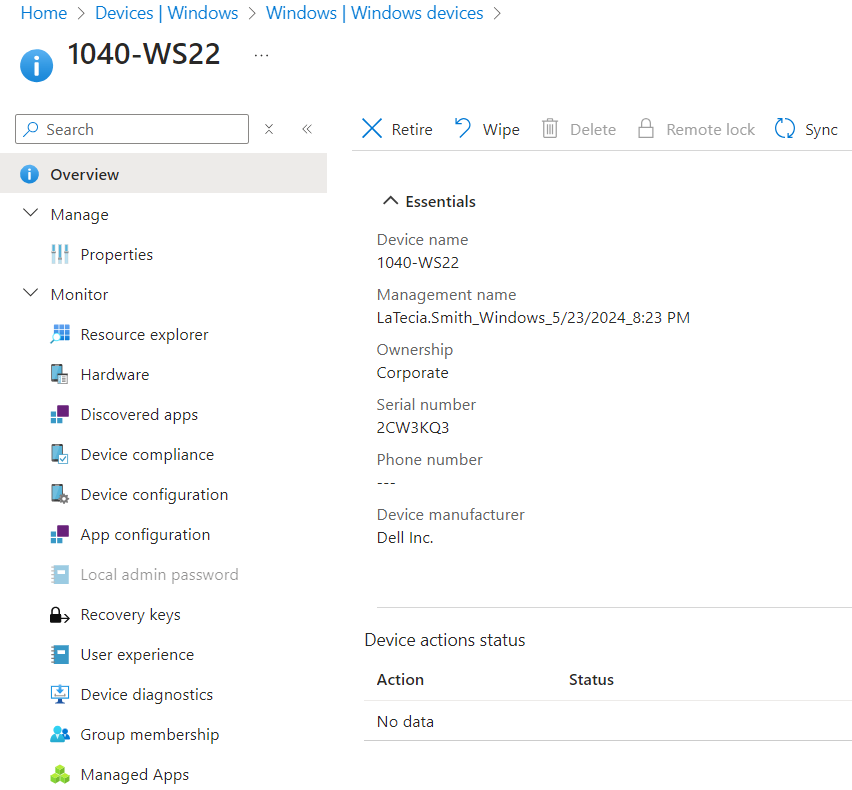
- Review the Apps and their Installation Status as seen below.
Installed indicates that the App was successfully installed
Pending or Waiting indicates that the App is queued up to be installed
Excluded indicates the App will NOT be installed
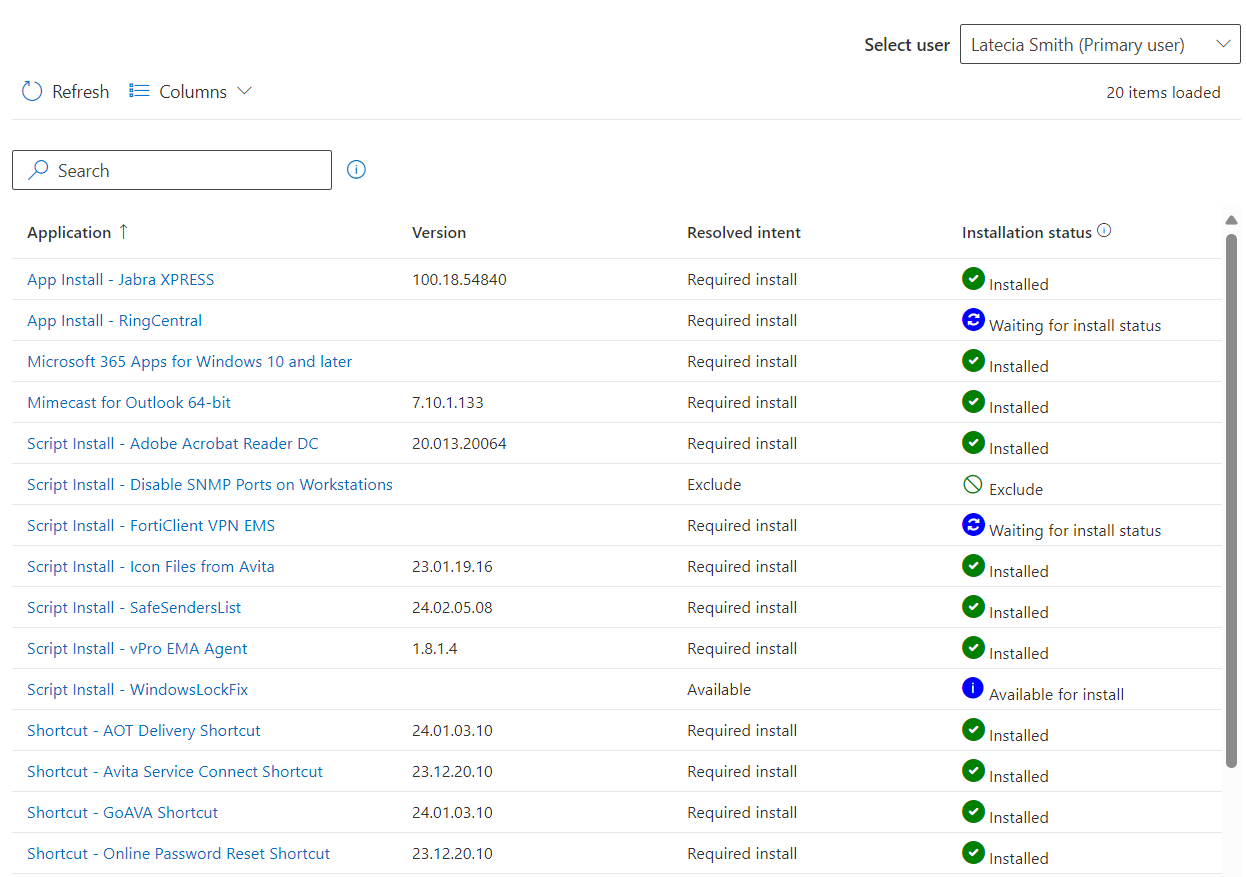
- Troubleshooting Failed Status by selecting App with the Failed status
Click the App name with issues such as Mimecast for Outlook 64-bit as seen below.
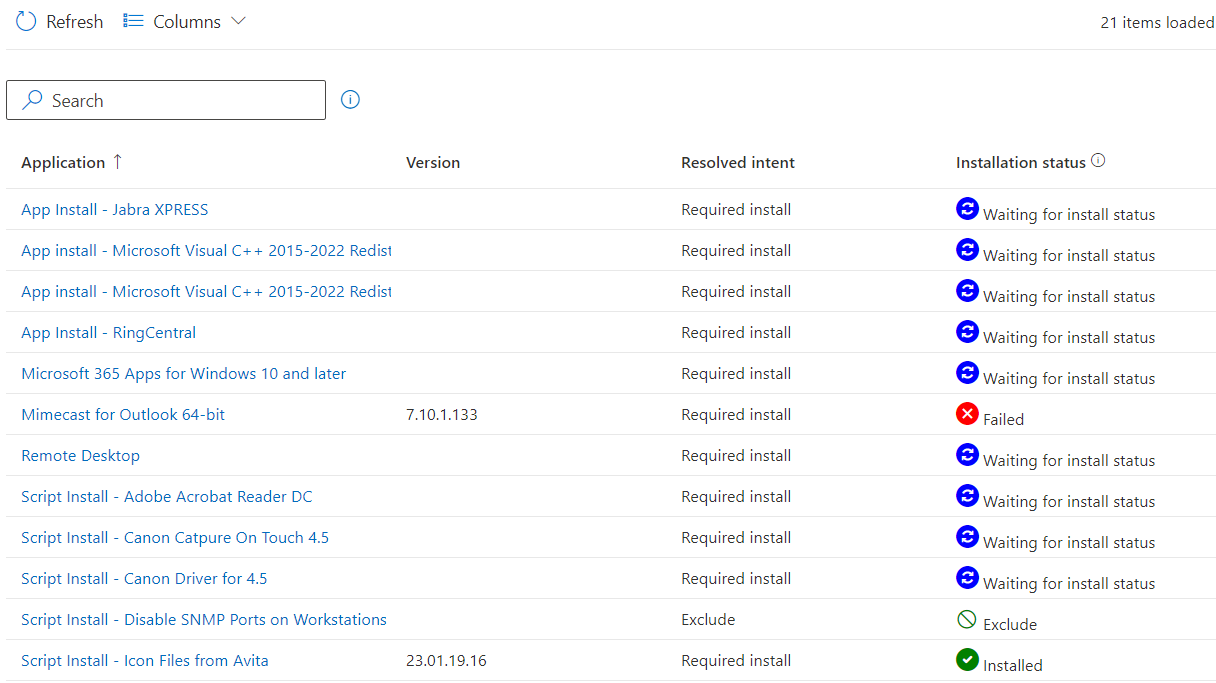
- Review the details from the Apps Installation Timeline as seen below
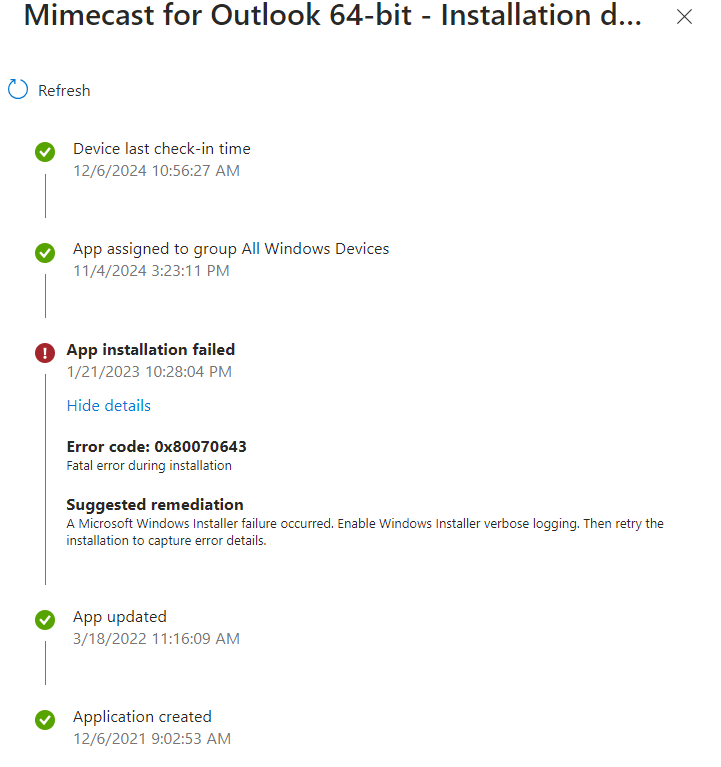
- Document the error code and search the Microsoft Document found here:
https://learn.microsoft.com/en-us/troubleshoot/mem/intune/app-management/app-install-error-codes
In this example we were searching for 0x80070643
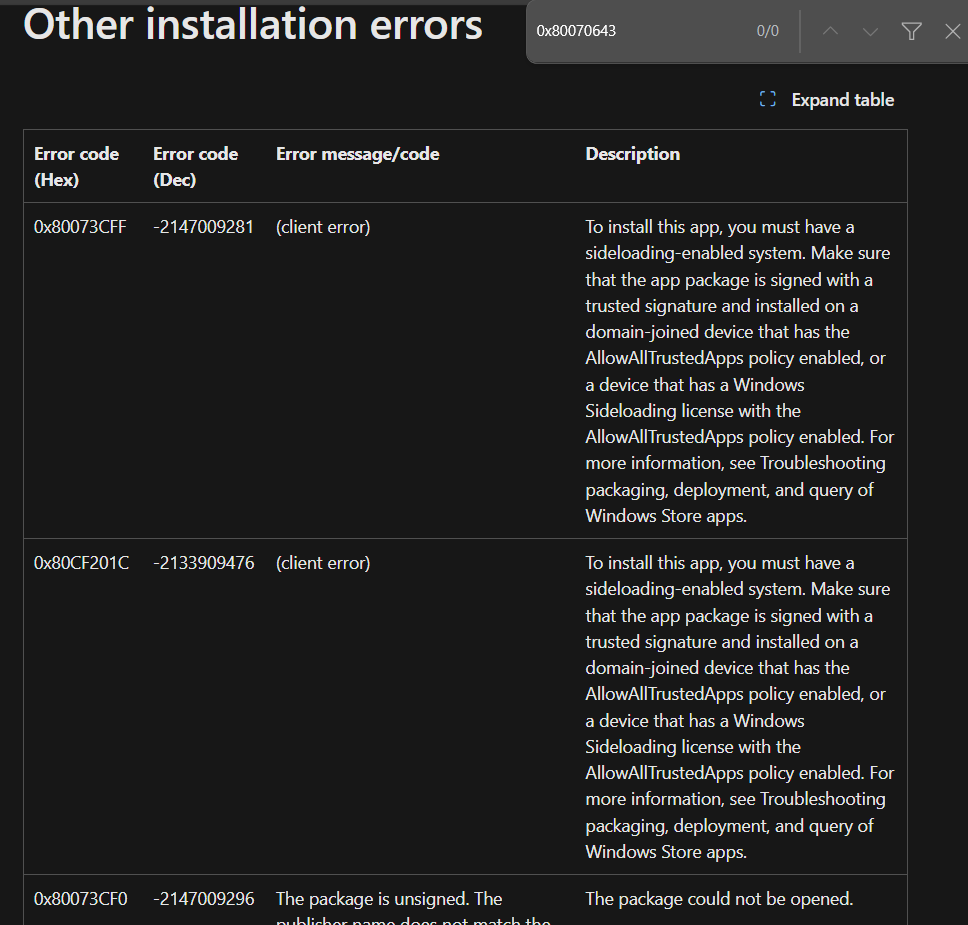
- If the error code is not listed, this error is likely a generic error such as:
Fatal Error During Installation (0x80070643)
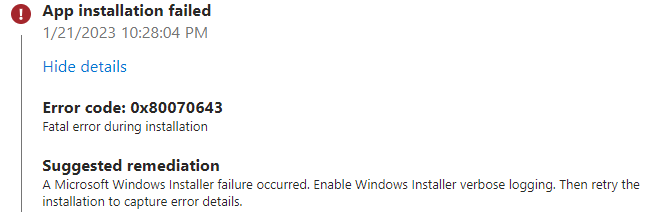
Other than the Suggested remediation as seen above; Common Fixes for these issues are to run another Sync from Intune, run another Sync while on the device, and lastly reboot the device.
These errors will be more common for remote devices especially with poor network connection. App Installation could fail for different reasons like the download being interrupted, the device being rebooted during the installation, or any other processes that would interrupt the installation process.
- Additionally, the Sync option while on the device will also give you a status of the devices overall ability to Sync with Intune as seen below