Applications
Accessing Avita apps using Remote Desktop
How To Find A Computer Name
How to Add Phish Alert Button
How to Connect to Remote Desktop - Financial or Other Apps
How to Request Archive Server Access
How to Sign into Concur
How to Update eCW Plug-In
How to make Adobe Acrobat the default PDF reader
How to update distribution list members
Providing Archive Server Access
Sending Email from Shared Mailbox
Syncing favorites and passwords in Edge
Update Adobe Sign Email
Update Policies on Remote Computers
Avita Service Connect
Accessing Avita Service Connect - External Partners
How to use Avita Service Connect, our new IT service portal
Internal Facilities
ADT Control Panel System Reboot (Command 7" Touchscreen AIO ADT7AIO)
How to Run ADT Activity Reports Filtered by Date/Location
Internal IT
Applications
Add New Departments to Aquera Orchestrations
Setup Dispill Printer Settings
Turning on User Access Control
Hardware
Microsoft 365
Creating a ReveleMD Cloud Account (or Quest)
Grant OneDrive Access to Manager for Termed Account
How to Upload SafeID Hardware Token to Entra ID
Onboarding-Offboarding
Phone
Assigning a Ring Central Customer to a Physical Phone
Automatic Call Recording
Creating a Non-Holiday Rule
Creating a RingCentral Extension
How to Add Paging to Ring Central Phone
How to Add a Customer to Ring Central Phone Tree
Removing Ring Central User Account from Call Queue Group
Ring Central Call Notifications
Ring Central Temp Account for Floaters
Ring Central – Adding Park Locations
Transferring a Ring Central License
Plano
Procurement
Shipping
Endicia Install and Integration Setup
FedEx Shipmanager Install and Setup
ODBC Setup Guide
UPS Worldship Install and Integration Setup
How to Prepare Thumb Drive to boot from USB
How to create a Helpdocs article
Upgrading Windows 10 to Windows 11
Microsoft 365
Activating Microsoft Entra Privileged Roles for Service Desk team members
Add Outlook account to macOS
Encrypting Emails in Outlook
How to add an email signature in Outlook
Install Microsoft Outlook app on mobile device
Managing Distribution Lists You Already Own
Microsoft Application Policy Installation - Android
Microsoft Application Policy Installation - iOS
Migrate content to OneDrive
New Hire Instructions For Updating Windows Password and MFA
QCarePlus Device Migration
QCarePlus Outlook Migration
Re-adding Outlook Account on Mobile Device
Reconnect MFA Authenticator App with Number Matching
Reinstalling the Intune Company Portal on Android
Restoring Files in OneDrive
Self Service Password Reset
Sharing HIPAA Documents
Sharing emails and files securely
Updating email address in Microsoft 365 apps
Phone
PioneerRx
Connecting a Monitor to a PioneerRx Server
Equinox Luxe - Pioneer Installing the Luxe 8500i Signature Pad
How To Clean Your TSC Thermal Printer
How To Replace a Power Supply In Your PioneerRx Server
eCW
- All Categories
- Internal IT
- Phone
- How to Add a Customer to Ring Central Phone Tree
How to Add a Customer to Ring Central Phone Tree
Updated
by Nita Slanina
Adding a Customer to Ring Central Phone Tree
- Go to Phone Systems => Groups => Call Queues and create a queue to which you want the user’s call to go when they are selected in the phone tree:
Example:
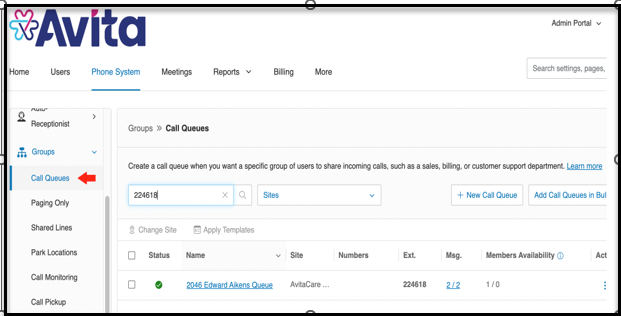
- Once you have the call queue created, Click on the call queue:

- Select Call Handling and Members
- Click on + Add Member:
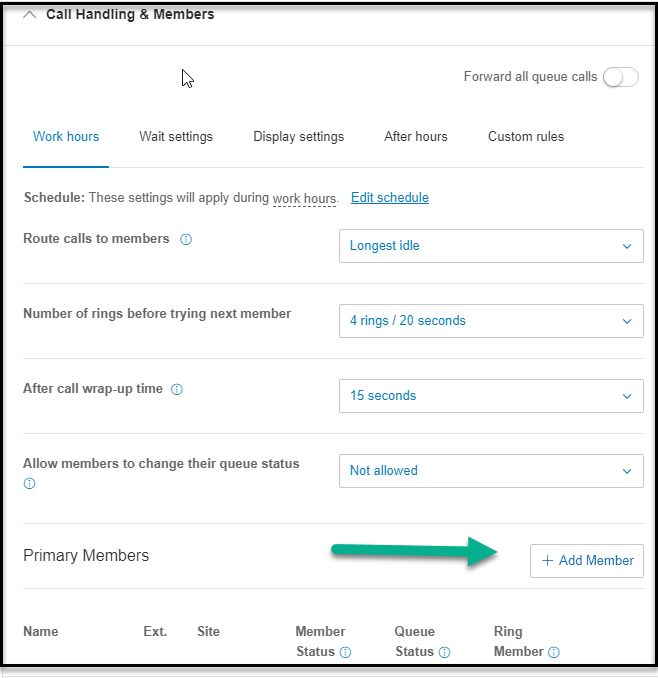
- Search on the customer you want to add:

- Click done to save:
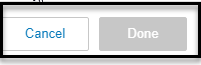
- Go to Pickup Settings & Members. Add the same users and Save the queue.
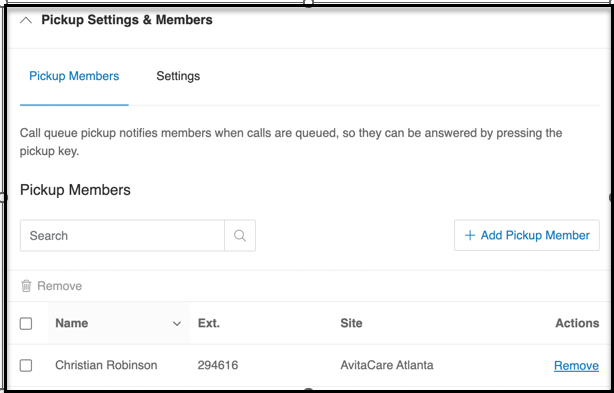
- Go to Phone Systems => Auto-Receptionist => IVR menus and Search on the IVR Menu, then Select the IVR to which you want to add the user:
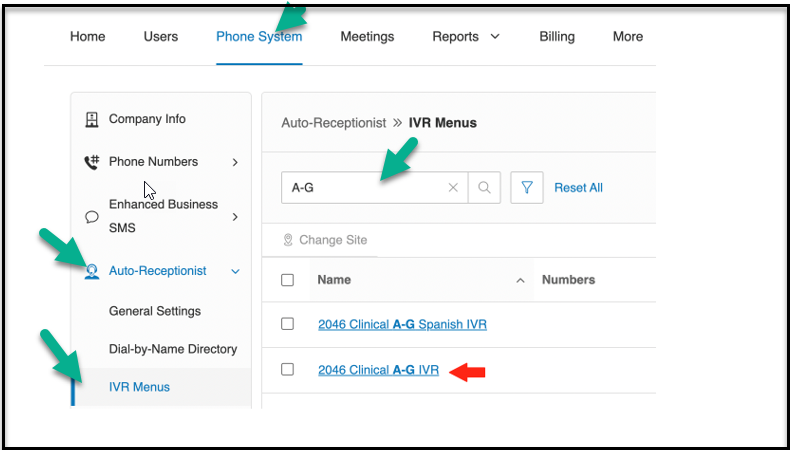
- Click on the IVR menu you need:

- Click Key Presses and
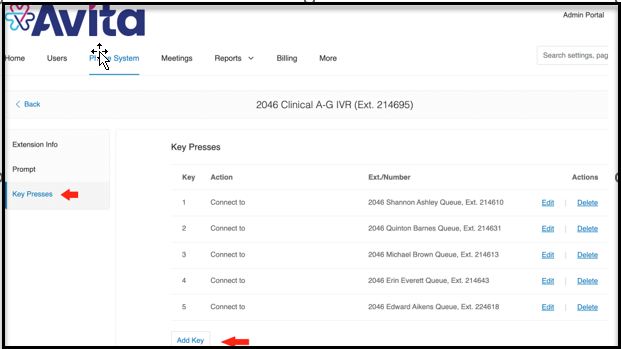
- Select the next available key with the action of “Connect to,” find the queue you created above, and select that queue. Click Save.
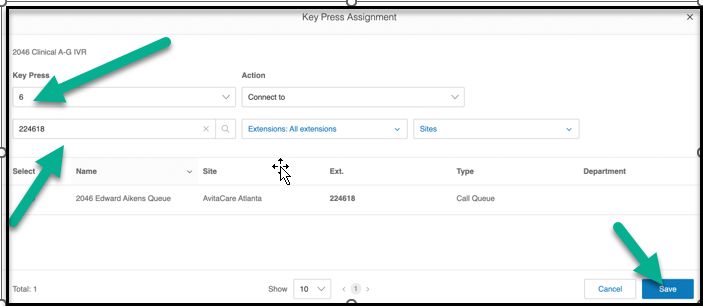
- Click on the Prompt on the left and listen to the current prompt.
- Users are added to an audio prompt alphabetically by last name, not key number:
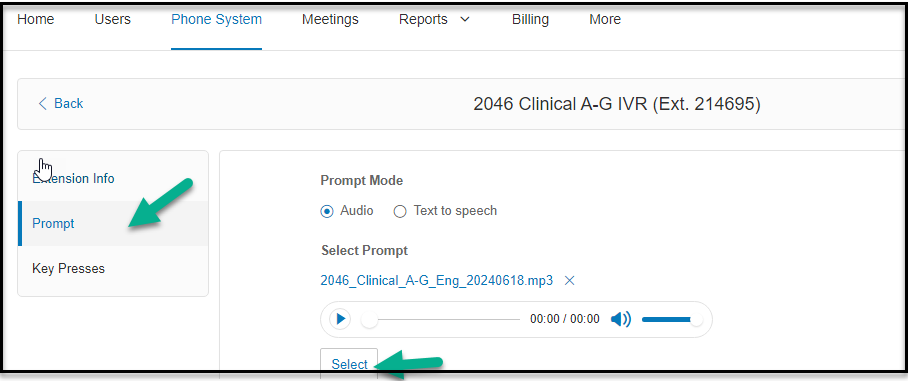
- Once the audio file has been updated, test the call flow by calling in and following the prompts to that user's queue.
