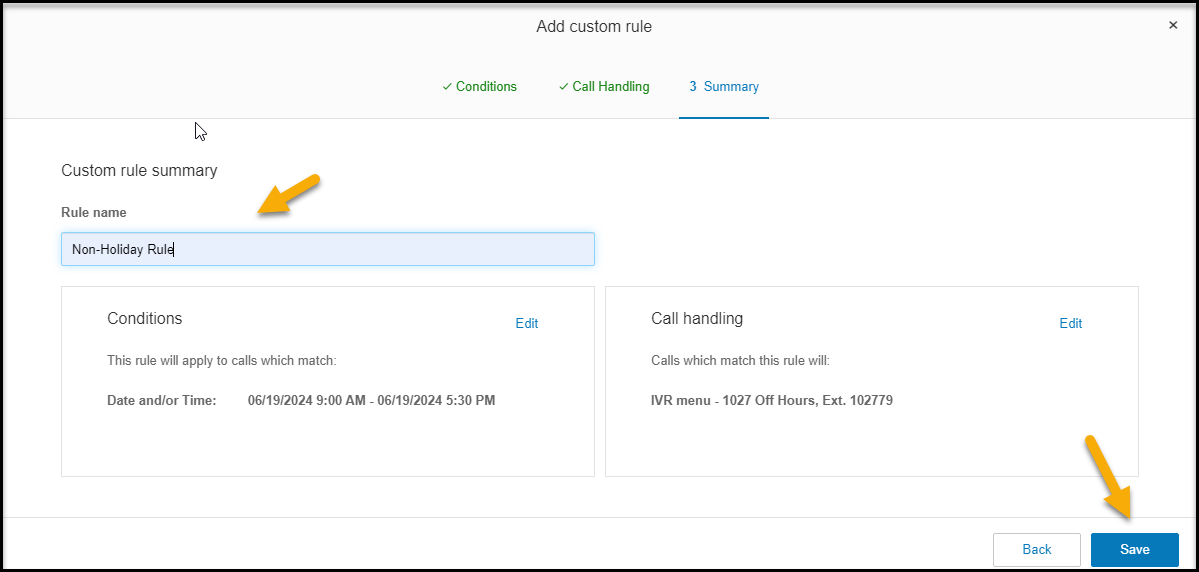Applications
Accessing Avita apps using Remote Desktop
How To Find A Computer Name
How to Add Phish Alert Button
How to Connect to Remote Desktop - Financial or Other Apps
How to Request Archive Server Access
How to Sign into Concur
How to Update eCW Plug-In
How to make Adobe Acrobat the default PDF reader
How to update distribution list members
Providing Archive Server Access
Sending Email from Shared Mailbox
Syncing favorites and passwords in Edge
Update Adobe Sign Email
Update Policies on Remote Computers
Avita Service Connect
Accessing Avita Service Connect - External Partners
How to use Avita Service Connect, our new IT service portal
Internal Facilities
ADT Control Panel System Reboot (Command 7" Touchscreen AIO ADT7AIO)
How to Run ADT Activity Reports Filtered by Date/Location
Internal IT
Applications
Add New Departments to Aquera Orchestrations
Setup Dispill Printer Settings
Turning on User Access Control
Hardware
Microsoft 365
Creating a ReveleMD Cloud Account (or Quest)
Grant OneDrive Access to Manager for Termed Account
How to Upload SafeID Hardware Token to Entra ID
Onboarding-Offboarding
Phone
Assigning a Ring Central Customer to a Physical Phone
Automatic Call Recording
Creating a Non-Holiday Rule
Creating a RingCentral Extension
How to Add Paging to Ring Central Phone
How to Add a Customer to Ring Central Phone Tree
Removing Ring Central User Account from Call Queue Group
Ring Central Call Notifications
Ring Central Temp Account for Floaters
Ring Central – Adding Park Locations
Transferring a Ring Central License
Plano
Procurement
Shipping
Endicia Install and Integration Setup
FedEx Shipmanager Install and Setup
ODBC Setup Guide
UPS Worldship Install and Integration Setup
How to Prepare Thumb Drive to boot from USB
How to create a Helpdocs article
Upgrading Windows 10 to Windows 11
Microsoft 365
Activating Microsoft Entra Privileged Roles for Service Desk team members
Add Outlook account to macOS
Encrypting Emails in Outlook
How to add an email signature in Outlook
Install Microsoft Outlook app on mobile device
Managing Distribution Lists You Already Own
Microsoft Application Policy Installation - Android
Microsoft Application Policy Installation - iOS
Migrate content to OneDrive
New Hire Instructions For Updating Windows Password and MFA
QCarePlus Device Migration
QCarePlus Outlook Migration
Re-adding Outlook Account on Mobile Device
Reconnect MFA Authenticator App with Number Matching
Reinstalling the Intune Company Portal on Android
Restoring Files in OneDrive
Self Service Password Reset
Sharing HIPAA Documents
Sharing emails and files securely
Updating email address in Microsoft 365 apps
Phone
PioneerRx
Connecting a Monitor to a PioneerRx Server
Equinox Luxe - Pioneer Installing the Luxe 8500i Signature Pad
How To Clean Your TSC Thermal Printer
How To Replace a Power Supply In Your PioneerRx Server
eCW
- All Categories
- Internal IT
- Phone
- Creating a Non-Holiday Rule
Creating a Non-Holiday Rule
Updated
by Nita Slanina
Creating a Non-Holiday Rule in Ring Central
- Login to the Ring Central Admin Console
- Click on Phone System. Click on General Settings under Auto-Receptionist:
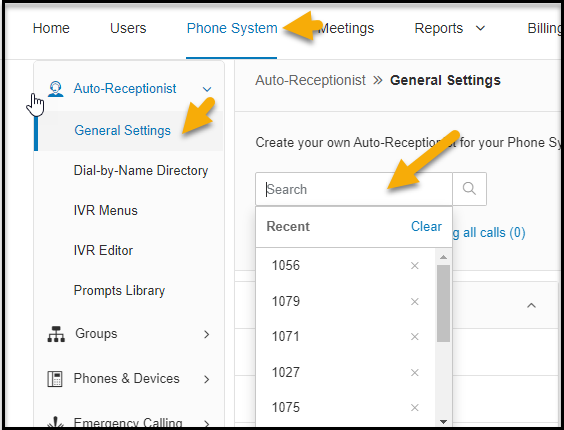
- Click in Search box and Search on-site needing to Create the Non-Holiday rule: General
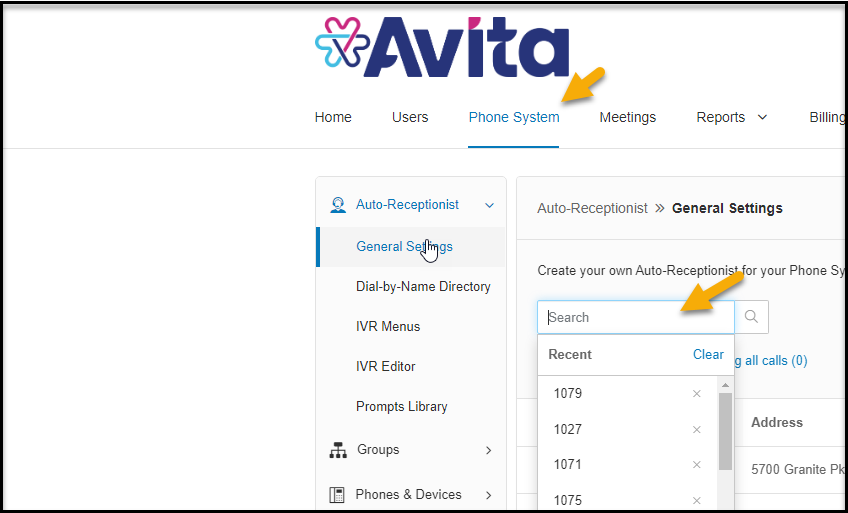
- Click on Site
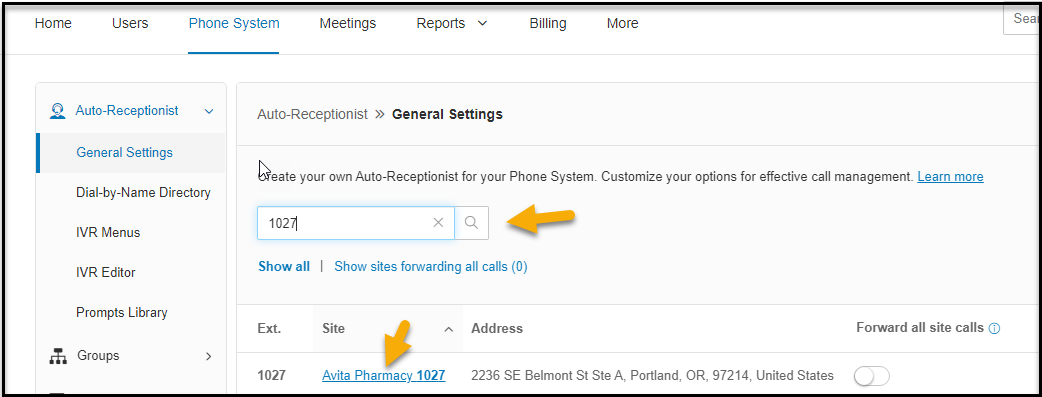
- Click on Schedule to see normal business hours (this will help you when you are setting up the start time and stop time for the rule.
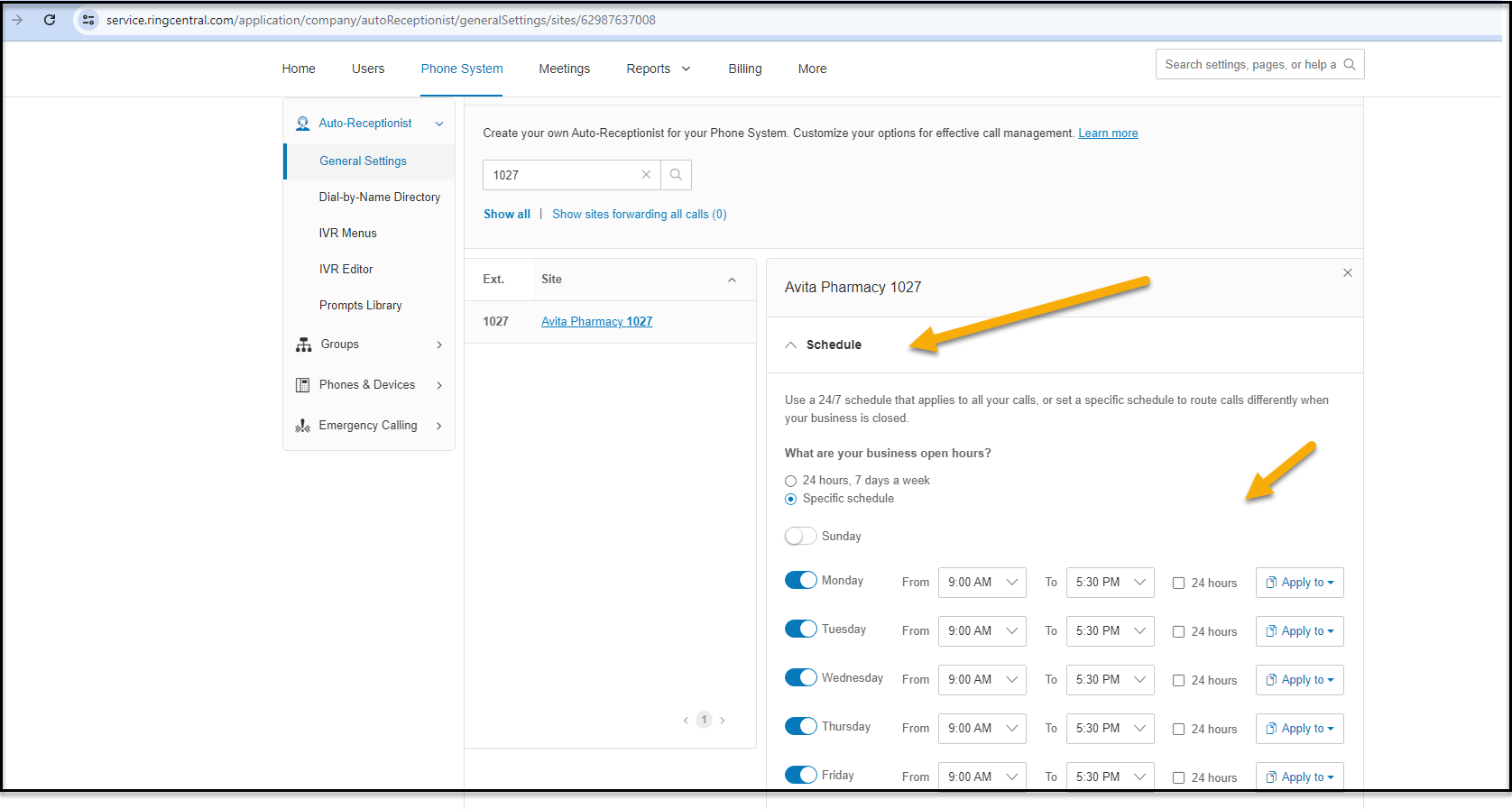
- Click on Call Handling then Click on Custom Rules:
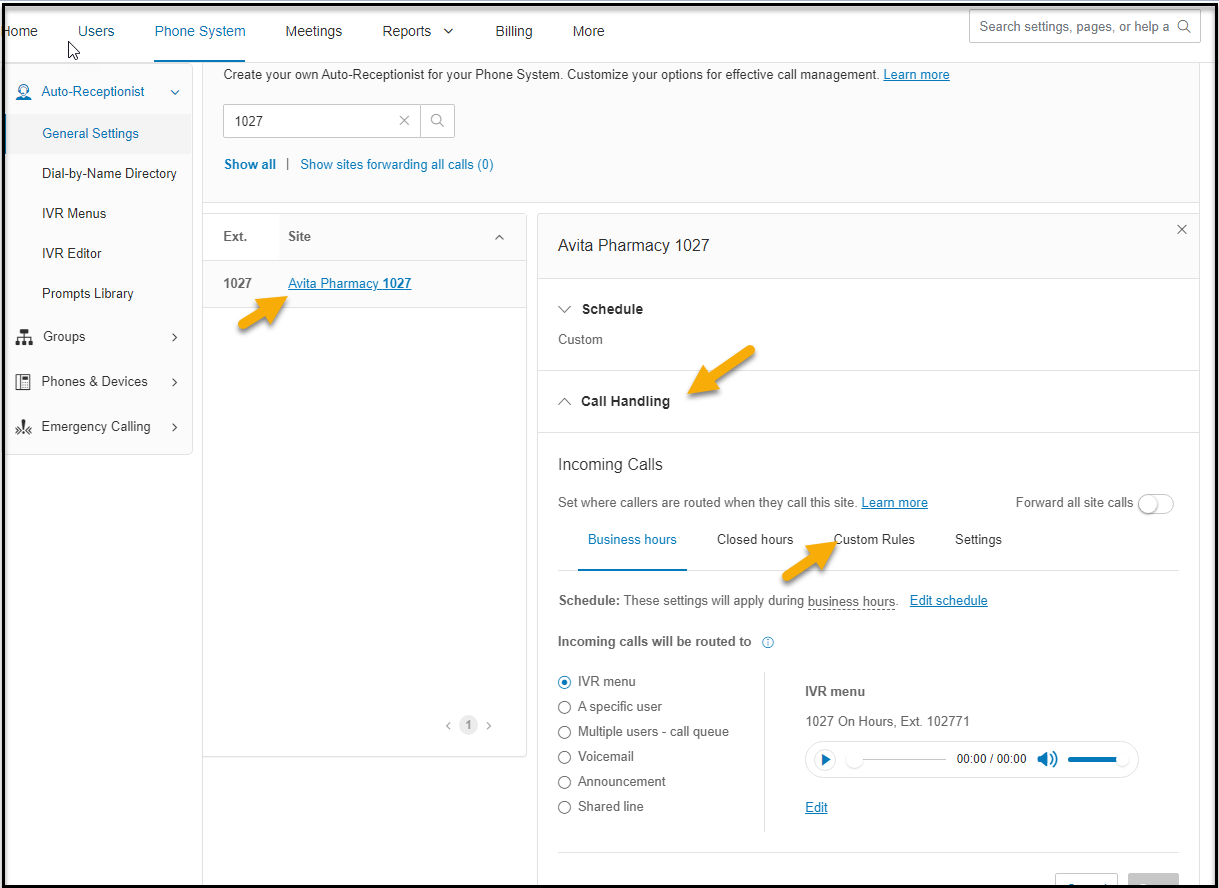
- Click on Edit Custom Rules:
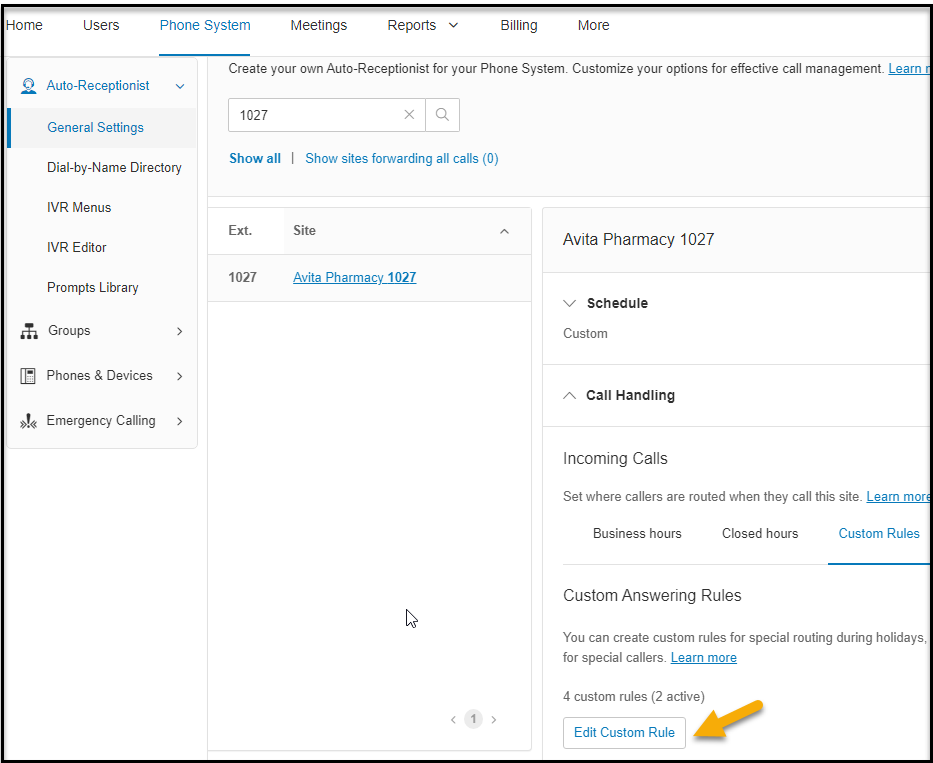
- Click on +Add Rule:
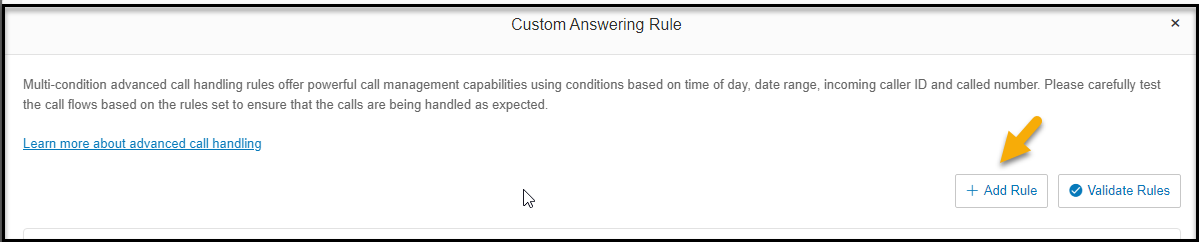
- Click on Date and/or Time then Click on Specific Date Range, then put in the dates and times of closure.
then Click next:
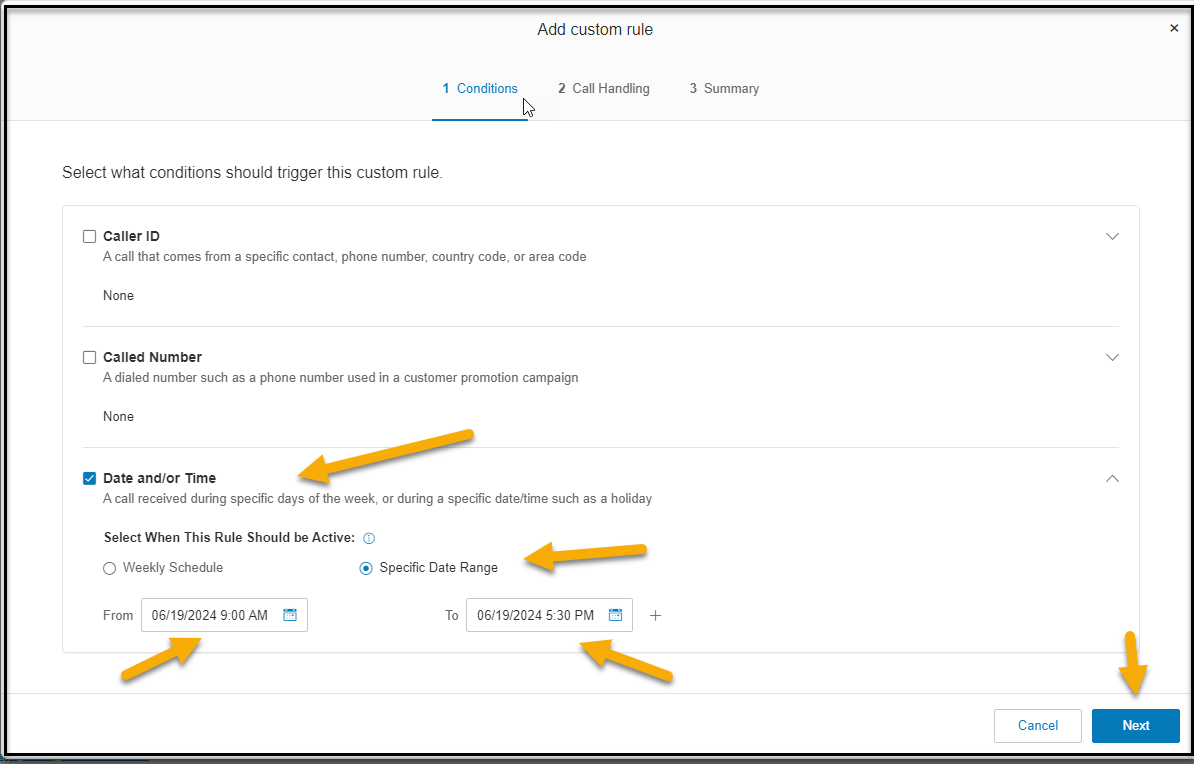
- Click on Edit:
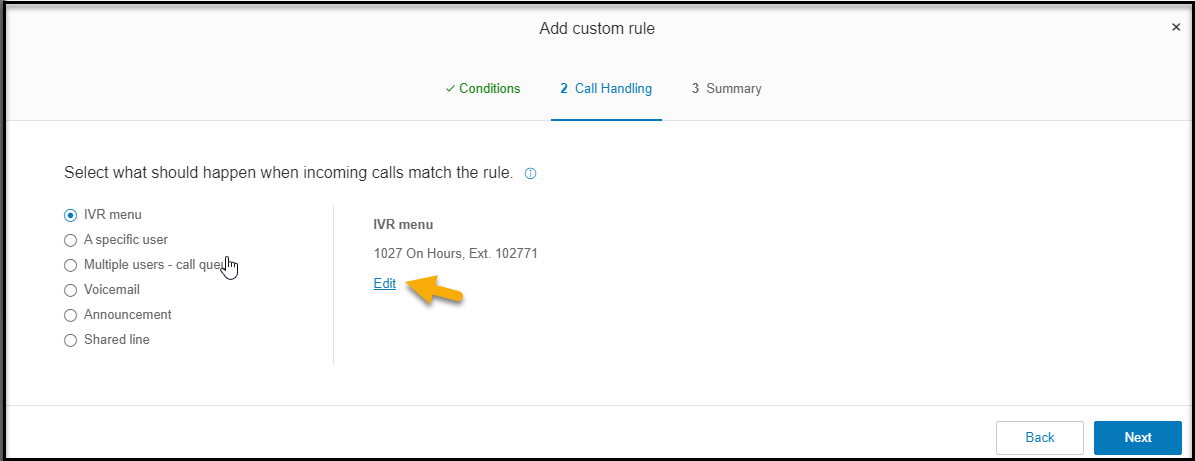
- Search on the Site and choose Off Hours (This will play the IVR menu that they are closed) Click Done:
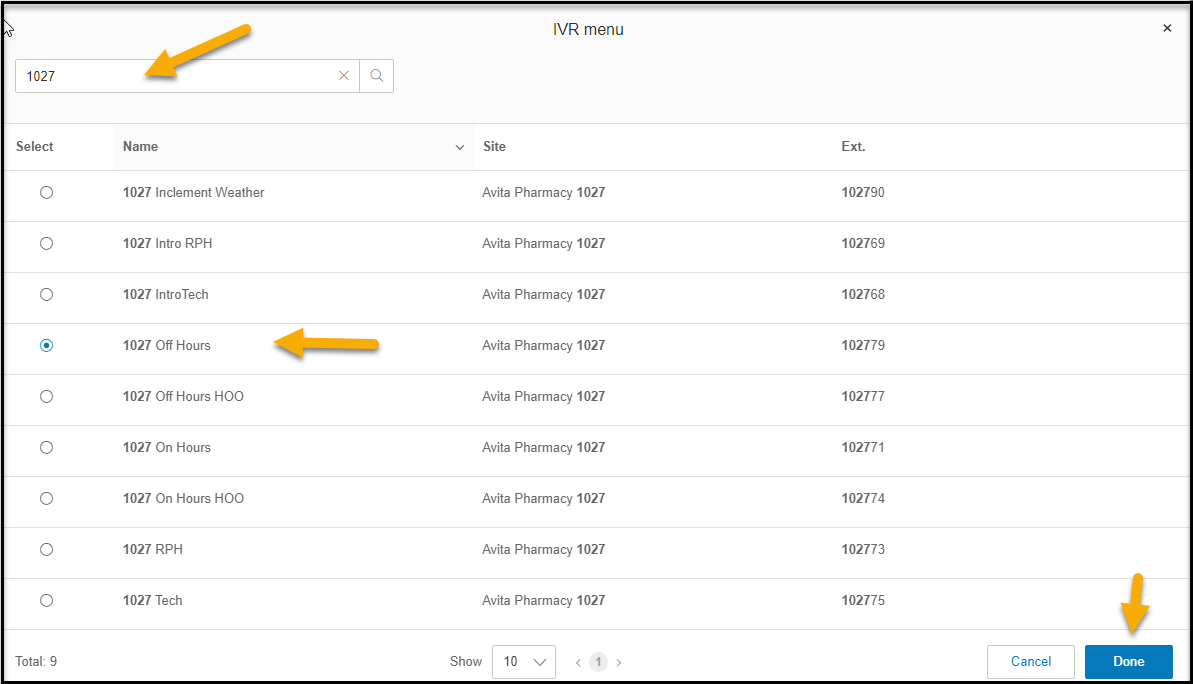
- See the Menu pointing to off-hours - Click Next:
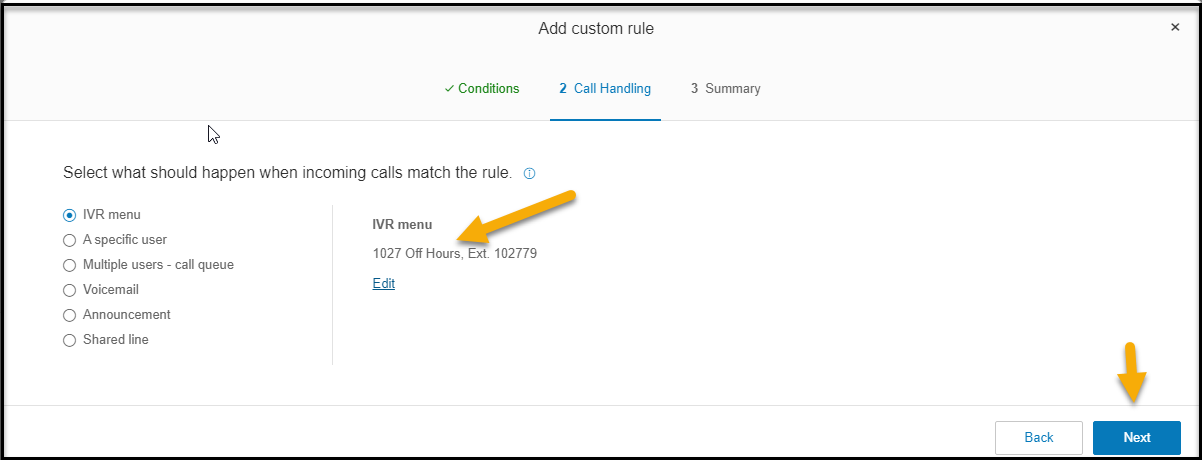
- Name the Rule- then Click save. (If not a Holiday name it Non-Holiday Rule: