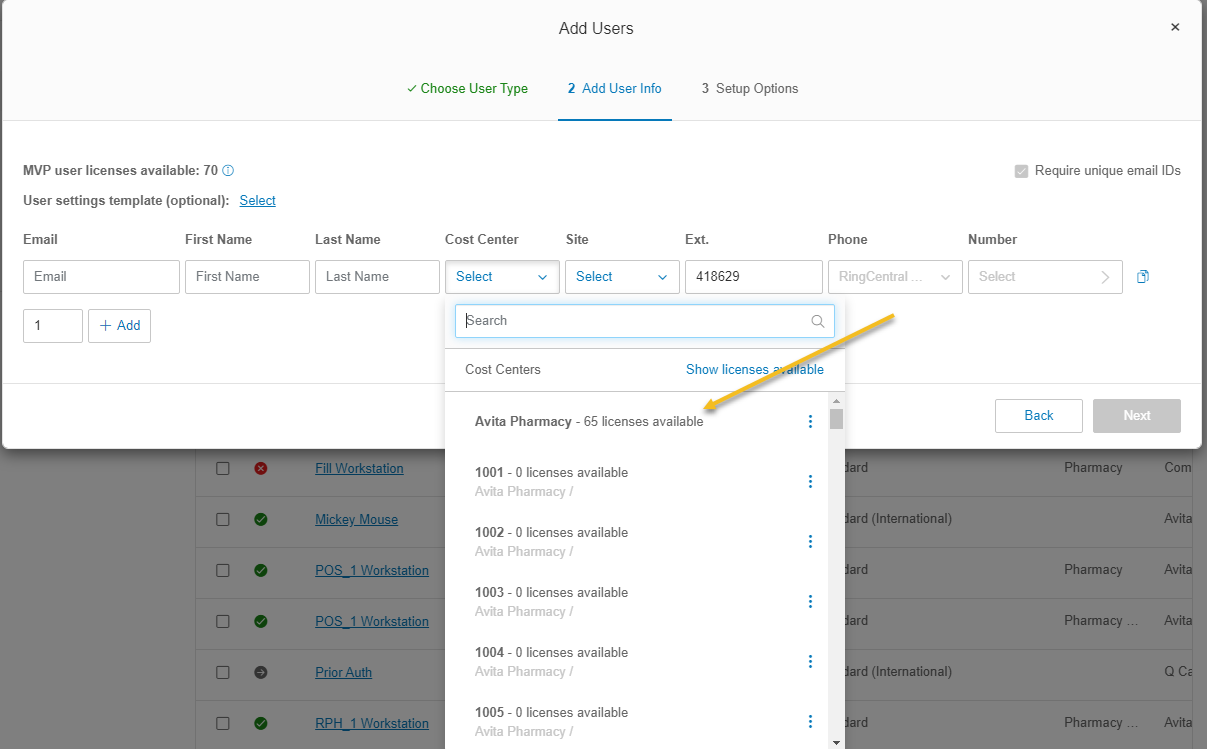Applications
Accessing Avita apps using Remote Desktop
How To Find A Computer Name
How to Add Phish Alert Button
How to Connect to Remote Desktop - Financial or Other Apps
How to Request Archive Server Access
How to Sign into Concur
How to Update eCW Plug-In
How to make Adobe Acrobat the default PDF reader
How to update distribution list members
Providing Archive Server Access
Sending Email from Shared Mailbox
Syncing favorites and passwords in Edge
Update Adobe Sign Email
Update Policies on Remote Computers
Avita Service Connect
Accessing Avita Service Connect - External Partners
How to use Avita Service Connect, our new IT service portal
Internal Facilities
ADT Control Panel System Reboot (Command 7" Touchscreen AIO ADT7AIO)
How to Run ADT Activity Reports Filtered by Date/Location
Internal IT
Applications
Add New Departments to Aquera Orchestrations
Setup Dispill Printer Settings
Turning on User Access Control
Hardware
Microsoft 365
Creating a ReveleMD Cloud Account (or Quest)
Grant OneDrive Access to Manager for Termed Account
How to Upload SafeID Hardware Token to Entra ID
Onboarding-Offboarding
Phone
Assigning a Ring Central Customer to a Physical Phone
Automatic Call Recording
Creating a Non-Holiday Rule
Creating a RingCentral Extension
How to Add Paging to Ring Central Phone
How to Add a Customer to Ring Central Phone Tree
Removing Ring Central User Account from Call Queue Group
Ring Central Call Notifications
Ring Central Temp Account for Floaters
Ring Central – Adding Park Locations
Transferring a Ring Central License
Plano
Procurement
Shipping
Endicia Install and Integration Setup
FedEx Shipmanager Install and Setup
ODBC Setup Guide
UPS Worldship Install and Integration Setup
How to Prepare Thumb Drive to boot from USB
How to create a Helpdocs article
Upgrading Windows 10 to Windows 11
Microsoft 365
Activating Microsoft Entra Privileged Roles for Service Desk team members
Add Outlook account to macOS
Encrypting Emails in Outlook
How to add an email signature in Outlook
Install Microsoft Outlook app on mobile device
Managing Distribution Lists You Already Own
Microsoft Application Policy Installation - Android
Microsoft Application Policy Installation - iOS
Migrate content to OneDrive
New Hire Instructions For Updating Windows Password and MFA
QCarePlus Device Migration
QCarePlus Outlook Migration
Re-adding Outlook Account on Mobile Device
Reconnect MFA Authenticator App with Number Matching
Reinstalling the Intune Company Portal on Android
Restoring Files in OneDrive
Self Service Password Reset
Sharing HIPAA Documents
Sharing emails and files securely
Updating email address in Microsoft 365 apps
Phone
PioneerRx
Connecting a Monitor to a PioneerRx Server
Equinox Luxe - Pioneer Installing the Luxe 8500i Signature Pad
How To Clean Your TSC Thermal Printer
How To Replace a Power Supply In Your PioneerRx Server
eCW
- All Categories
- Internal IT
- Phone
- Transferring a Ring Central License
Transferring a Ring Central License
Updated
by Nita Slanina
Transferring Licenses within the Ring Central Portal
- Login to Ring Central Admin Portal:
https://service.ringcentral.com/
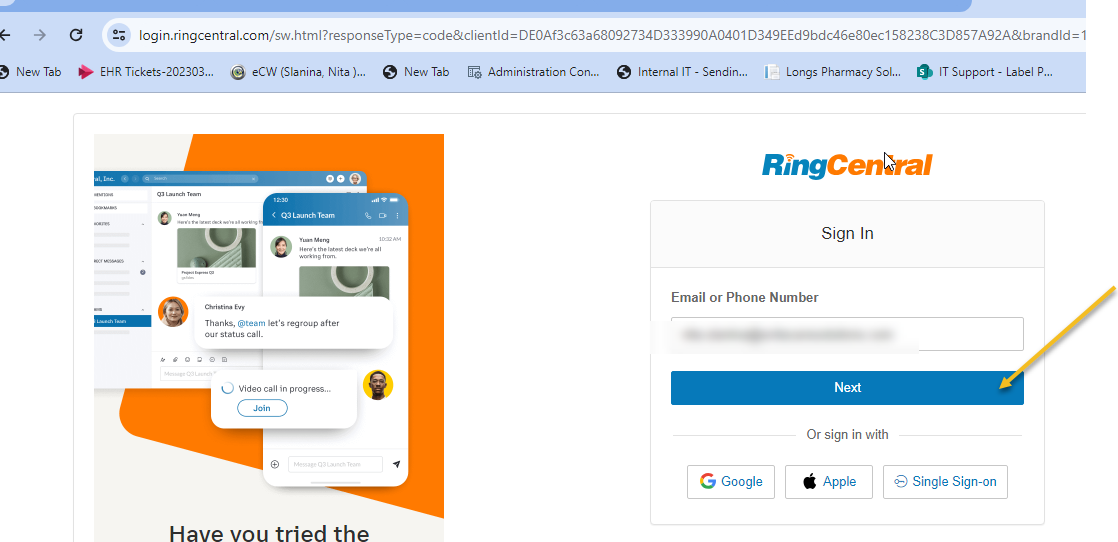
- Once signed in Click on Billing:

- Under Cost Center Management:
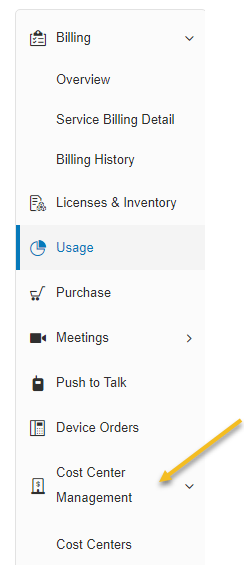
- Choose Cost Centers:Here is where you will search for the site the license needs to be transferred to, another site location, or to the Avita Pharmacy silo for the license to be used at a later time.
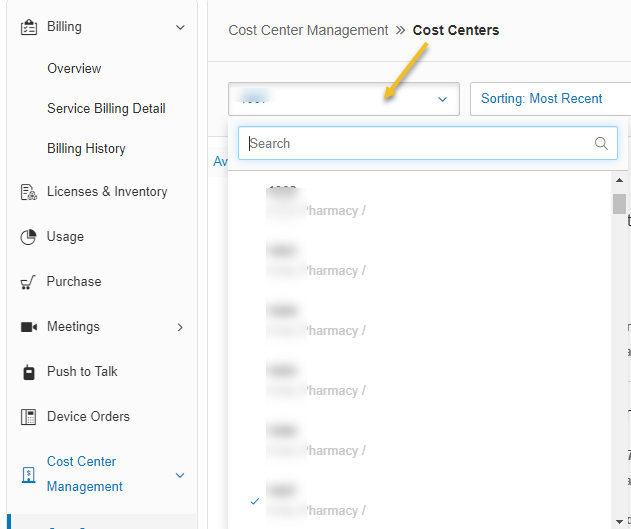
- To transfer a license to another location search on the site where the license is currently residing. Click on See Details:
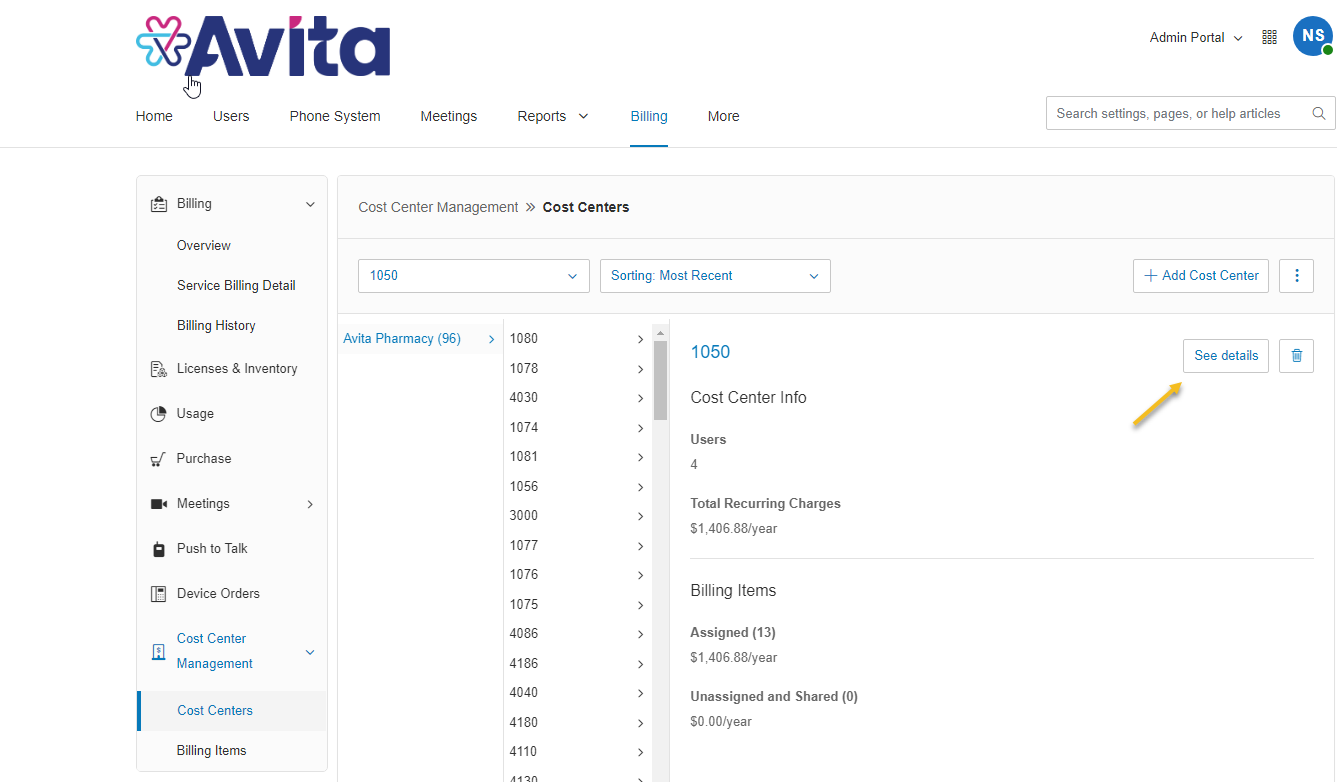
- Click the dropdown for Billing Items:
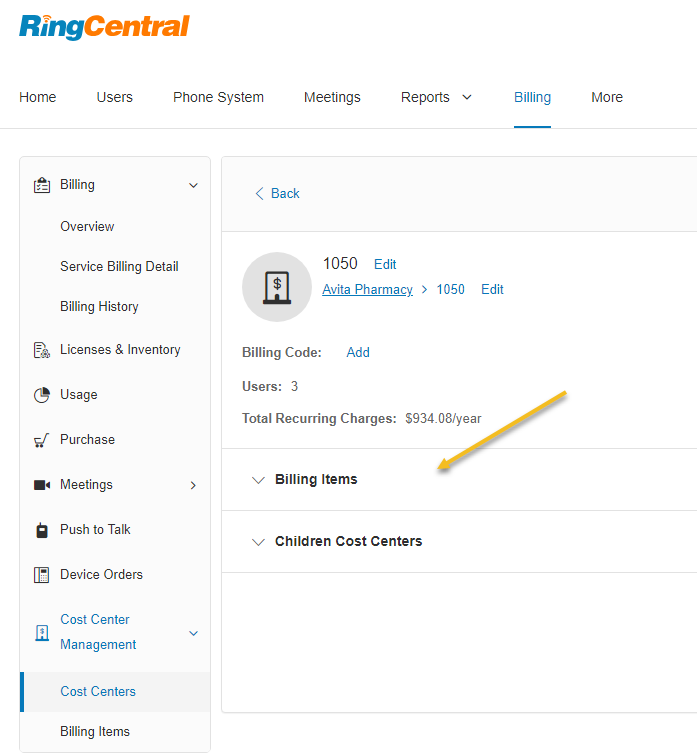
- Once you find the Customer with the license you want to transfer, Click on:

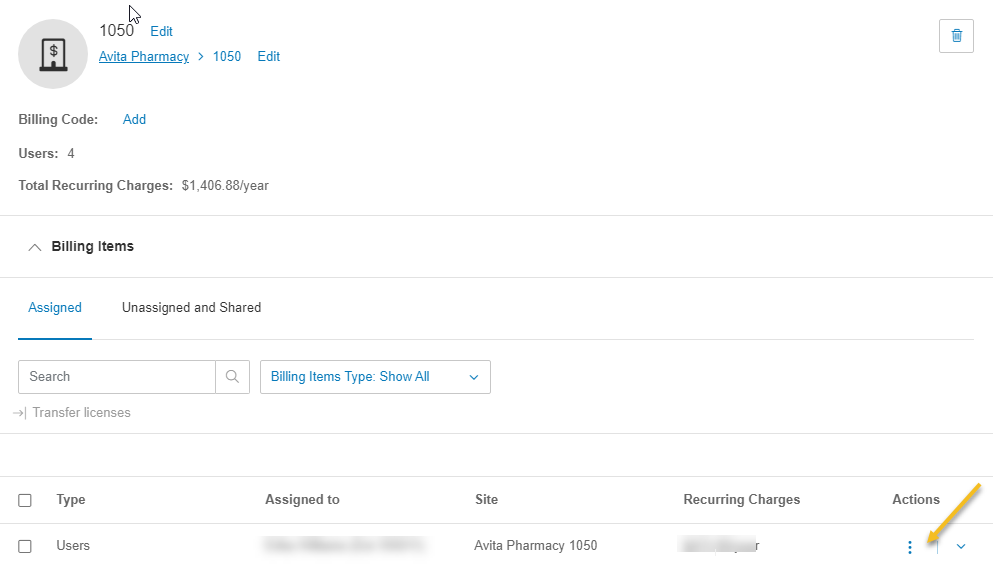
- You will see Transfer Licenses, once you click on transfer licenses you will see...We want to transfer all licenses back to Avita Pharmacy. All licenses should be pulled from here when creating a New Account or returned to when an Account needs to be Terminated.
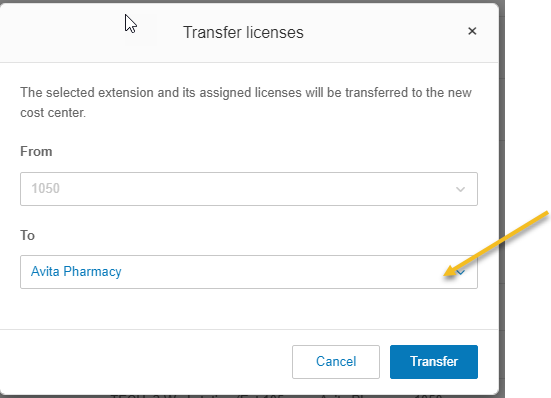
- Select where you want to transfer to, then Click Transfer.
- You can Click on Add a User and Click on Cost Center:
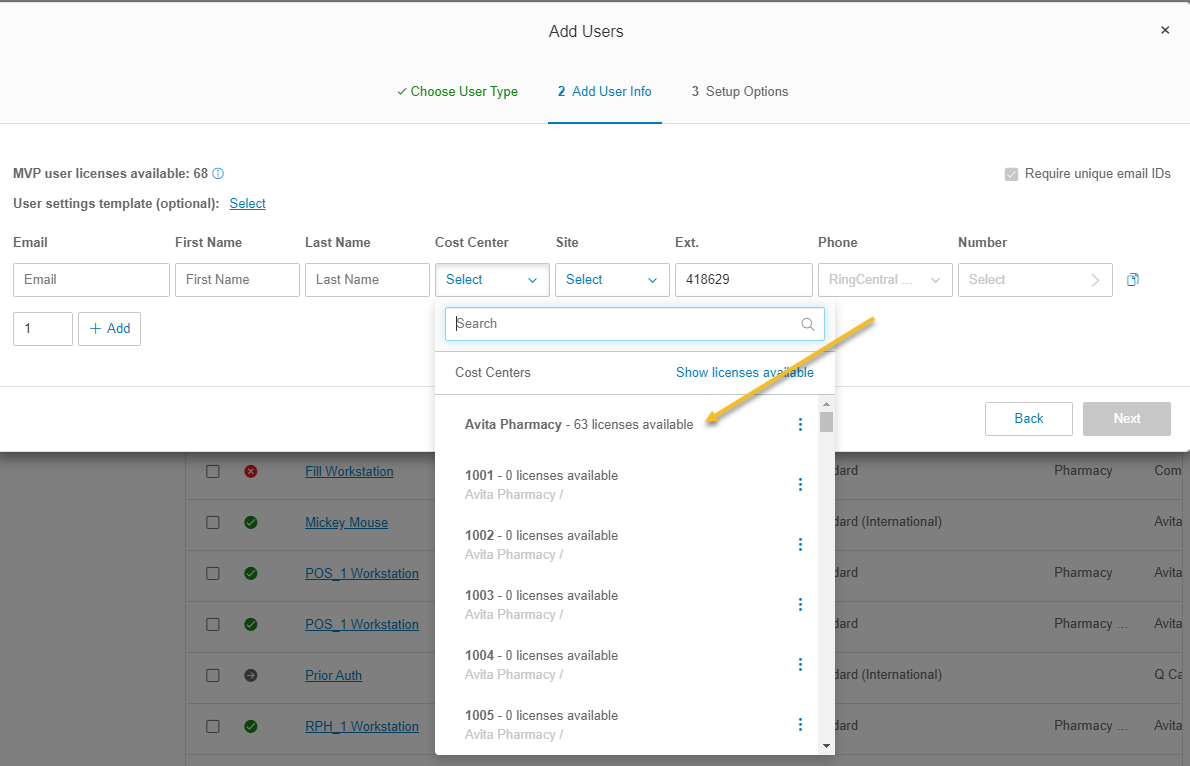
- Once you transfer the license you can see the count increase of available licenses for use.This takes a few minutes to transfer over, you might have to go out of Ring Central and back in to see the count increase.