Applications
Mimecast
Accessing Avita apps using Remote Desktop
BitRaser Wipe
Change Email Address in 1Password
How To Find A Computer Name
How to Connect to Remote Desktop - Financial or Other Apps (VDI)
How to Request Archive Server Access
How to Sign into Concur
How to Update eCW Plug-In
How to make Adobe Acrobat the default PDF reader
How to update distribution list members
Jamf Pro: End User Pre-Stage Enrollment Guide
Providing Archive Server Access
Sending Email from Shared Mailbox
Setup 1Password with Microsoft Entra
Starting Development VMs after 10PM CST during and over the Weekend
Switch from Adobe ID to Federated ID
Syncing favorites and passwords in Edge
UPS Worldship- Setting Profile Defaults
Update Adobe Sign Email
Update Policies on Remote Computers
Updating QS/1 Archive Server Client Connections
Updating eCW Plug-In
Using CaptureOnTouch with your Canon Scanner
Avita Service Connect
Accessing Avita Service Connect - External Partners
How to use Avita Service Connect, our new IT service portal
Unlocking an eCW record after approval is granted
Hardware
Internal Facilities
ADT Control Panel System Reboot (Command 7" Touchscreen AIO ADT7AIO)
How to Run ADT Activity Reports Filtered by Date/Location
Internal IT
Applications
Add New Departments to Aquera Orchestrations
Setup Dispill Printer Settings
Turning on User Access Control
Hardware
Phone
Ring Central Menu Map (IVR) Review
RingCentral Faxing from Workstation
Setting up after hours calls to route to the Doctors' Exchange answering service
Printers
Procurement
How to Check Warehouse Stock
How to Create a FedEx RMA
How to Create a ROPAAU Form
How to Create and Delete an Asset in Asset Manager
How to Find an Asset Tag for a Device
Standard Naming Convention for Assets
Termination Process - Hardware
Shipping
Endicia Install and Integration Setup
FedEx Shipmanager Install and Setup
ODBC Setup Guide
UPS Worldship Install and Integration Setup
How to create a HelpDocs article
Jamf Pro Enrollment Guide
Upgrading Windows 10 to Windows 11
Microsoft 365
Activating Microsoft Entra Privileged Roles for Service Desk team members
Add Outlook account to macOS
Enabling and Using Passwordless Sign-in with Microsoft Authenticator app
Encrypting Emails in Outlook
How to Add Phish Alert Button
How to add an email signature in Outlook
Install Microsoft Outlook app on mobile device
Managing Distribution Lists You Already Own
Microsoft Application Policy Installation - Android
Microsoft Application Policy Installation - iOS
Migrate content to OneDrive
New Hire Instructions For Updating Windows Password and MFA
New Phish Alert Button for reporting phishing or spam emails
QCarePlus Device Migration
QCarePlus Outlook Migration
Re-adding Outlook Account on Mobile Device
Reconnect MFA Authenticator App with Number Matching
Reinstalling the Intune Company Portal on Android
Restoring Files in OneDrive
Self Service Password Reset or Unlock account
Setting up the alerts for the SharePoint folders
Sharing HIPAA Documents
Sharing emails and files securely
Updating email address in Microsoft 365 apps
Signing into Your Company Device for the First Time
Phone
RingCentral Issue - Headset not working
RingCentral MVP app Jabra Headset Audio Issue Resolution
RingCentral Video Training
PioneerRx
Connecting a Monitor to a PioneerRx Server
Equinox Luxe - Pioneer Installing the Luxe 8500i Signature Pad
How To Replace a Power Supply In Your PioneerRx Server
PioneerRx Support Process
eCW
- All Categories
- Internal IT
- Phone
- RingCentral Faxing from Workstation
RingCentral Faxing from Workstation
Updated
by John Amayo
How to setup Faxing for a Site Workstation
- Login to the Admin Ring Central Portal at https://service.ringcentral.com/application/adminHome
- Then go to Users > Users with Extensions and search for the extension you want to modify to be able to send faxes:

- Then click on the name and go into User Details:
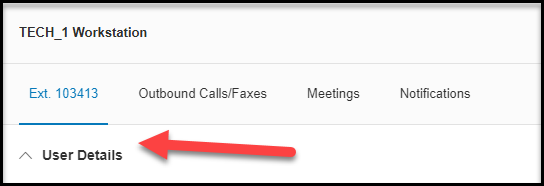
- Then under User Details, click on Settings and Permissions:
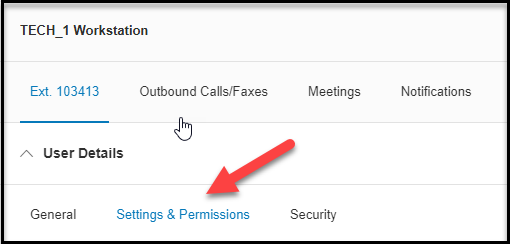
- Make sure Single Sign-on - Enable SSO is turned off. Then click Save:
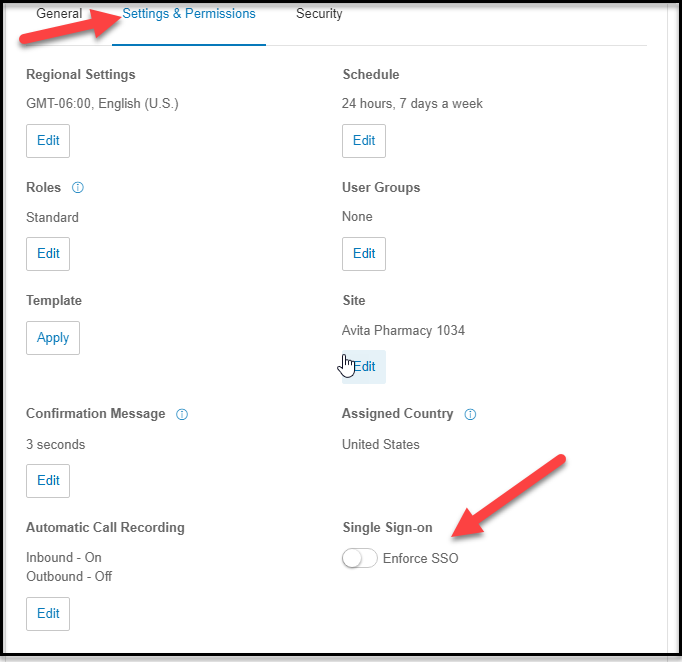
- Now go to User Details > General and scroll down to Email on the bottom right. Update this field with the customer's email address:
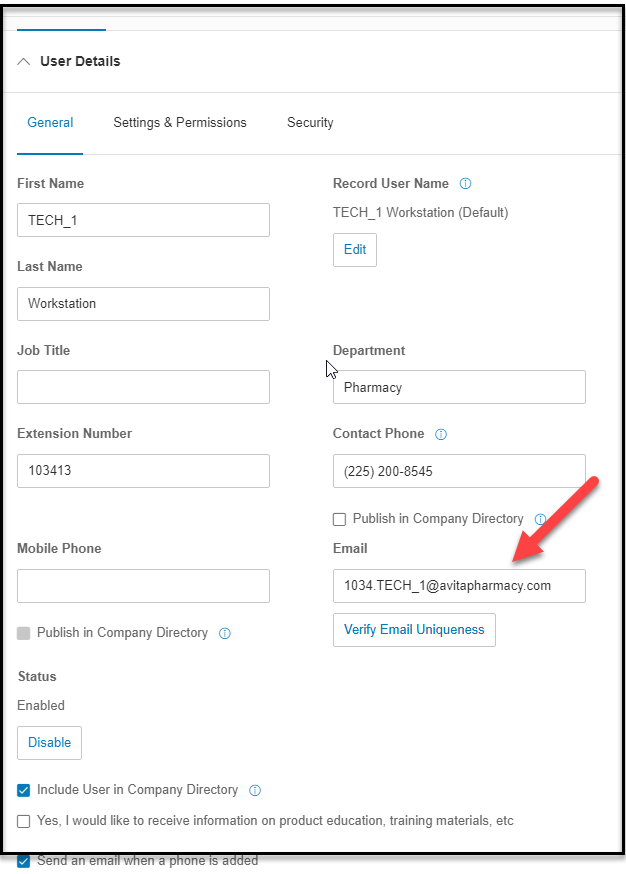
- If they do not know the password you can reset the password for them by going to the security tab and changing that for them:
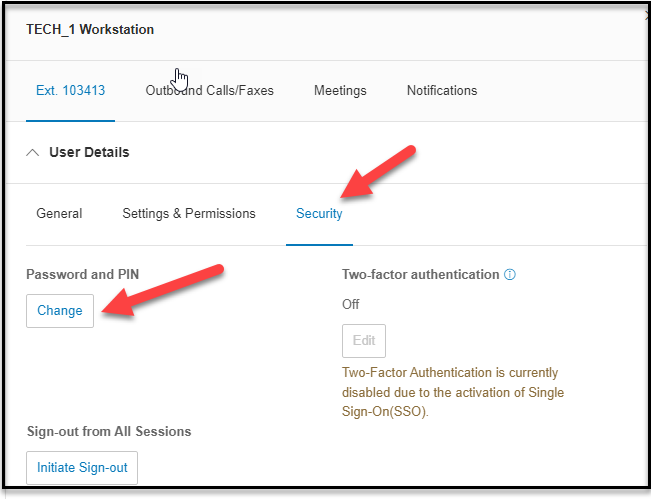
- Click on the Notifications tab >Messaging Notifications:
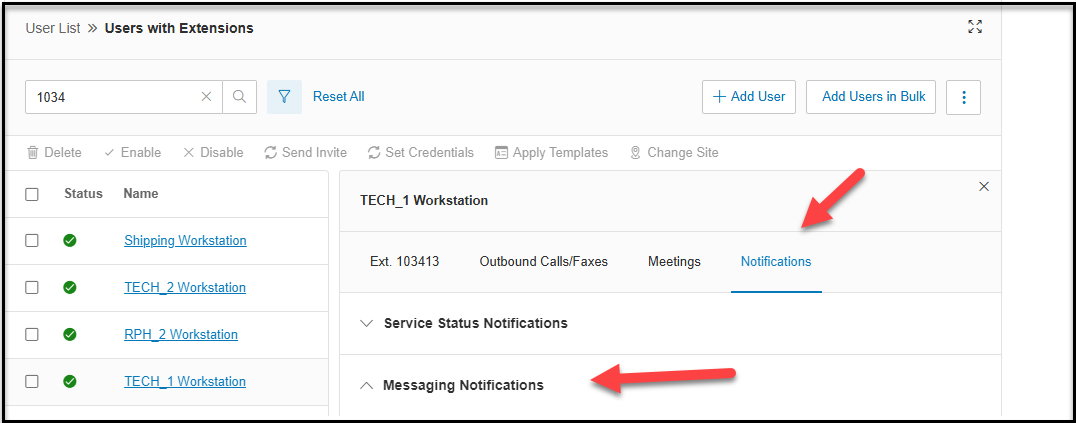
- Enter the email address where all the notifications need to be sent to:
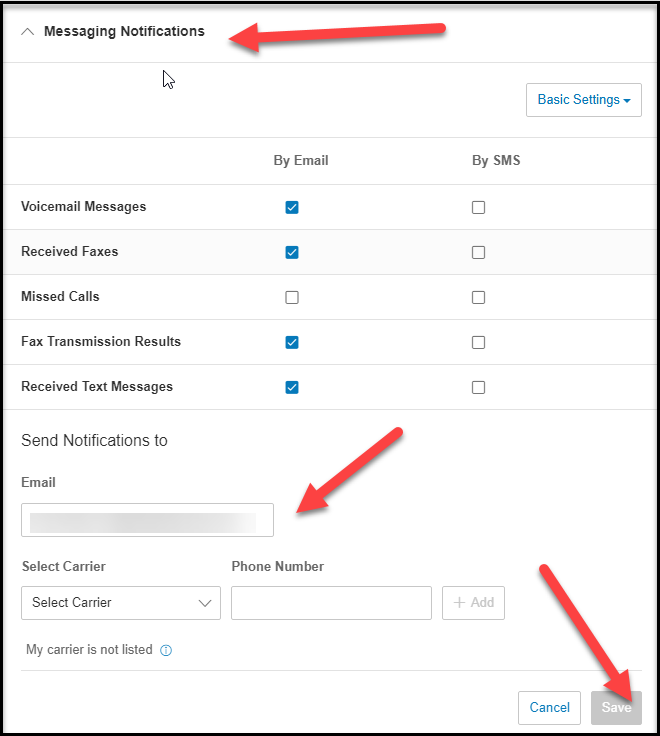
- Once this has been completed, call the customer and have them login to the RingCentral app on the desktop and then have them test.
