Applications
Mimecast
Accessing Avita apps using Remote Desktop
BitRaser Wipe
Change Email Address in 1Password
How To Find A Computer Name
How to Connect to Remote Desktop - Financial or Other Apps (VDI)
How to Request Archive Server Access
How to Sign into Concur
How to Update eCW Plug-In
How to make Adobe Acrobat the default PDF reader
How to update distribution list members
Jamf Pro: End User Pre-Stage Enrollment Guide
Providing Archive Server Access
Sending Email from Shared Mailbox
Setup 1Password with Microsoft Entra
Starting Development VMs after 10PM CST during and over the Weekend
Switch from Adobe ID to Federated ID
Syncing favorites and passwords in Edge
UPS Worldship- Setting Profile Defaults
Update Adobe Sign Email
Update Policies on Remote Computers
Updating QS/1 Archive Server Client Connections
Updating eCW Plug-In
Using CaptureOnTouch with your Canon Scanner
Avita Service Connect
Accessing Avita Service Connect - External Partners
How to use Avita Service Connect, our new IT service portal
Unlocking an eCW record after approval is granted
Hardware
Internal Facilities
ADT Control Panel System Reboot (Command 7" Touchscreen AIO ADT7AIO)
How to Run ADT Activity Reports Filtered by Date/Location
Internal IT
Applications
Add New Departments to Aquera Orchestrations
Setup Dispill Printer Settings
Turning on User Access Control
Hardware
Phone
Ring Central Menu Map (IVR) Review
RingCentral Faxing from Workstation
Setting up after hours calls to route to the Doctors' Exchange answering service
Printers
Procurement
How to Check Warehouse Stock
How to Create a FedEx RMA
How to Create a ROPAAU Form
How to Create and Delete an Asset in Asset Manager
How to Find an Asset Tag for a Device
Standard Naming Convention for Assets
Termination Process - Hardware
Shipping
Endicia Install and Integration Setup
FedEx Shipmanager Install and Setup
ODBC Setup Guide
UPS Worldship Install and Integration Setup
How to create a HelpDocs article
Jamf Pro Enrollment Guide
Upgrading Windows 10 to Windows 11
Microsoft 365
Activating Microsoft Entra Privileged Roles for Service Desk team members
Add Outlook account to macOS
Enabling and Using Passwordless Sign-in with Microsoft Authenticator app
Encrypting Emails in Outlook
How to Add Phish Alert Button
How to add an email signature in Outlook
Install Microsoft Outlook app on mobile device
Managing Distribution Lists You Already Own
Microsoft Application Policy Installation - Android
Microsoft Application Policy Installation - iOS
Migrate content to OneDrive
New Hire Instructions For Updating Windows Password and MFA
New Phish Alert Button for reporting phishing or spam emails
QCarePlus Device Migration
QCarePlus Outlook Migration
Re-adding Outlook Account on Mobile Device
Reconnect MFA Authenticator App with Number Matching
Reinstalling the Intune Company Portal on Android
Restoring Files in OneDrive
Self Service Password Reset or Unlock account
Setting up the alerts for the SharePoint folders
Sharing HIPAA Documents
Sharing emails and files securely
Updating email address in Microsoft 365 apps
Signing into Your Company Device for the First Time
Phone
RingCentral Issue - Headset not working
RingCentral MVP app Jabra Headset Audio Issue Resolution
RingCentral Video Training
PioneerRx
Connecting a Monitor to a PioneerRx Server
Equinox Luxe - Pioneer Installing the Luxe 8500i Signature Pad
How To Replace a Power Supply In Your PioneerRx Server
PioneerRx Support Process
eCW
- All Categories
- Internal IT
- Phone
- Setting up after hours calls to route to the Doctors' Exchange answering service
Setting up after hours calls to route to the Doctors' Exchange answering service
Updated
by Nita Slanina
Setting Up Calls to Route to the Doctors' Exchange On-Call Answering Service
- Login to Ring Central Admin
- Go to Phone:

- Go to IVR Menu, then Search site number:
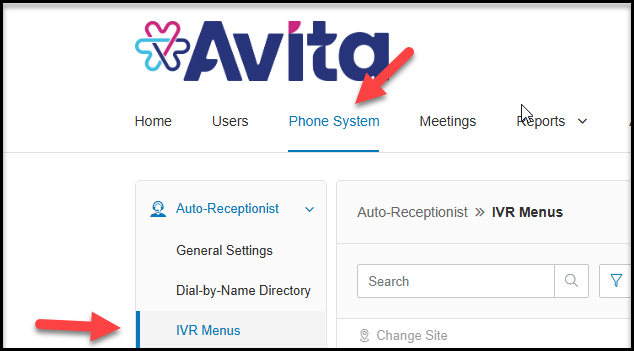
- Look for the Regular Off Hours Menu, Click on the Menu:
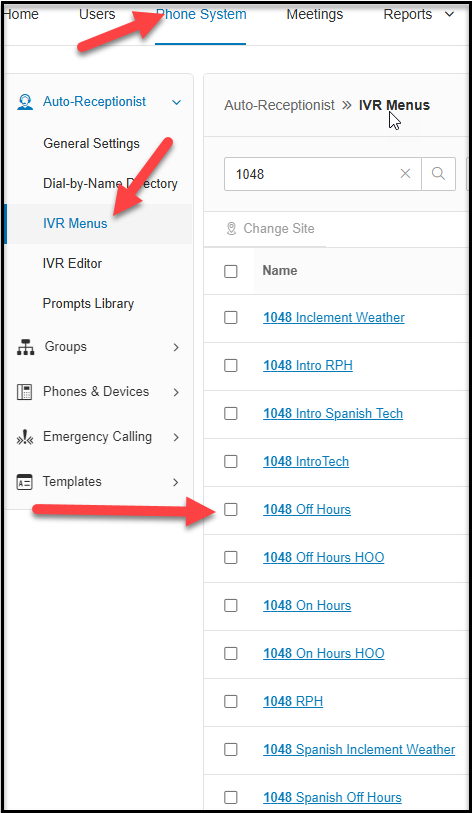
- Click Key Presses and Look for #5 (usually labeled External Transfer), Copy that number:
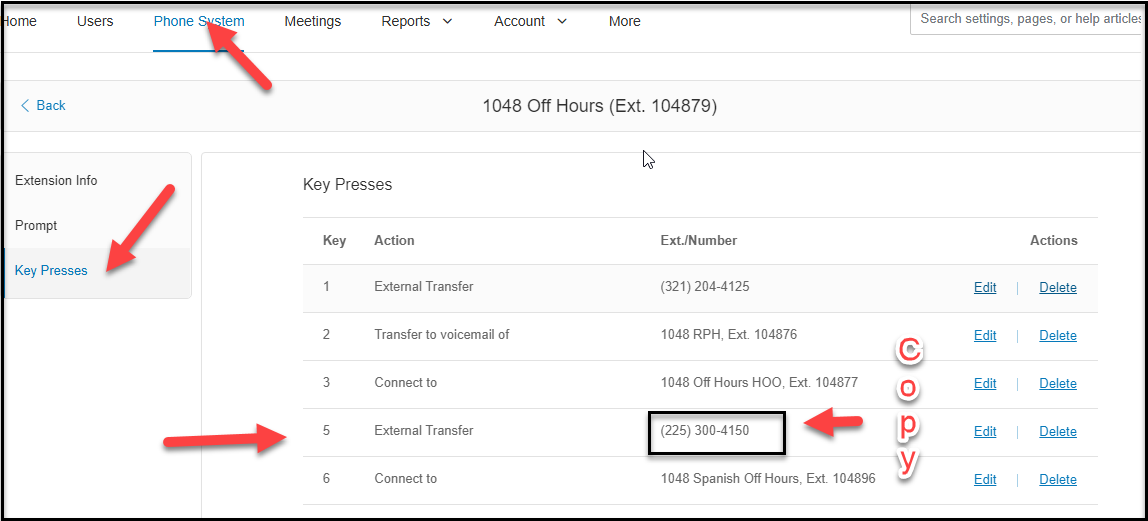
- Go back to the console and choose Users, then click on +Add User (Ring Central Extension Creation)
- Keep this standard naming convention: Site# Special Transfer
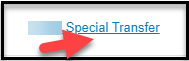
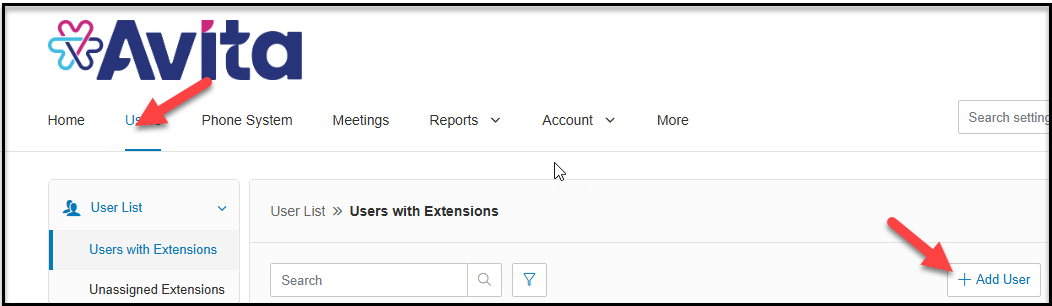
- Once the Ring Central Account is completed.
- Go to this Special Transfer users Incoming call rules section.
- Go to the phone section and select Forward all calls.
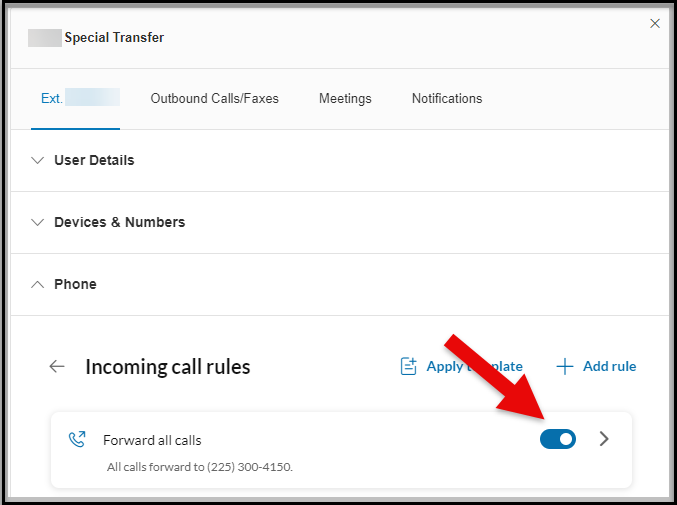
- Change the drop-down to Forward the call.
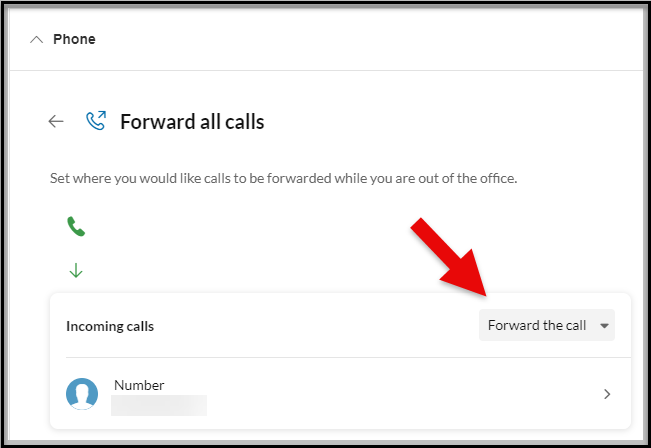
- Click Save. You have completed the special user account.
- Go to Phone General Settings, search for Site, and click on Site:
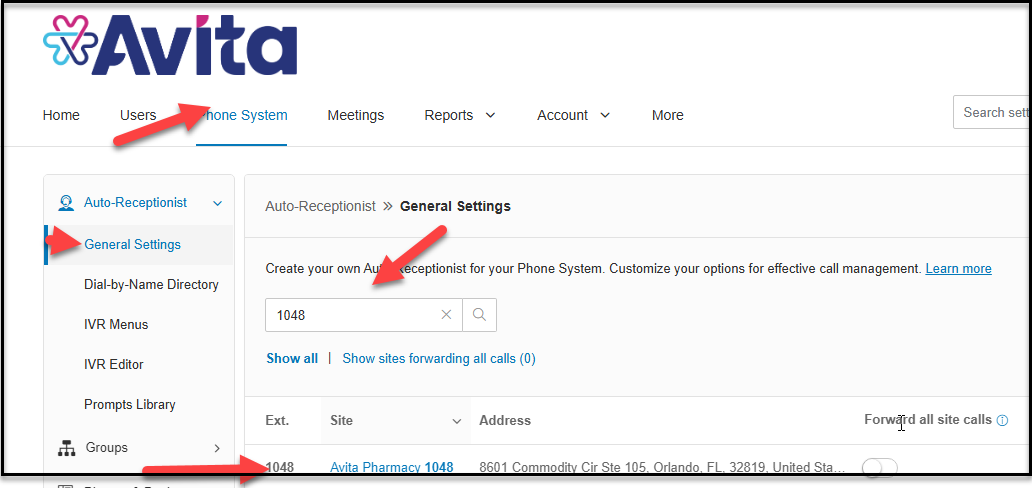
- Go to Call Handling, Custom Rules, Edit Custom Rules:
- Set up a Custom Rule (Keep Name of Rule standard to: During Hours Transfer to Doctors Exchange).
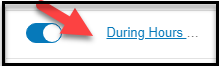
- Select the date and time for this special forwarding.
- Choose the Special Transfer User you created above for Number (11) in the document. (Reference Custom Rule)

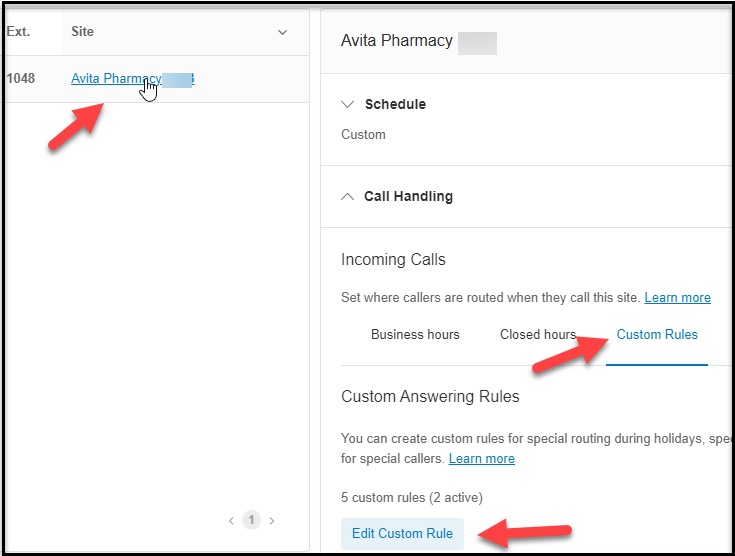
- Save rule name.
